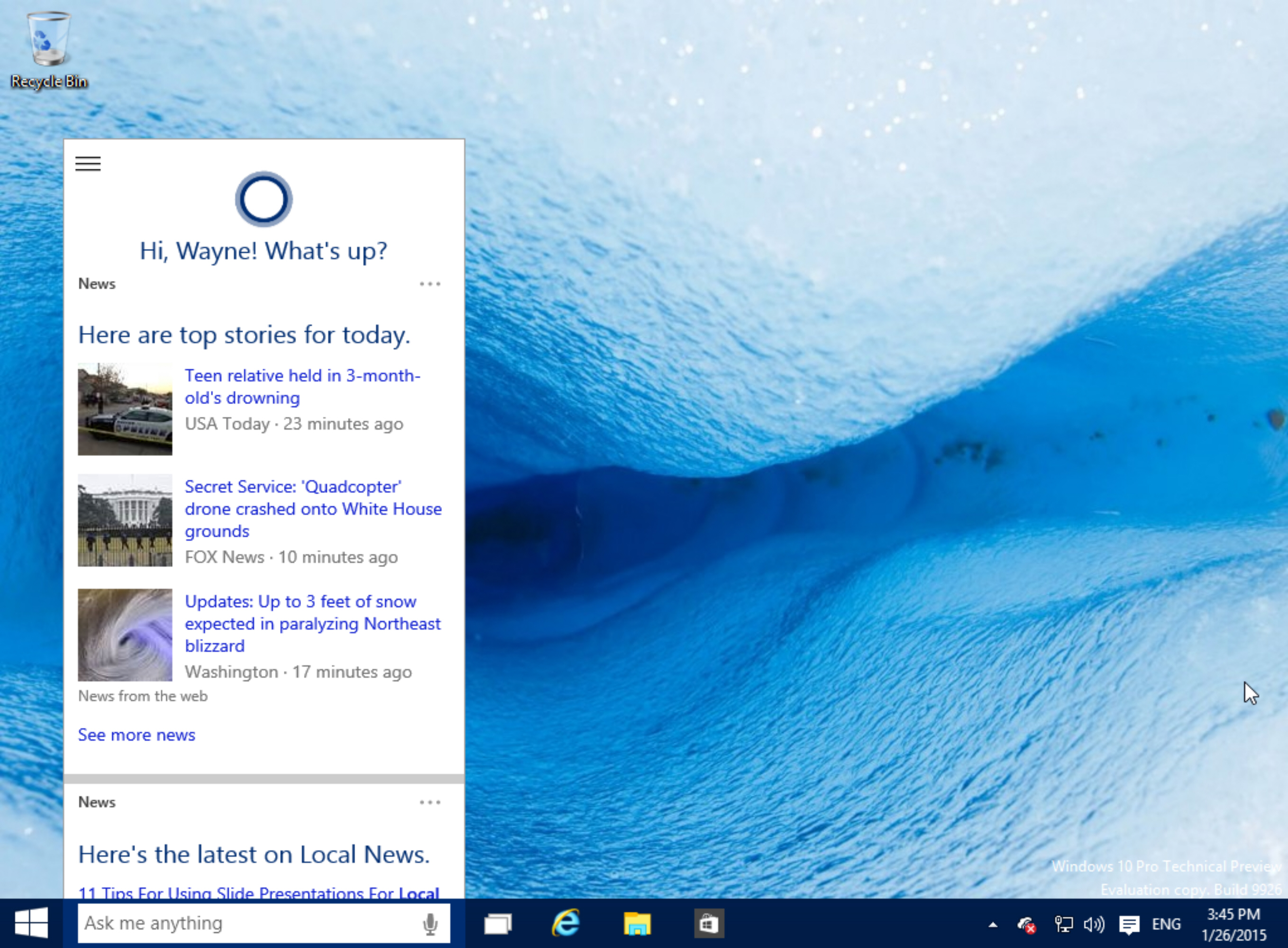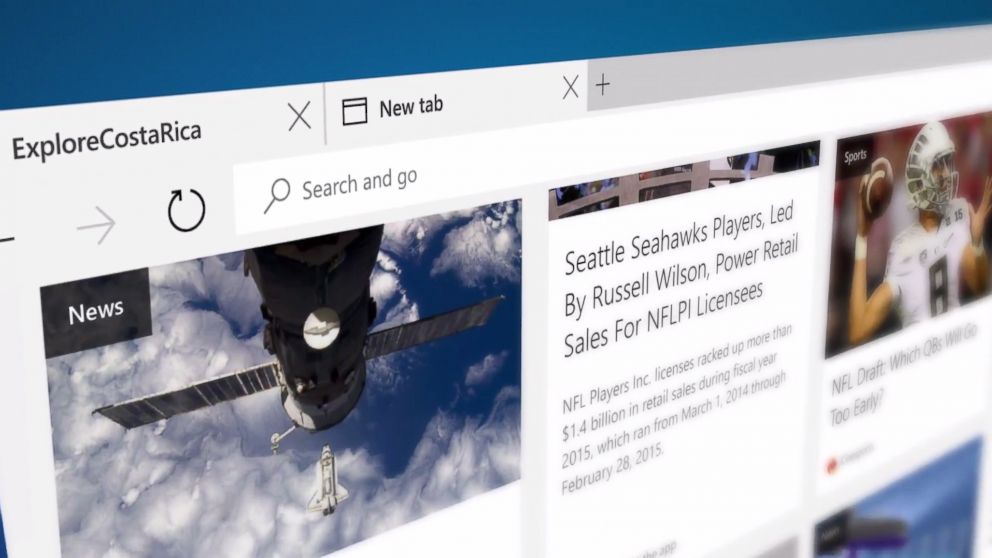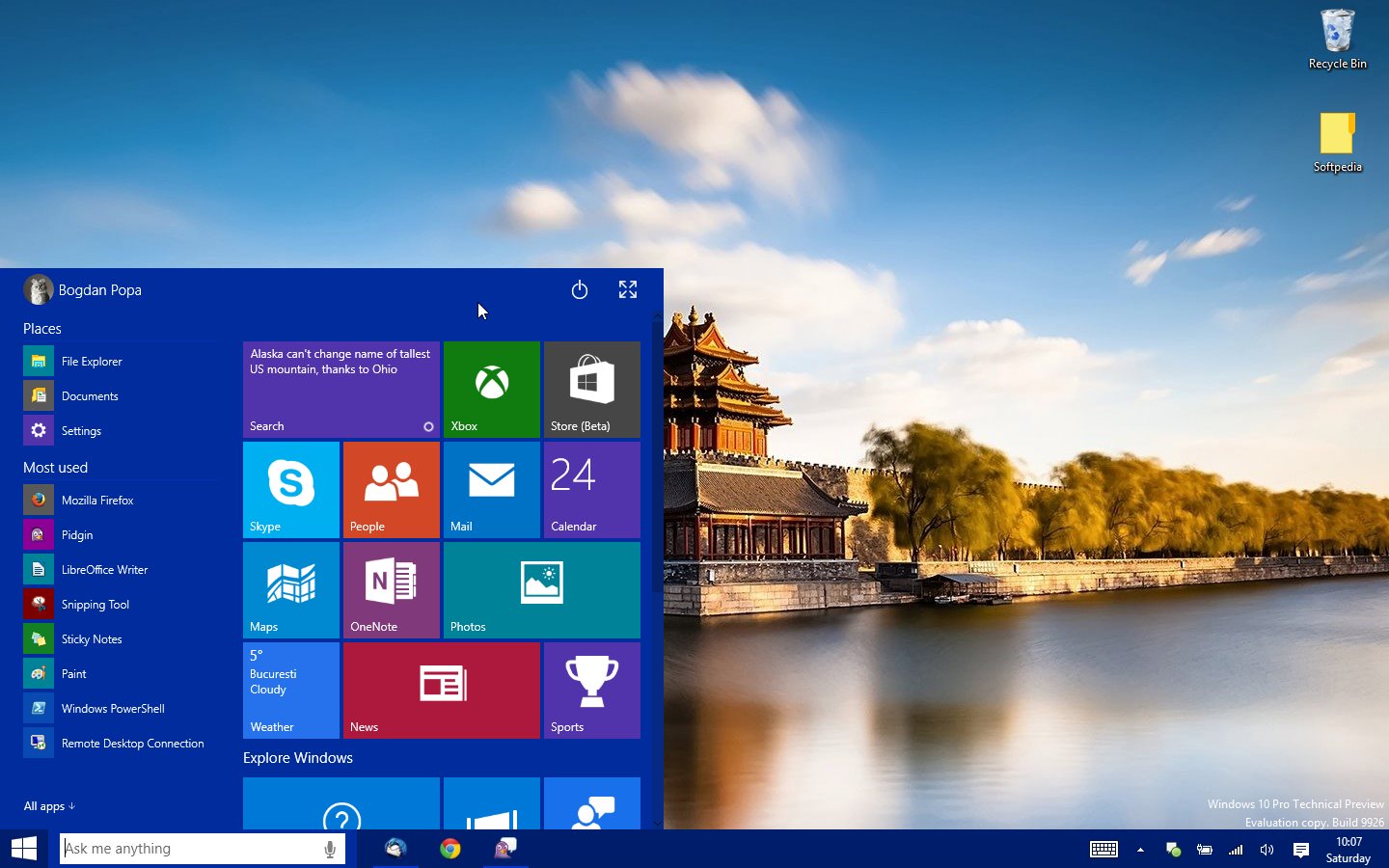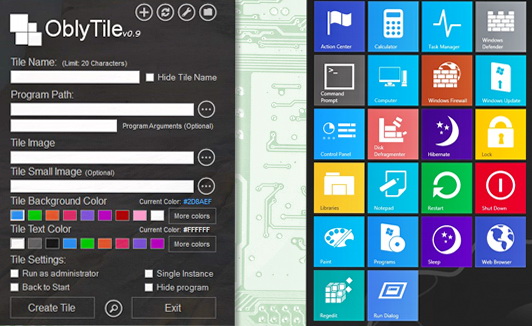Windows
Top 5 Reasons That Prove Why Windows 8 Sucks
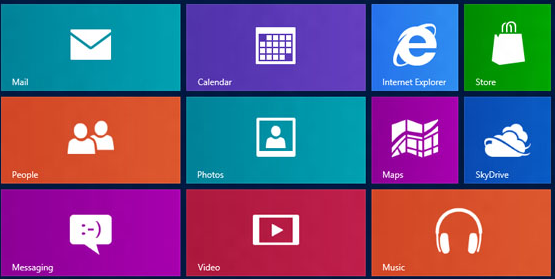
Windows 8 has been out for more than three months now and everyone’s talking about it. Any everyone’s keep asking me whether there’s any need to upgrade. People also keep telling me why Windows 8 sucks and there’s absolutely no reason to upgrade. So why does everyone hate Windows 8 so much?
Windows 8 is indeed getting a lot of criticism on all forms of media. This articles serves the purpose of explaining the reasons why people are opposing the shift to Windows 8.
Top Reasons Why Windows 8 Sucks
1. There’s no Start Button and the Tile Interface is Irritating
That’s right, Windows 8 doesn’t have the legacy Start button which we’re all used to ever since the humble beginnings of the Windows platform. The tile interface and the Start Button now gone is probably the biggest thing people are ranting about.
The tiled interface is not fluid to use on a desktop computer at all. And it will also amount to lots of confusion among the novice users. The Start Screen is a downer for power users as well.
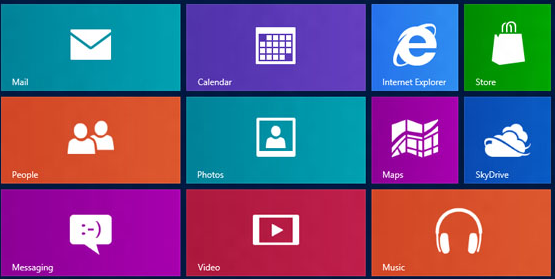
But, you can easily bypass this tiled interface and Get the Start Button back Windows 8. To read more, click here.
2. Windows 8 sucks with the mouse on a desktop PC
This is one big reason to dislike Windows 8. Navigating the Windows 8 system with a mouse is frustrating, and there is horizontal scrolling everywhere. Closing an app itself is annoying; one needs to drag down the mouse from the top of the app window. This might be easier for a touch-screen device, but these gestures simply do not go with desktop users.

It can be argued that all of Microsoft’s new features, which it is betting on, including Live Tiles and the Modern UI, will we wasted if there is no app ecosystem for the users. Whatever one says, the amount and variety of apps in the Windows Store isn’t very satisfactory at the moment. At least not as per Microsoft’s standard.
Most of the free apps in the Store are rather crude, and we think the developers were just playing around with the apps. Most of them provide basic utility such as clocks and calculators, and fill up the entire screen. The apps in the ‘Top Free’ section include Ping, which simply sends out network pings and nothing else. Metro.nome, for instance, is a simple metronome that can’t even change time signatures. Only a few apps impressed us.
That said, there are a few good ones as well, including familiar names like Evernote, YouCam, Engadget and TuneIn Radio.
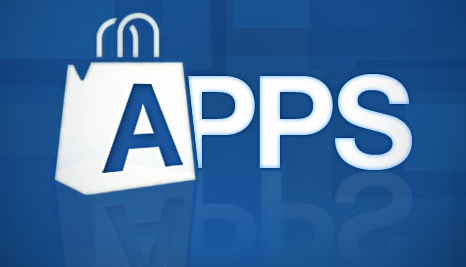
If the Store doesn’t increase the app count, then all users finally shift to the Desktop Mode of Windows 8, thus raising the question: if every user keeps going back to Windows 8, then how will Microsoft succeed in its attempts towards a unified platform for consumer PCs, smartphones and tablets?
4. Multitasking has taken a hit
Windows 8 doesn’t offer very good multitasking capabilities. There’s Snap mode, which allows users to users to dock apps side by side on the display in a fixed ratio. This could be blissfully liberating for Android and iOS users, but what about the hardcore Windows users? We’re all used to consuming two-three multiple windows at the same time, and this new features seriously limits multitasking and is a complete waste of space as well. This is mainly because every app runs in full screen mode in Windows 8. Be prepared, performing basic tasks might become a cumbersome process for you.
Toolbox for Windows 8 is an app that aims to enhance your multitasking capabilities in Windows 8.
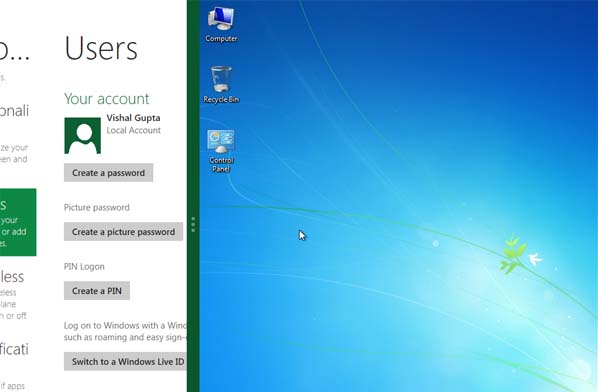
Of course, multitasking has been crippled with Windows 8. The other thing we feel why Windows 8 sucks is the concept of ‘best of both worlds,’ that is, the Modern UI and the Desktop Environment simply doesn’t work together. Getting comfortable with the interfaces is quite difficult, and we can imagine scores of people having a tough time with the new Windows 8 changes. The classic Windows programs run in the Desktop environment, while the Modern apps in the Metro UI. Switching between the two interfaces isn’t that quick either.
Plus, the Desktop environment is itself treated as an app. It can’t interact with Modern apps in any way. You also cannot have a Desktop program run together side-by-side with a Modern app.
Final Words…
Let me be honest. A lot of people are going to hate the new Windows 8, and they have their own reasons to do so. The interface itself might become the major factor towards this ‘hatred.’ The whole point of the Modern UI is to put everyone and everything on the same platform, and it feels bad to say that the objective doesn’t work out, at times. We expect lots of demands and confusion, especially among the elderly.
For that matter, I’m okay for a Windows 8 tablet or hybrid device, but my desktop’s staying with Windows 7 installed on it.