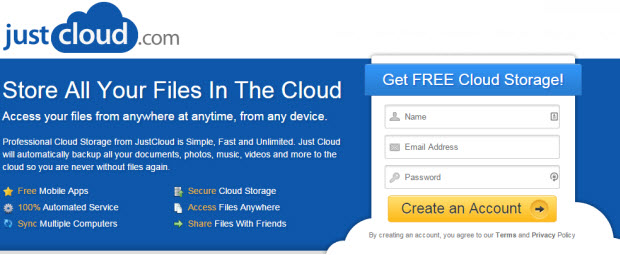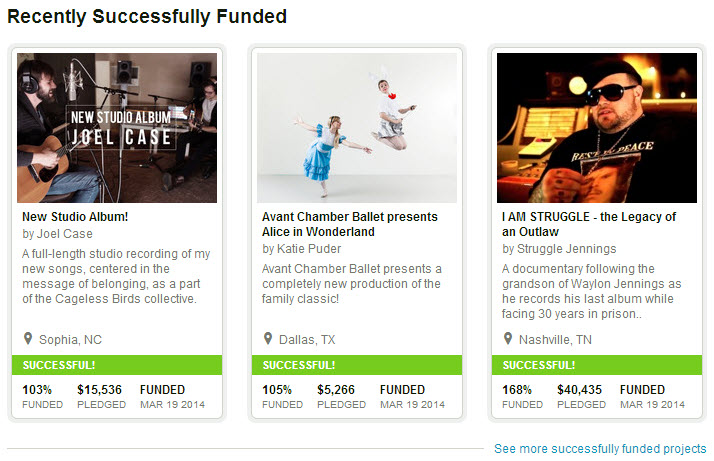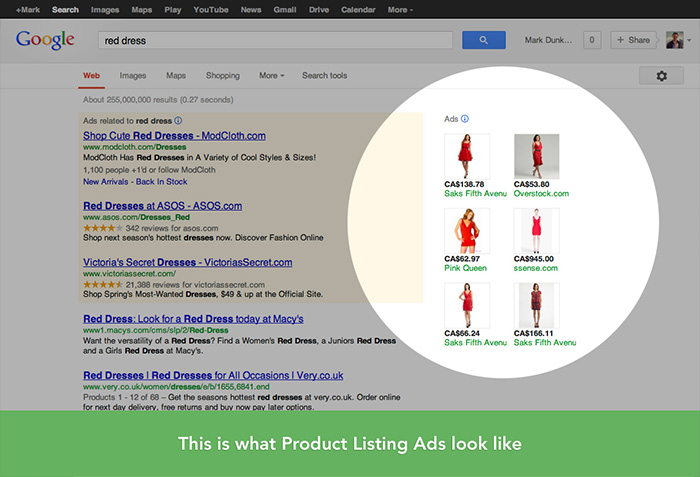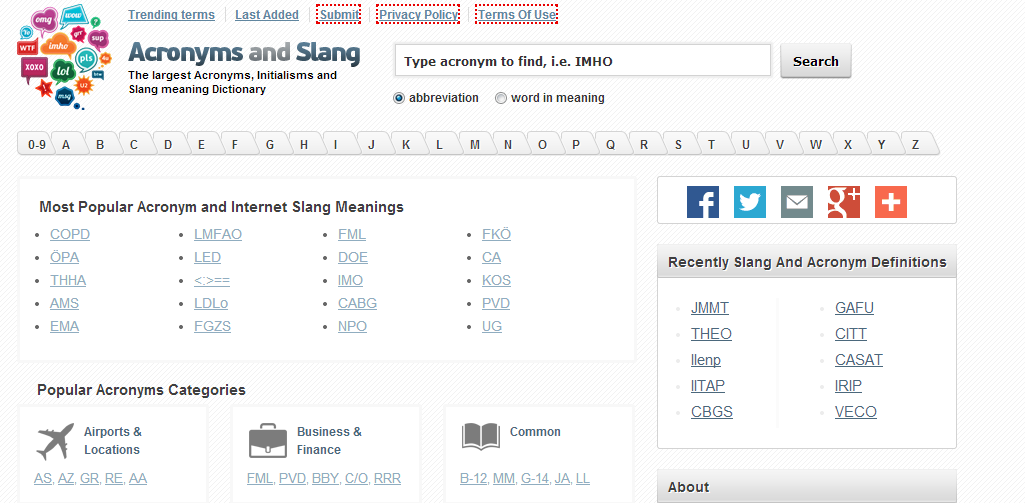Desktop Tools
Surf Web Hands-Free : Use Voice Commands to Control Web Browser
Yes it’s true! You can now surf web hands-free. Using voice commands you can take your web browsing to a new level and make it more interesting and fun. Firefox has been the most favorite since the beginning with enormous support of addons it offers. Developers come up with new and innovative ideas and they show their love to this wonderful web browser by creating unique and useful addons.
Firesay is another addon to the huge collection of firefox addons. But this addon has something really new to offer – voice commands. Yes, firesay enables you to surf the web using voice commands to put both convenience and fun in your web browsing.

With firesay installed in your Firefox you can do the most common tasks hands-free. Now you can search without touching your keyboard.Just say your search queries instead of typing them. Say which sites you want to visit instead of typing URL addresses.
With voice commands you can accomplish your browsing tasks several times faster than with traditional navigation methods and saving alot of time. Through voice commands you can now quickly show/hide those bookmarks and history sidebars. Switching between tabs is now a real fun; use your voice to name the tab and see it switching automatically.
Firesay is currently in beta state and not has not been reviewed by Mozilla yet. But with already thousands of downloads you can know the users’ experiences and reviews about the addon.
See the demo to understand how firesay works:
Here are some common voice commands you can use with firesay:
1. “Go to“, “Open“, or “Launch” followed by website name. For example, say “Open facebook” to open “www.facebook.com” in a new tab. In the future, you will be able to visit any site in your favorites by voice. In Firesay Beta, however, only specific sites are supported. Currently there are limited number of sites with are supported by firesay. See the list of sites http://www.firesay.com/node/13/
2. “Search Google” followed by a search term. For example, say “Search Google vacation in Hawaii” to search for the term ‘vacation in hawaii’ using Google search.
3. “Watch” followed by a TV show name. For example, say “Watch The Office” to watch The Office on Hulu.
4. “Close tab” to close the tab currently in focus.
5. “Switch“, “Switch tab left“, or “Switch tab right” to switch tab to the left or right.
6. “Scroll down” or “Scroll up” to scroll down or up respectively.
7. “Page down” or “Page up” to scroll the page down or up by a full page. This is identical to pressing the Page Up or Page Down keyboard button while browsing.
8. “Multitask” followed by the website name. For example, say “Multitask CNN” to open the CNN.com page in a new tab without automatically switching focus to that tab.
This is the beginning of voice commands feature in web browsers. Firesay initiated the new experience, more natural, intuitive, and efficient way to get and control to the content you need.
Download Firesay for your Firefox