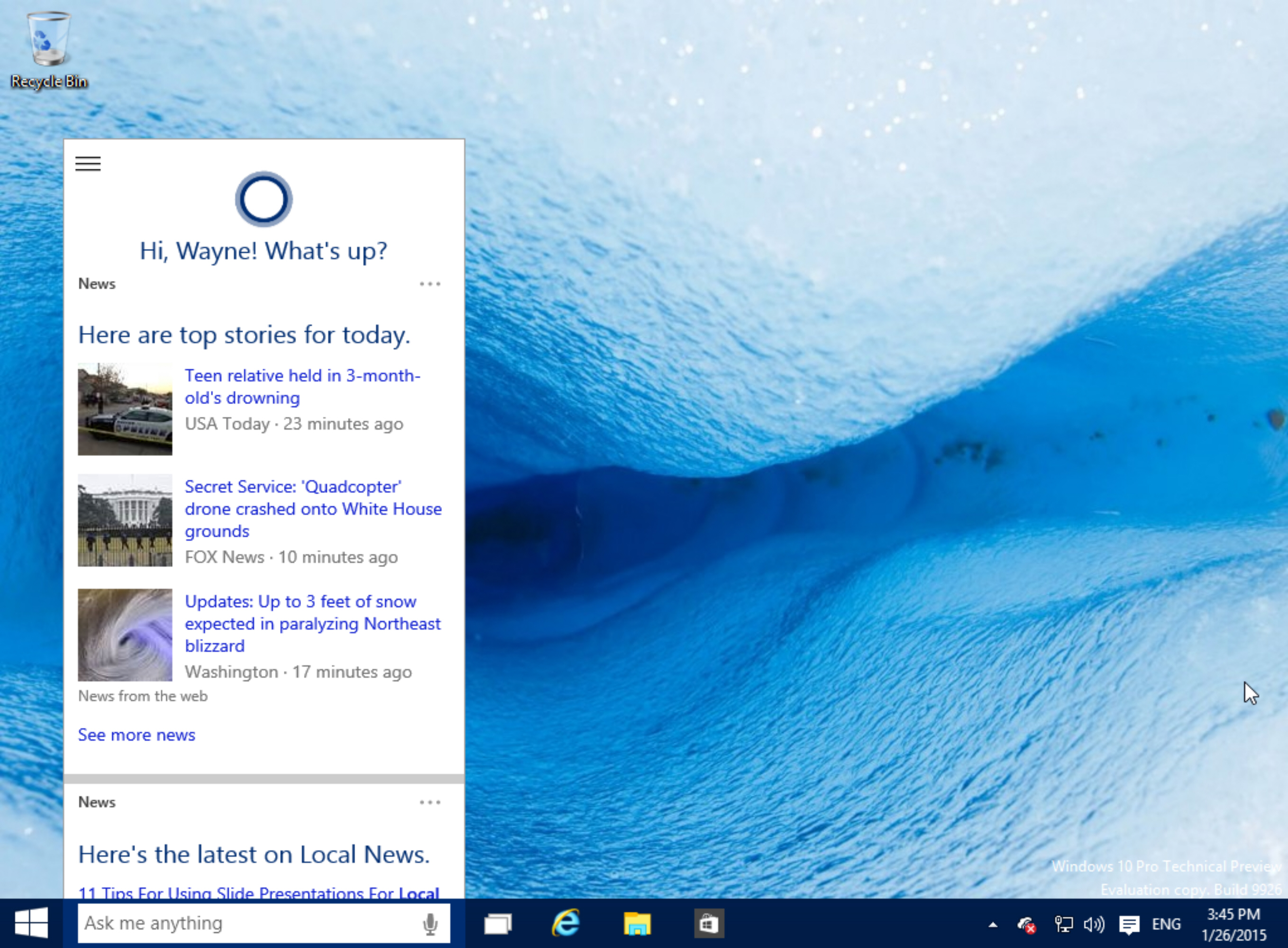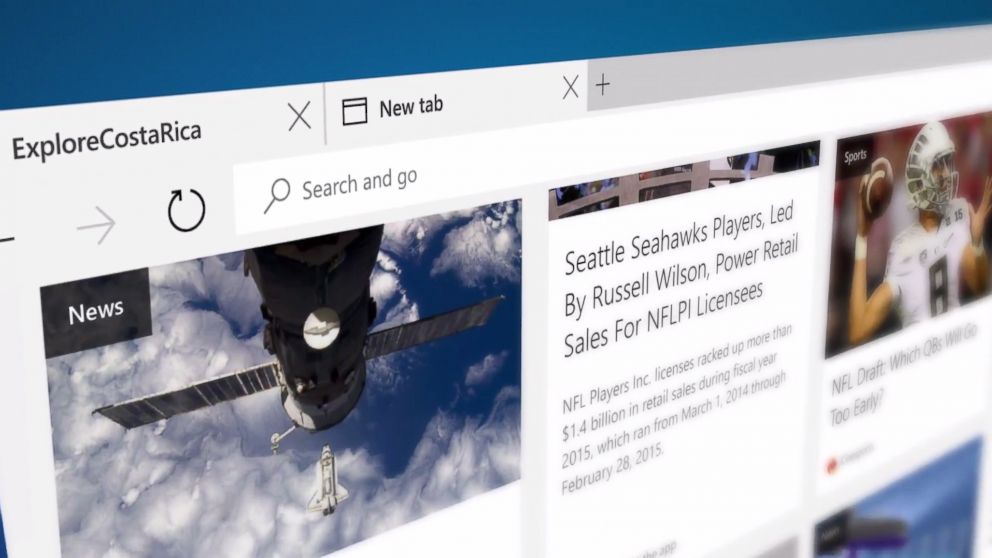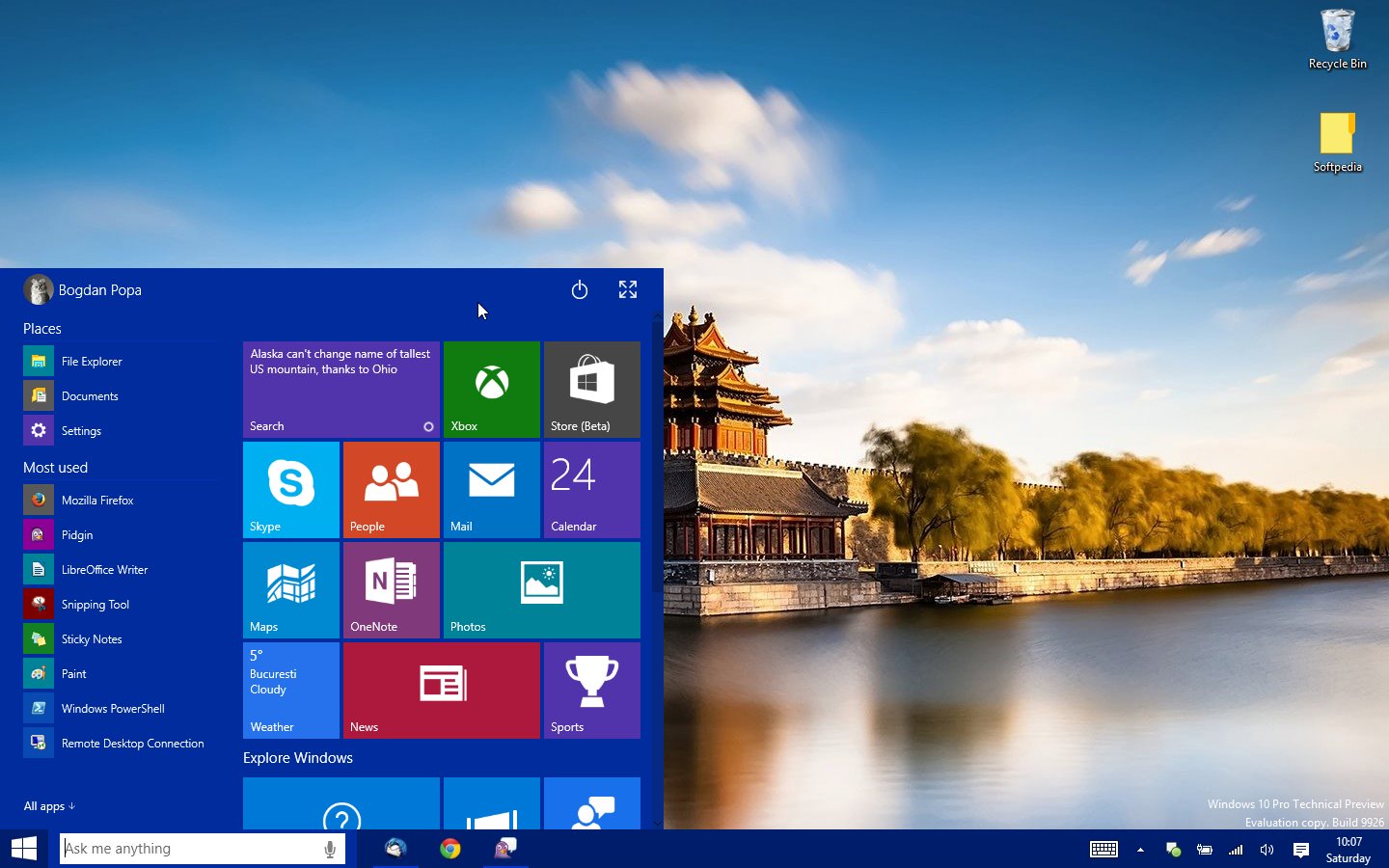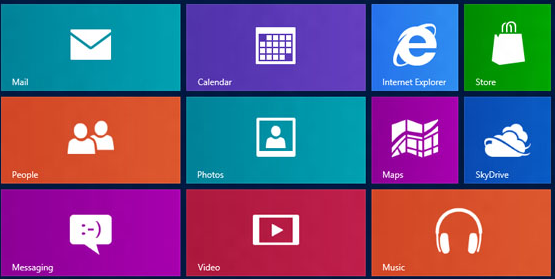Windows
[Trick] Create a Text-to-Audio Converter Using Notepad
There are so many code snippets are avaialble to create lots of interesting applications using default windows notepad. The biggest flexibility is that it allow to save the file in any format no matter what text or code is written at notepad.
Here we have another notepad code snippet that can be used to create a text-to-audio converter application. Follow the simple instructions:
1. Open notepad and copy-paste this piece of code:
Dim msg, sapi
msg=InputBox(“Enter your text for conversion”,”Text-To-Audio Converter”)
Set sapi=CreateObject(“sapi.spvoice”)
sapi.Speak msg
You can change the two phrases “Enter your text for conversion” & “Text-To-Audio Converter” to the text of your own choice.
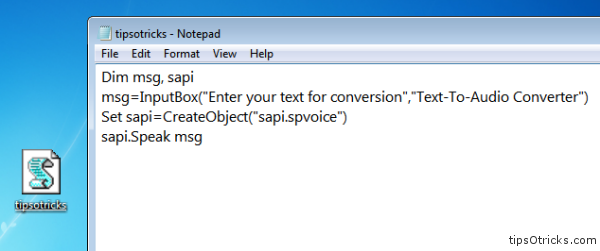
2. Save the file with any name but with “.vbs” extension. Write any name and put .vbs at the end and make sure whole name is between quotation marks.
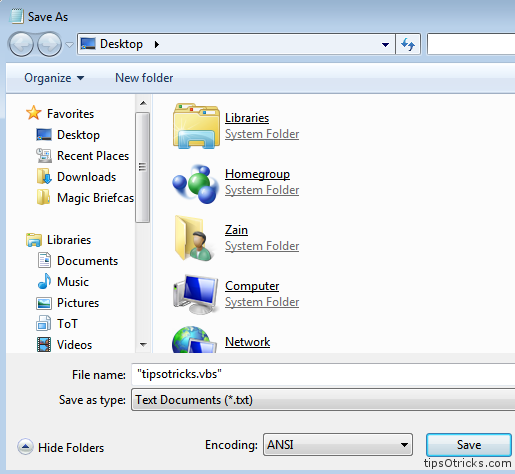
3. Now open the file, and you’ll see a screenshot like this:
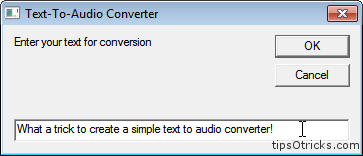
4. Type in the text and press OK.
You’ll hear your system speaking the text you entered!