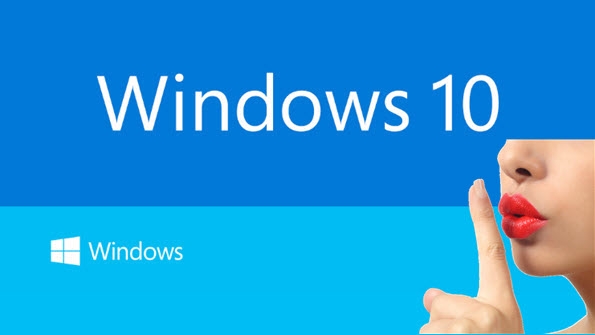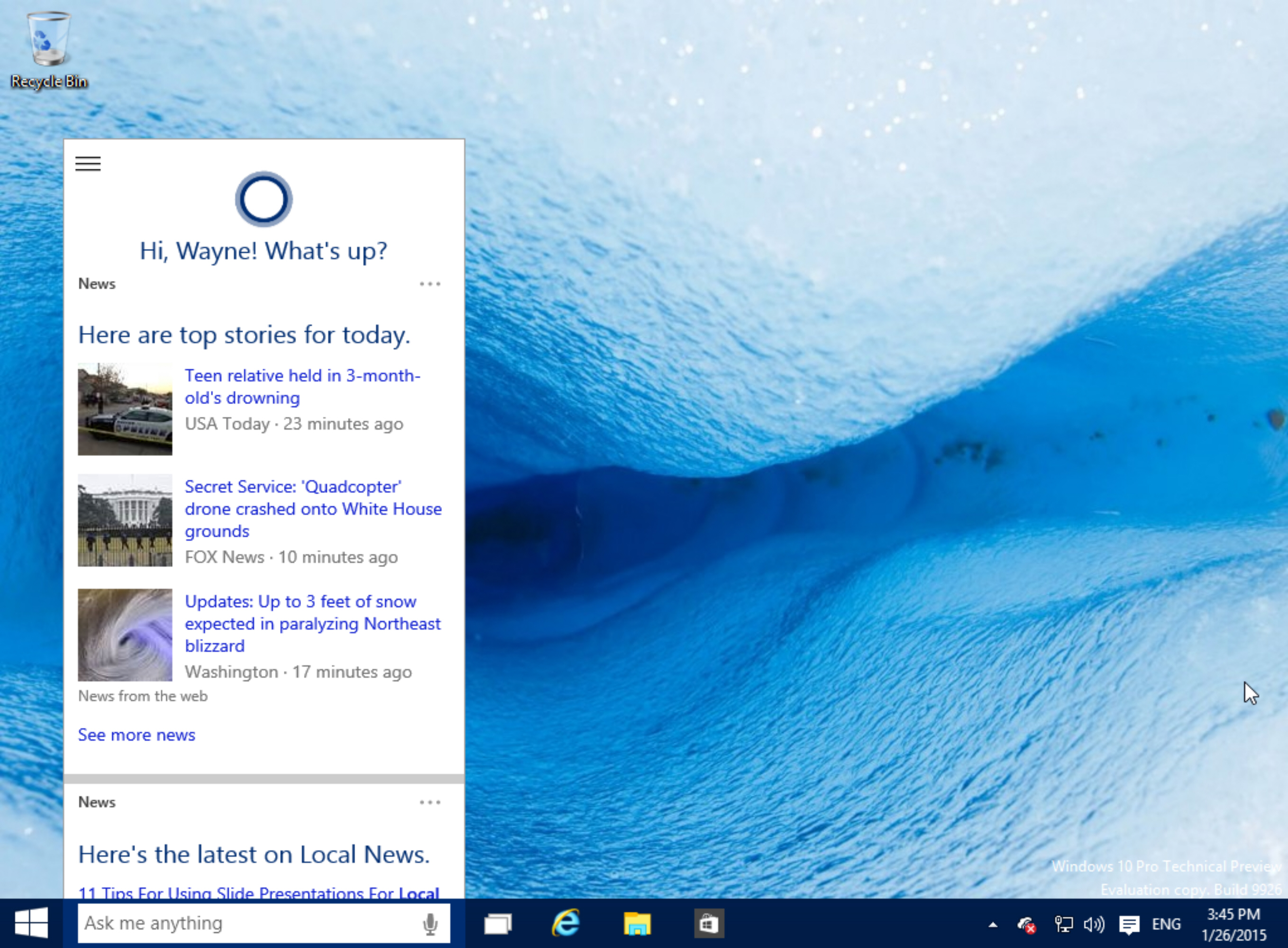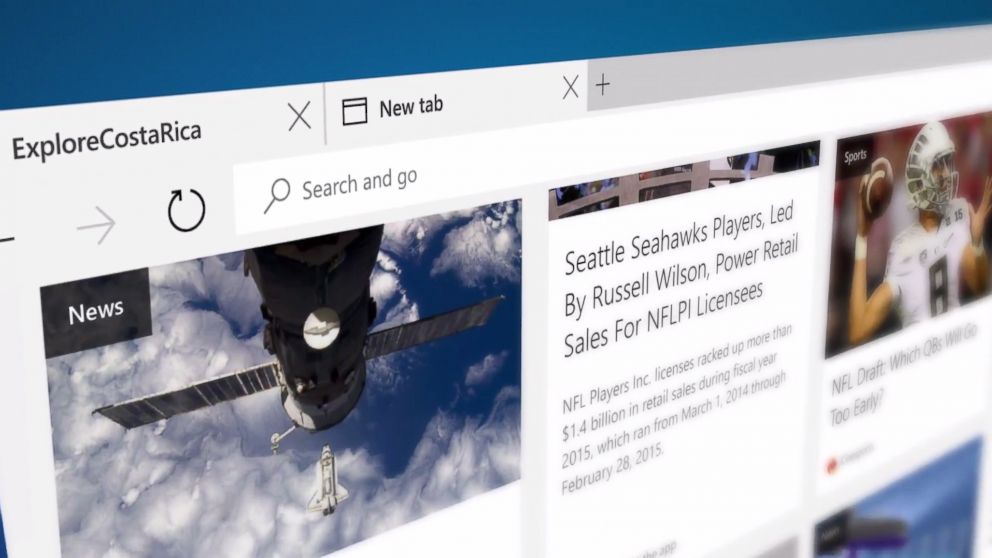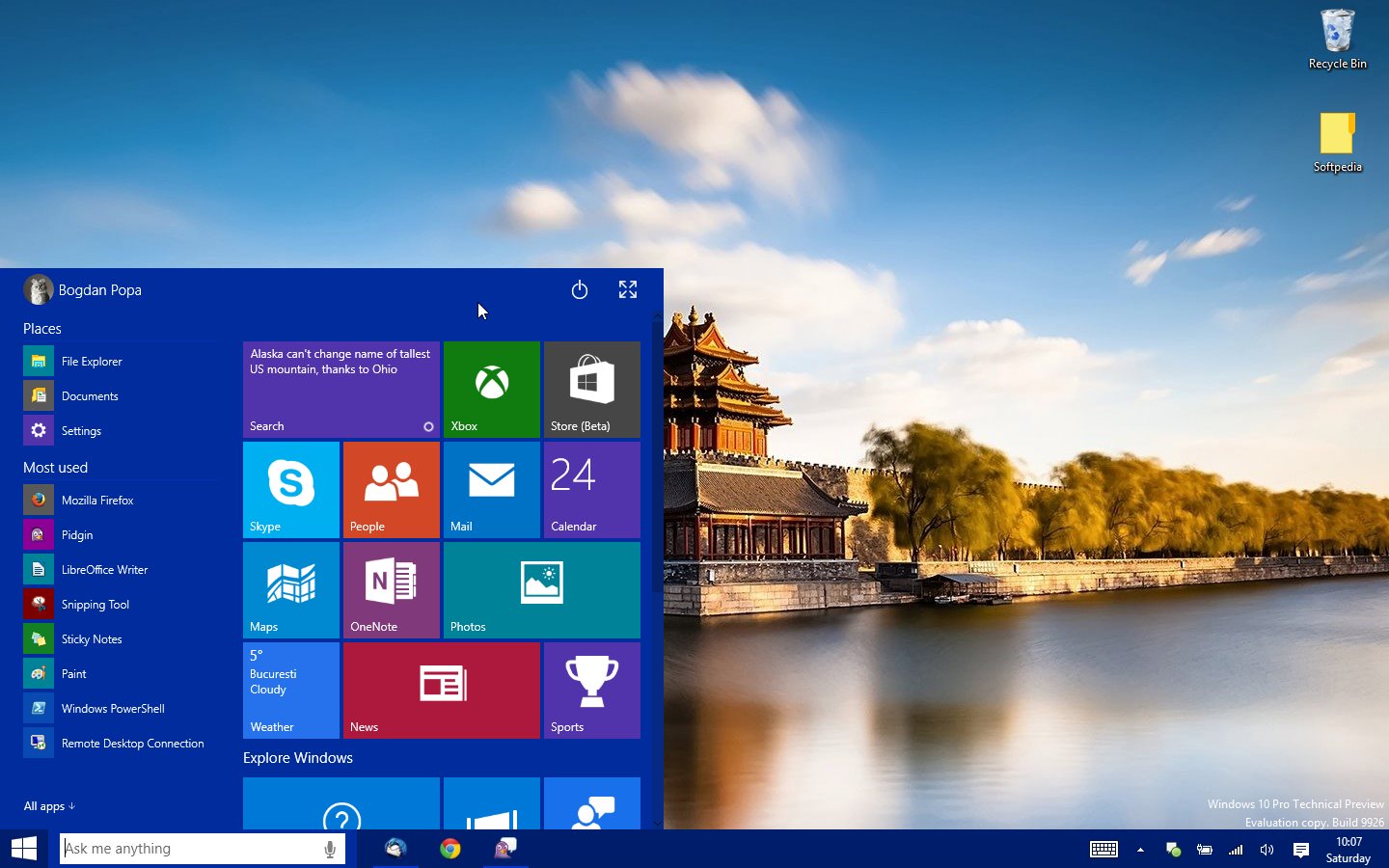Guides
How to Downgrade To Windows 7 from Windows 10
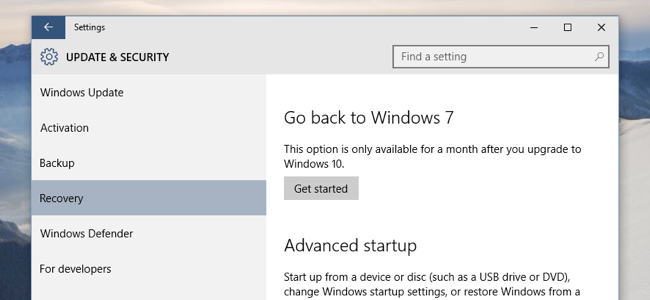
Windows 10 is finally here. You might have enjoyed all the features provided by this update like Cortana, Microsoft edge and many others. But what if there is any thing that is not fitting into your requirements? whether you encountered any hardware issue, apps incompatibility, slow processes or may be you did no even like the new approach by Microsoft and want go back to your beloved Windows 7. Thankfully, there are ways to revert back to windows 7. If you are one of those unhappy peoples, then follow the directions given below.
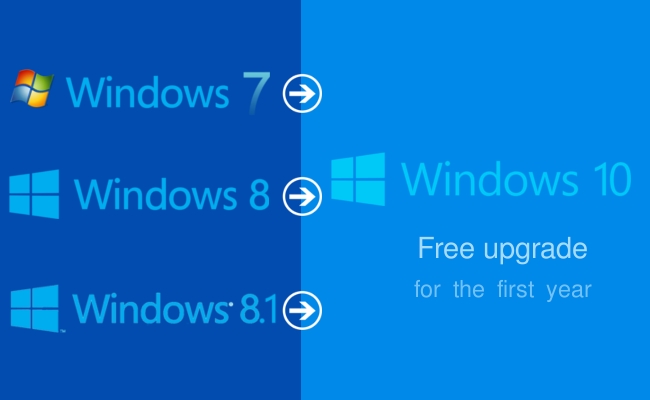
1. Make sure you have upgraded within the last month
The option of reverting your Windows 10 back to Windows 7 is only available within a month. So, if a month is passed after upgrading to Windows 10 the only option left is to install a fresh copy of Windows 7 to your PC. This is because all the temporary files which are needed to restore the previous version are deleted after a month in order to make space for the new features.
2. Go to “Recovery” page
After completing all the pre-revert requirements, navigate to start up menu and select Settings app. In that app, there will be a section named “Update and Security”, go through it.
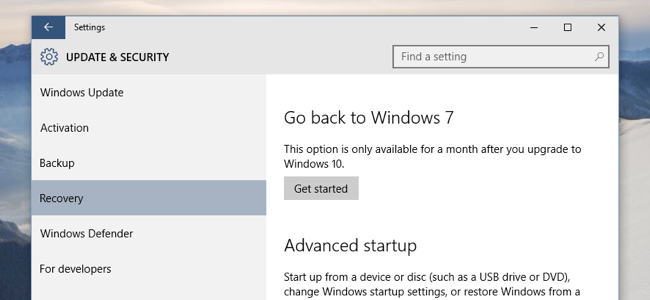
By default you will be taken to Windows update page but that is not the required page. on the sidebar on left, there will be an option called “Recovery”, which is the required page. Click on that page and you will see various recovery options. The option you need is “Go back to a previous version of Windows”. Just click on that and Windows will do things for you.
3. Enter your Password
After you select that recovery option, you will be prompted by Windows to provide them your reasons and feedback.
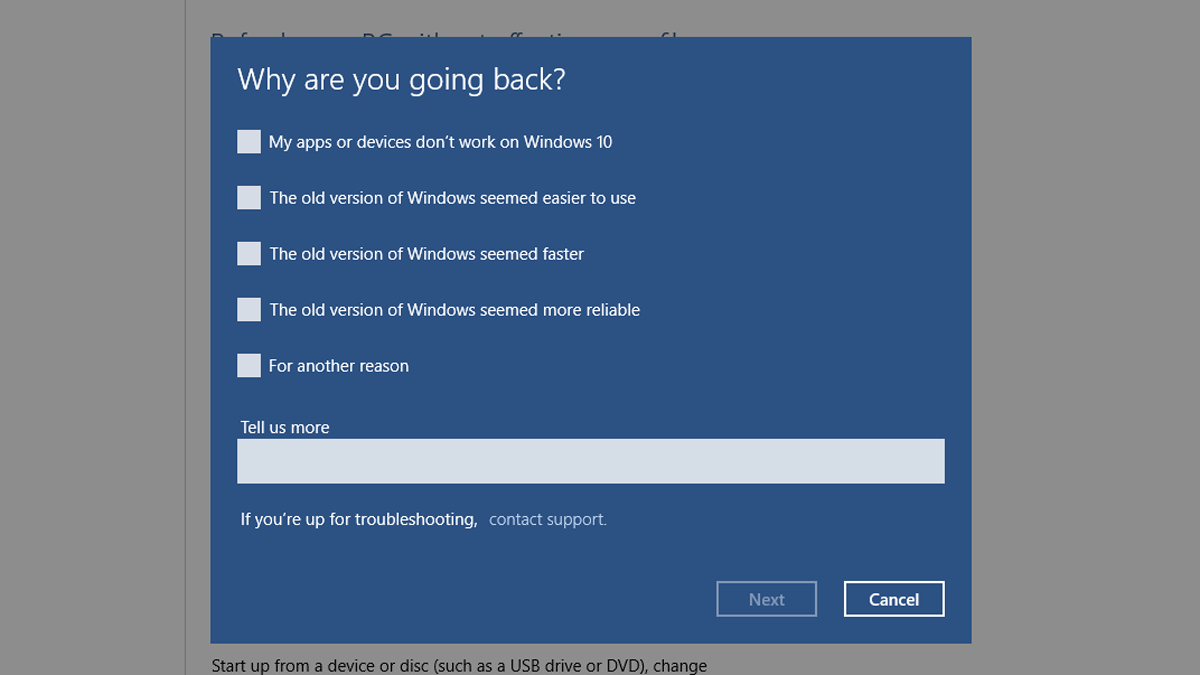
Feel free to do that or leave as you wish. Then you will be asked for your password. The password which you enter to log in your PC. After that Windows will restart and all the processes will begin. That may take time according to number of things.
4. Keep your device plugged in
It is an important step. Make sure that your device is provided continuously power.

If you turn off your PC or any uncertain thing happens then you might end up in a corrupted Windows.
5. Your old Windows 7
When all the processes are completed, you will see your old Windows 7 loading up.
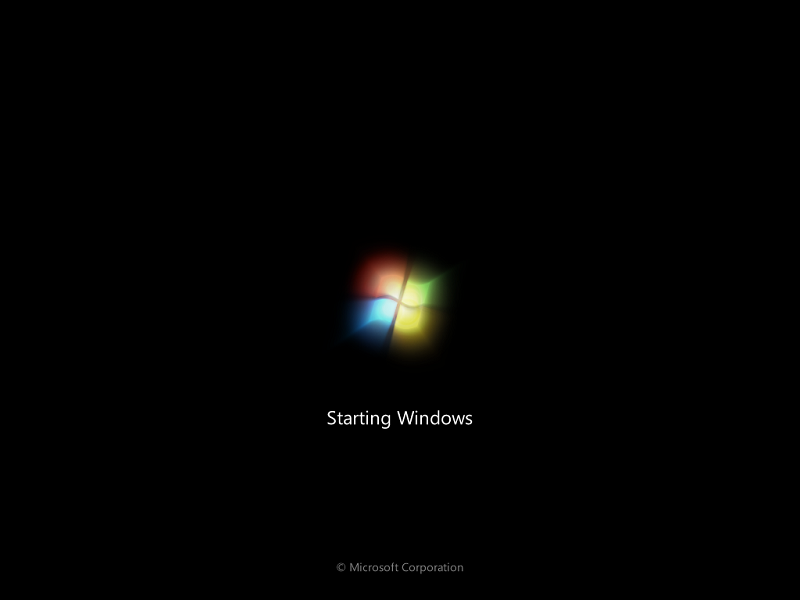
If you find yourself in any other position then there is no way back. Again you will need to install the fresh copy of it.