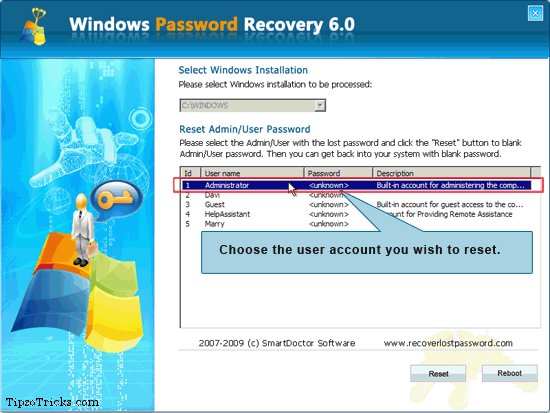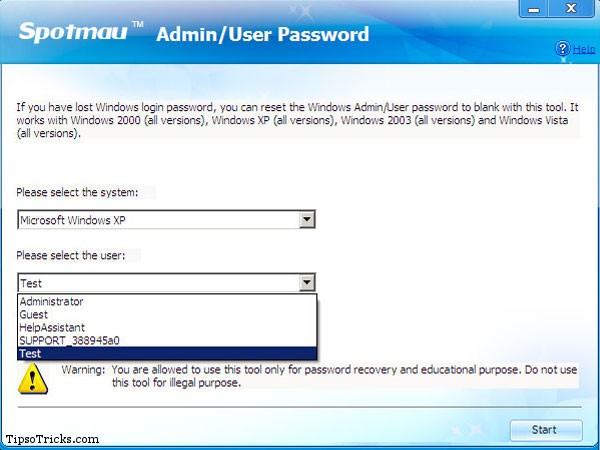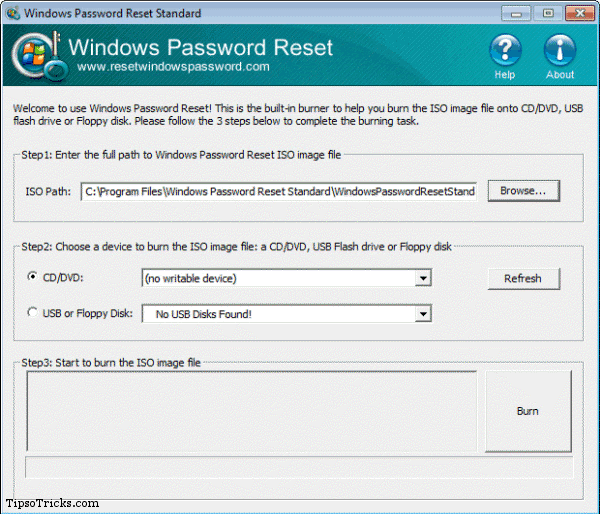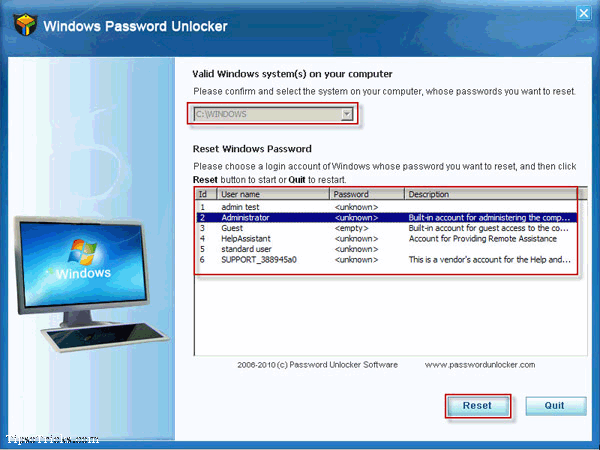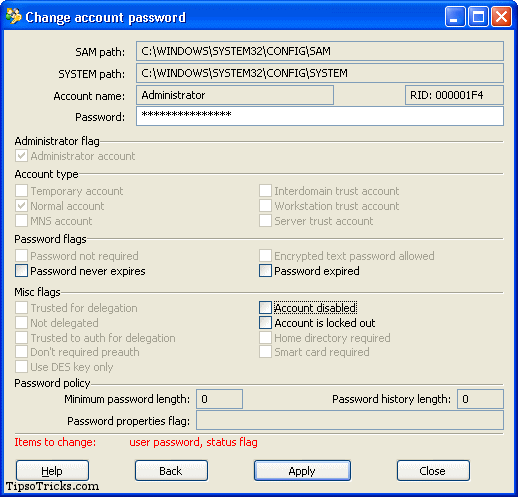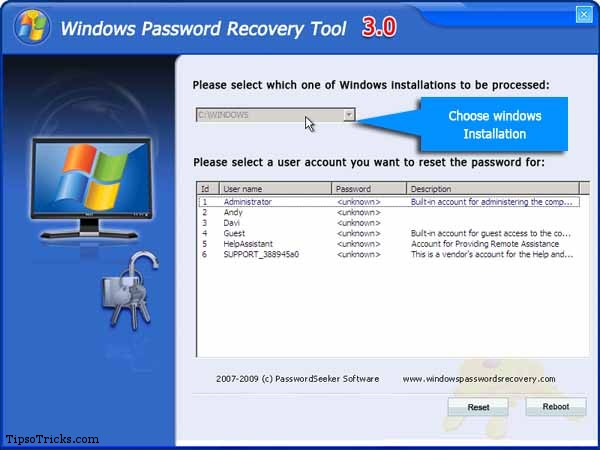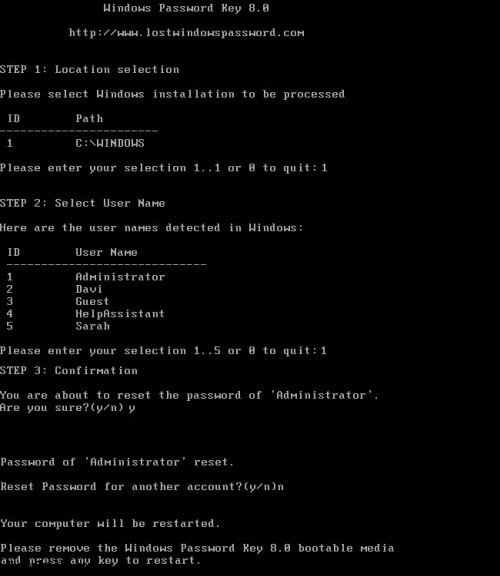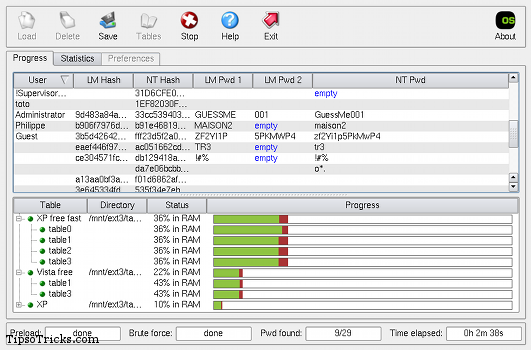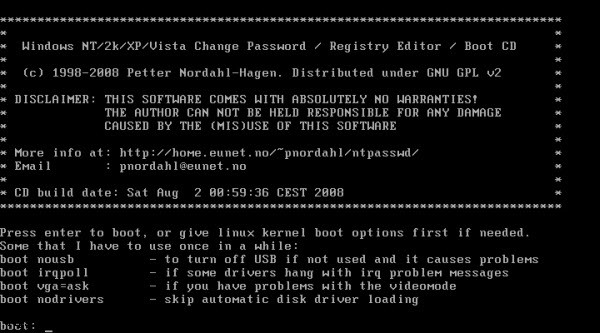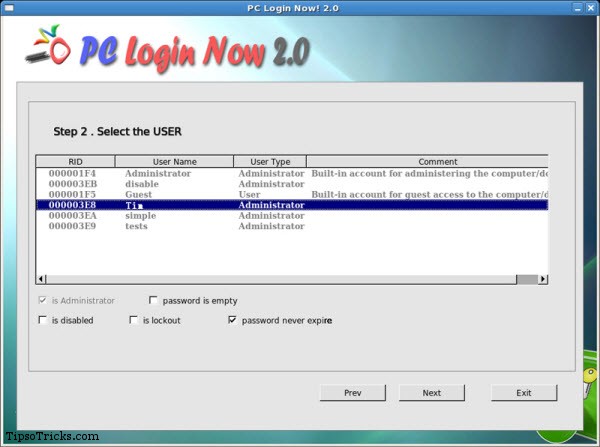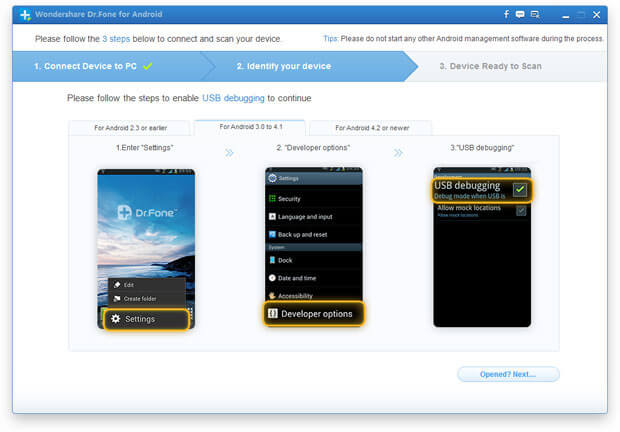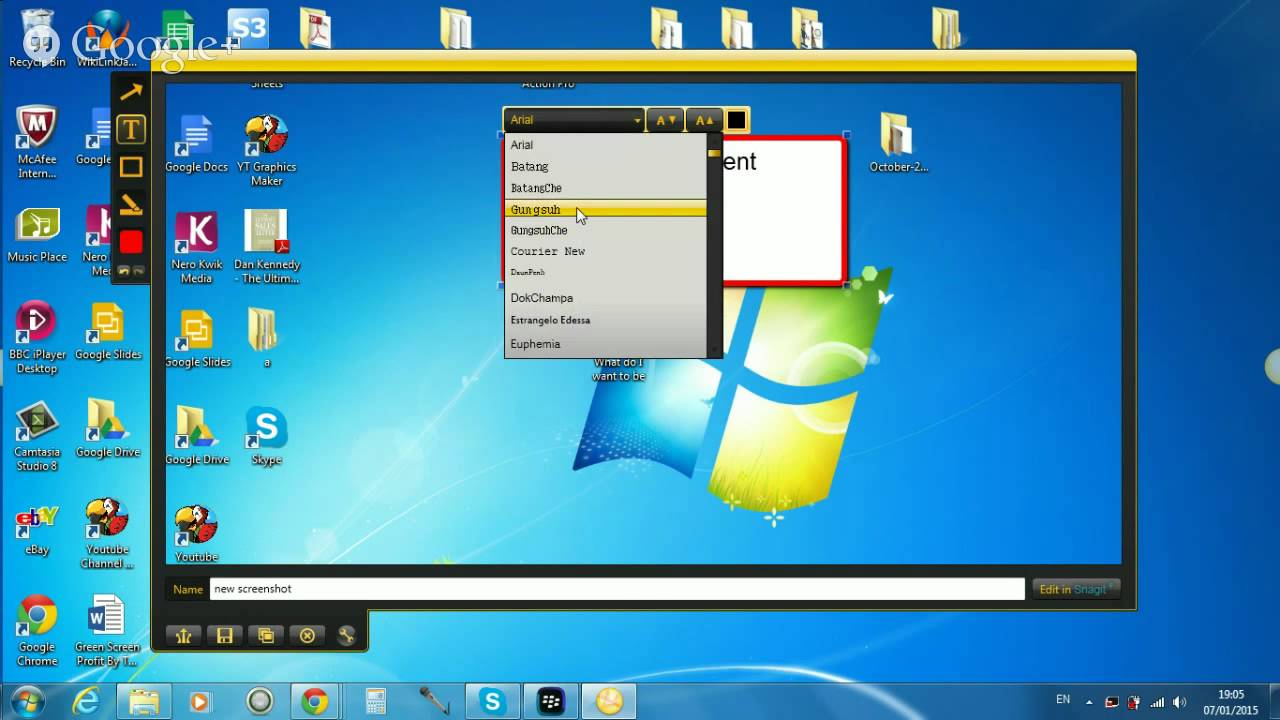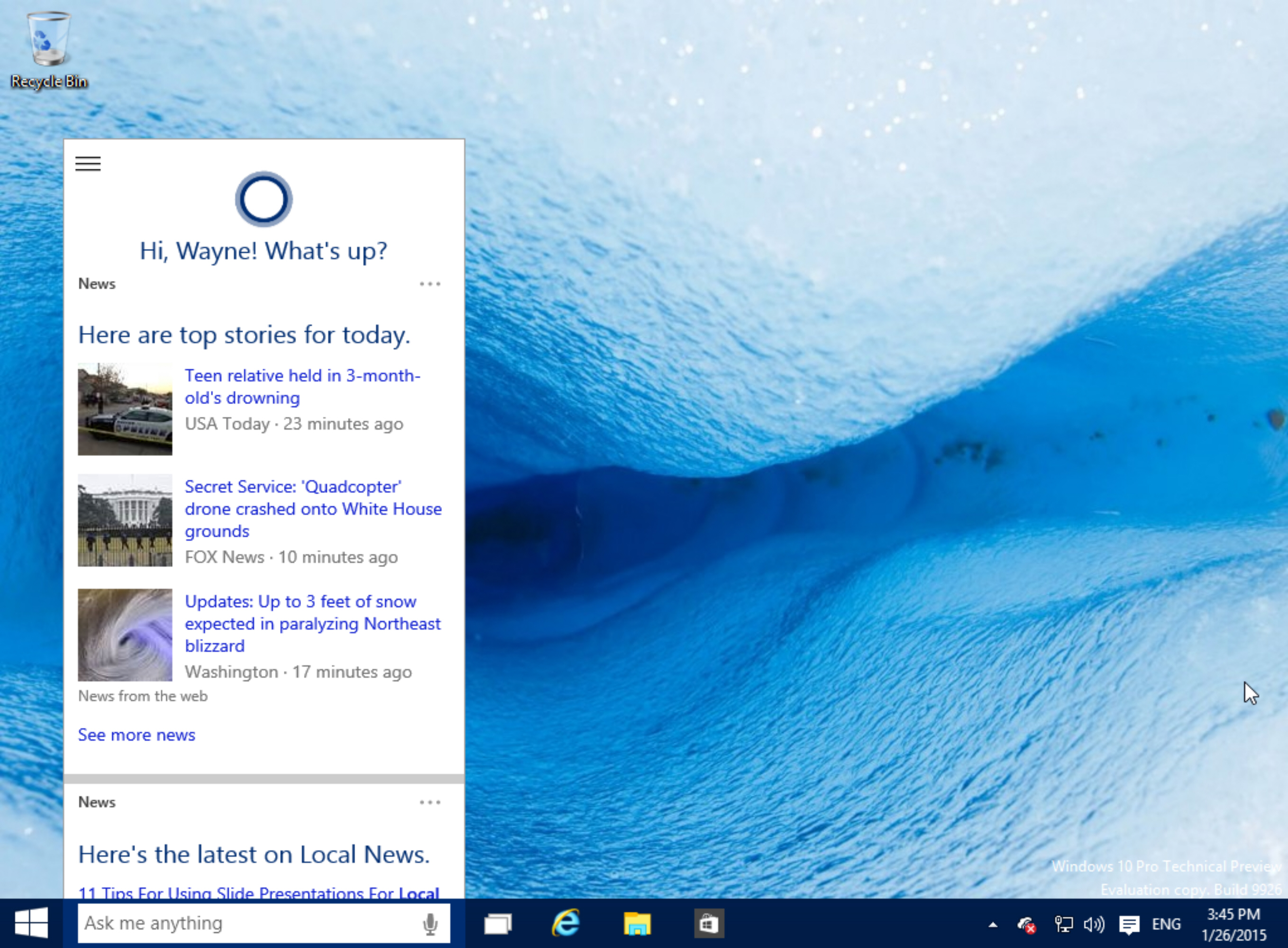Windows
10 Tools to Recover Forgotten or Lost Windows Password
This has happened to millions of windows users when they forget their login passwords of their windows account. There’s always a password hint that might help in remembering but what if you never stored your password anywhere else or set a hint for it? Well, if this happens then you can simply ask other users of the same system with an administrator account to reset password for you.
But what will you do when there’s no other admin account except yours on the system? How to reset or restore windows password without clean formatting system? If you have forgotten your password, or are locked out then there’s no need to panic at all. All you need is a secondary working system and a password resetting or recovering tool installed in it!
Windows Password recovery or reset tools are specially developed tools that are installed on a CD or USB flash drive to be executed at system startup. The software runs before the operating system is loaded and has the capability to restore, reset or clean the password from system’s registry. Most of these tools completely remove the password in seconds while some can restore passwords in a matter of minutes.
While looking for these extremely useful applications, I found these 10 best and working. Most of them are paid versions and come with a user-friendly interface which a beginner can easily configure to created reset bootable device to restore password. While few of these are FREE but also work most of the time. All the tools below all versions of Windows including Windows 7.
1. Windows Password Recovery
Windows Password Recovery 6.0 is an easy-to-use tool designed for resetting local administrator and user passwords on any Windows system. Provides solution for Home users and the Overall Best for Businesses. You only need to boot from Windows Password Recovery 6.0 CD/DVD or USB Flash Drive, and reset forgotten password to Blank . Then you can get back into your system with blank password. No need to call a technician, no need to re-install anything, and you certainly don’t need to reformat.
Price : $19.95
2. Windows Password Finder
Very fast and responsive. Instantly find or reset your Windows Administrator or Windows user account passwords Support all Windows including Windows 7. Super user-friendly graphic interface, you can find or reset your password in seconds. Even kids can do it.
Price : $49.95 ( for 3 PC’s)
3. Windows Password Reset
Helps you remove Windows login password instantly!Windows Password Reset Standard is designed for you to remove lost Windows login password. Do not need to reinstall the system when you forgot the Windows password. Supports USB, burning CD/DVD to remove lost Windows login password.
Price: $19.95
4. Windows Password Unlocker
It is a professionally Windows Password Recovery product to help you reset lost Windows local password and domain password. It allows you to regain access to computer by burning a bootable CD/DVD or USB flash drive to remove forgotten password. And there are 3 different editions to meet your actual needs for Windows password recovery.
Price : $19.95
5. Elcomsoft System Recovery
Elcomsoft System Recovery comes ready to boot from a CD, and makes it easy to create a bootable USB Flash Drive. No need to create a bootable disc and no need to reach for a Windows setup disks to make one! ElcomSoft has licensed the Windows Preinstallation Environment (Windows PE) directly from Microsoft, allowing the company to distribute the completely working bootable Windows environment.The Windows PE environment offers complete access to the familiar Windows graphical user interface. No command line scripts and no poor imitations of the Windows GUI!
Price : $49
6. Windows Password Recovery Tool
Very easy to use. No need to call a technician, no need to re-install anything, and you certainly don’t need to reformat. With Windows Password Recovery Tool 3.0 you can reset any windows password as easy as 1-2-3.
Price : $49
7. Windows Password Key
Considered as the best tool to reset local administrator and user passwords on any Windows system. It creates a password recovery CD/DVD, USB Flash Drive for home, business and enterprise. And most of all, it’s the most popular and safe solution for removing your Windows password until now. Safe and quick but doesn’t offer graphical UI.
Price: $19.95
8. Ophcrack
Ophcrack is a free Windows password cracker based on rainbow tables. It is a very efficient implementation of rainbow tables done by the inventors of the method. It comes with a Graphical User Interface and runs on multiple platforms.Runs on Windows, Linux/Unix, Mac OS X. Brute-force module for simple passwords. Real-time graphs to analyze the passwords. LiveCD available to simplify the cracking.
Price : FREE
9. Offline NT Password & Registry Editor
Reset the password of any user that has a valid (local) account on your Windows NT/2k/XP/Vista/Win7 etc system. You do not need to know the old password to set a new one. It works offline, that is, you have to shutdown your computer and boot off a floppydisk or CD or another system. Will detect and offer to unlock locked or disabled out user accounts. There is also a registry editor and other registry utilities that works under linux/unix, and can be used for other things than password editing.
Price: FREE
10. PCLoginNow
PCLoginNow is an easy-to-use tool to reset local administrator and other accounts passwords on Windows system. No need to reinstall the system. It resets Windows passwords and Windows security settings instantly. Besides the abilities of resetting passwords, PCLoginNow can also help you maintain, change accounts policy setting and properties. You can easily upgrades an general account to administrator level, lock or unlock those accounts you don’t need anymore, And moreover, all of these are done without booting your tedious, time-comsuming Windows System.
Price: FREE