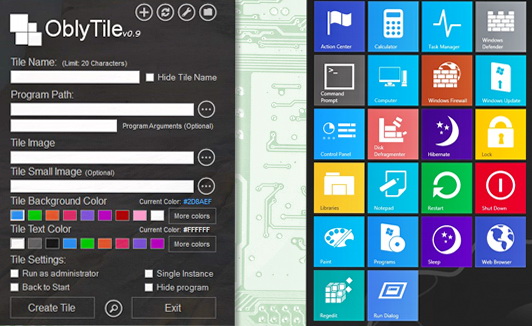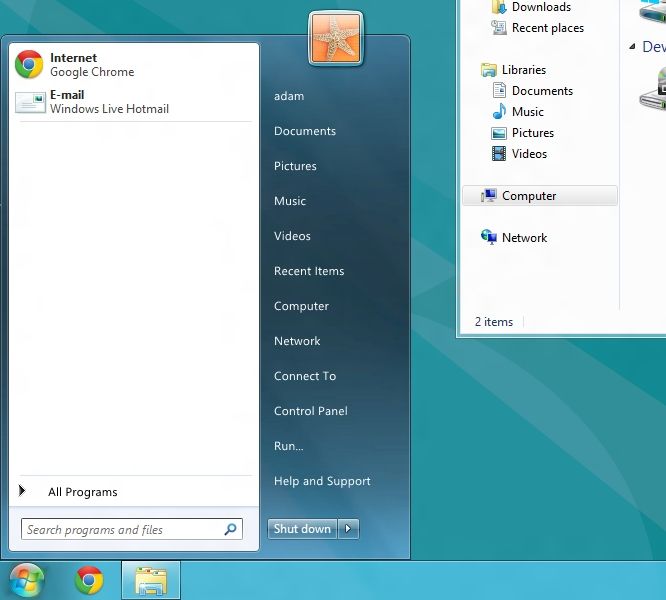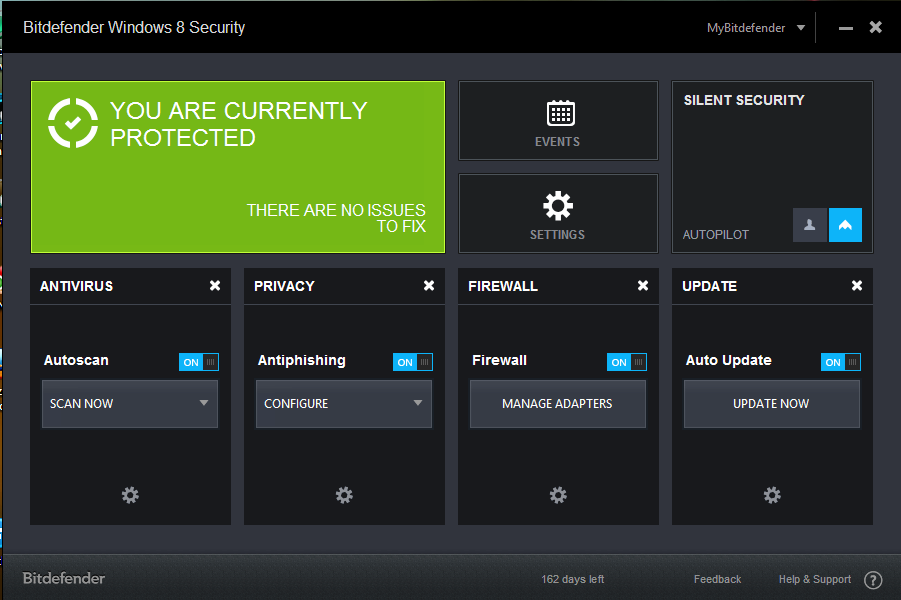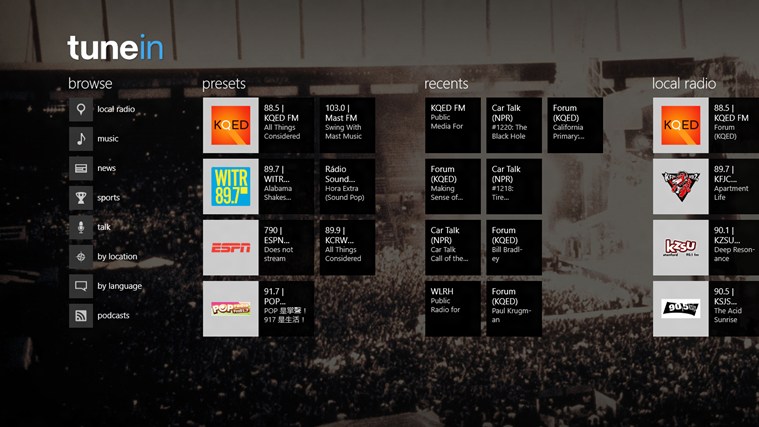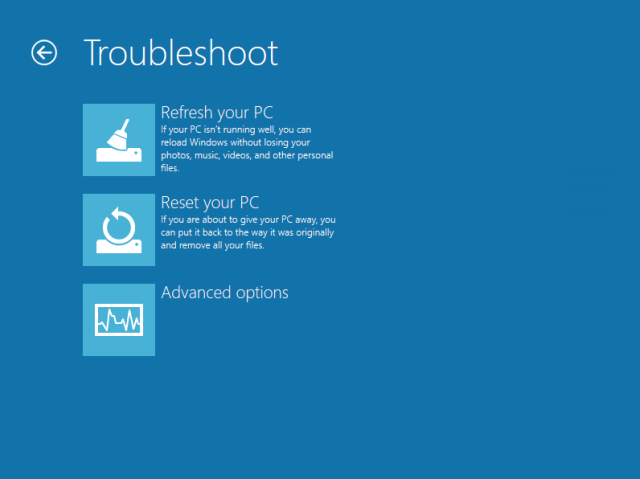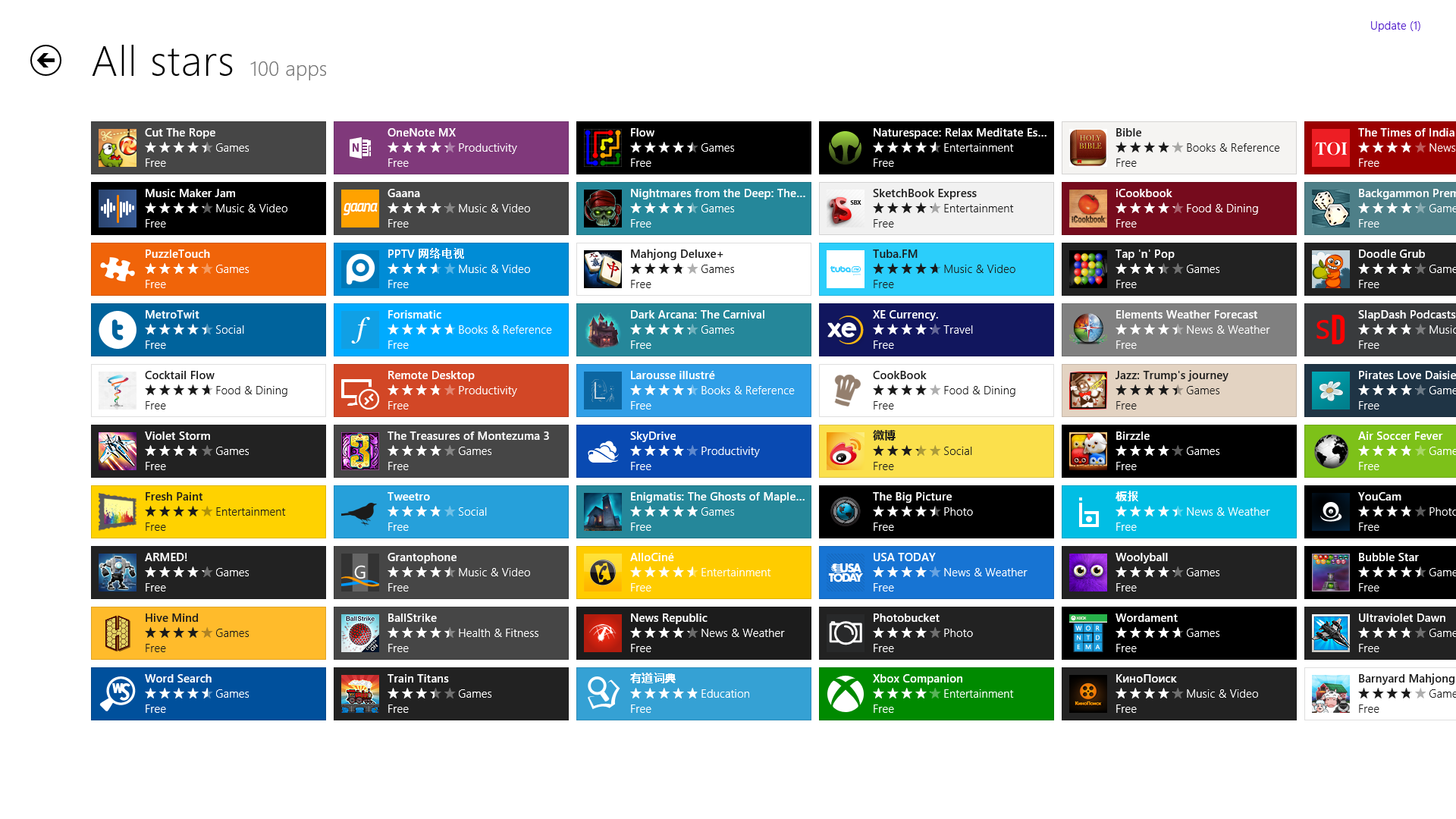Windows
Will My System Be Able To Run Windows 8? Here’s How To Check!
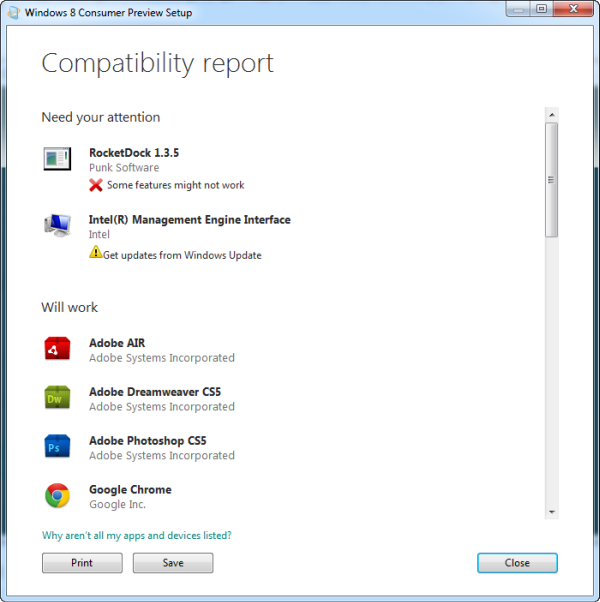
Windows 8 has been recently released in Consumer Preview (beta) edition which is available to download. If you haven’t downloaded it yet, then Download Windows8 Consumer Preview.
It has been a common confusion and the most asked question since the release of the Consumer Preview edition, “Will my computer be able to run Windows 8 properly?” , and “Will the existing software in my system be compatible with Windows 8?”
To find out the answer of this, you need to install a simple tool from Microsoft that will tell you whether your system is able to run Windows 8 or not. The official tool is about of 5MB is size and can be installed on any version of Windows.
Download Windows 8 Setup Assistance Tool
Once installed, it will detect the system’s hardware automatically as well as the installed software in it. It will take few seconds to generate a report and will tell how many of your devices and apps will be able to work on Windows 8.
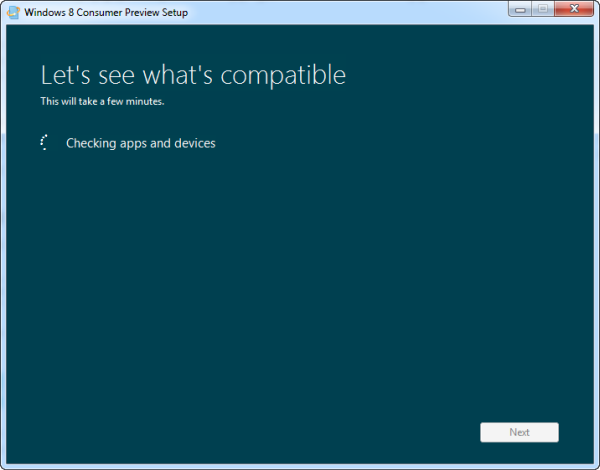
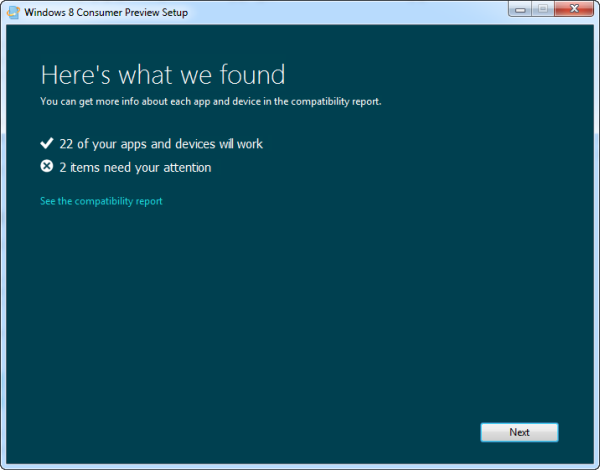
You can see the summary of the report by clicking the “see the compatibility report” link. The next screen will show you the detailed compatibility report of all the apps and hardware of your system.
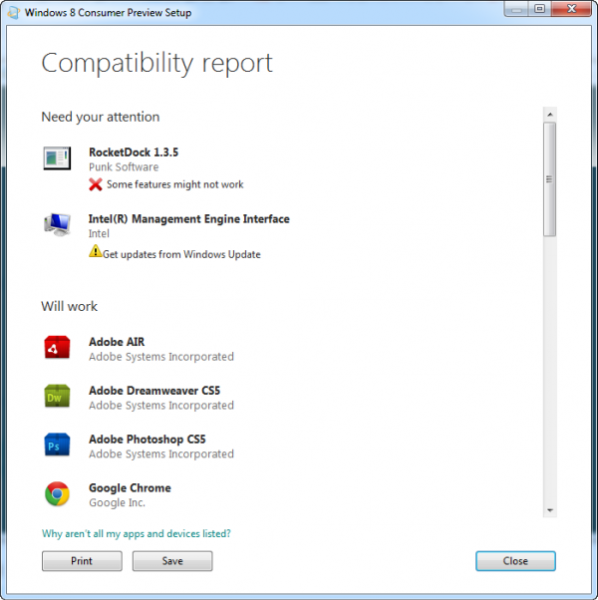
If you want to know the compatibility status of all the existing hardware and software, you may check out this official page from Microsoft that lists down all the possible popular hardware devices and software. You may use the search box on top of the page to find out the compatibility status of your desired software or hardware.
Anyways before you go to and try out the Setup Assistance Tool, make sure your system fulfill these requirements:
- 1 gigahertz (GHz) or faster 32-bit (x86) or 64-bit (x64) processor
- 1 gigabyte (GB) RAM (32-bit) or 2 GB RAM (64-bit)
- 16 GB available hard disk space (32-bit) or 20 GB (64-bit)
- DirectX 9 graphics device with WDDM 1.0 or higher driver