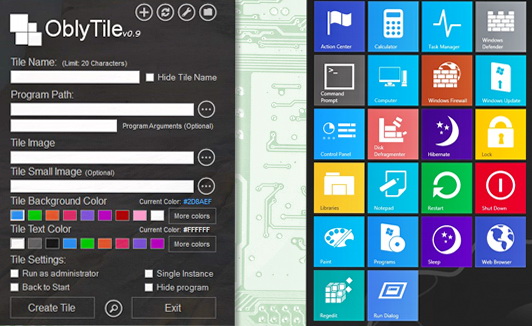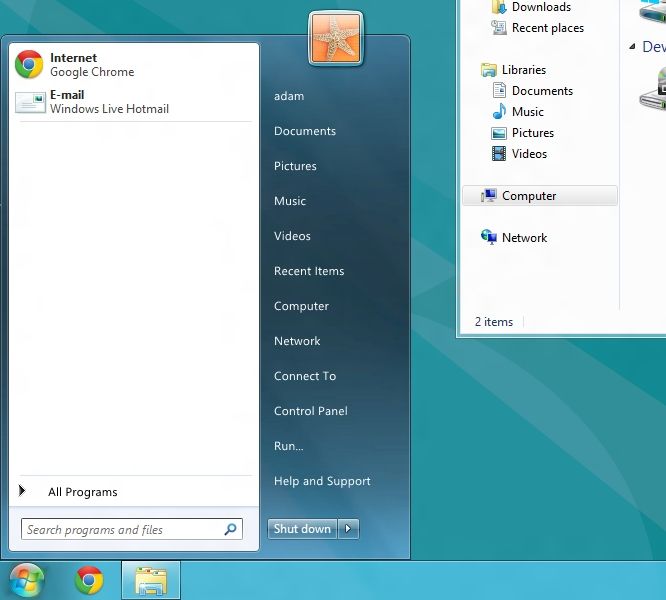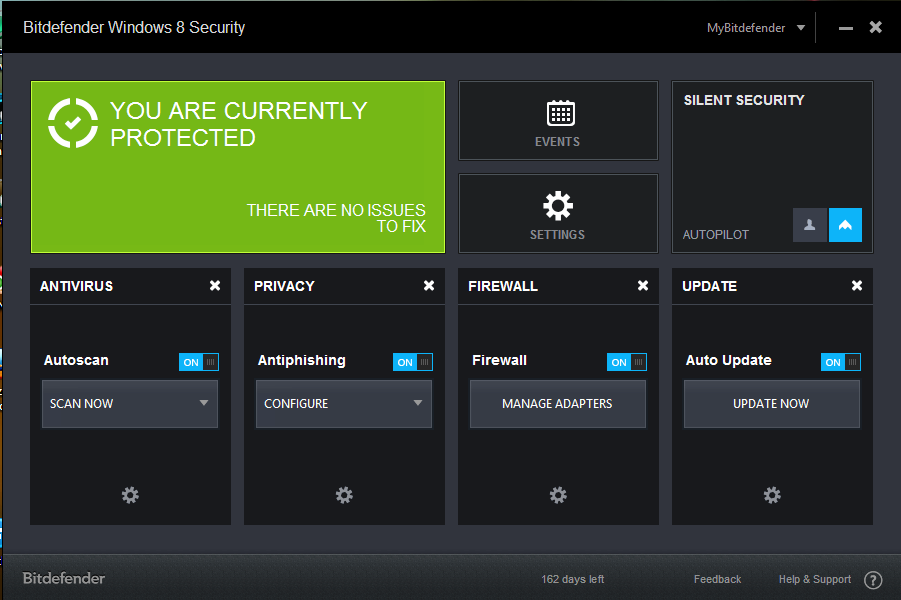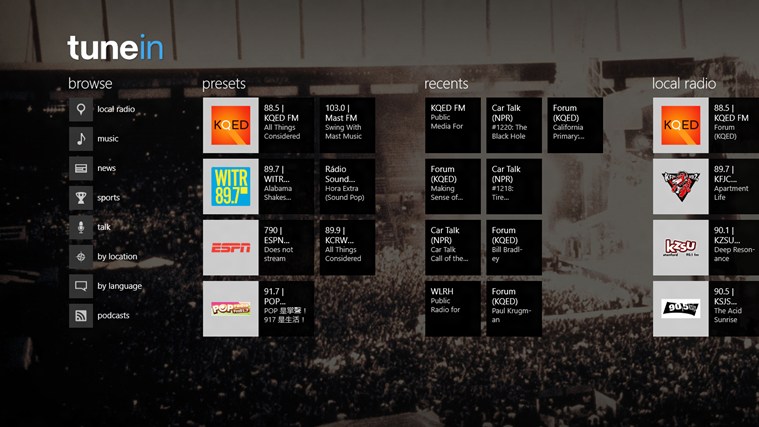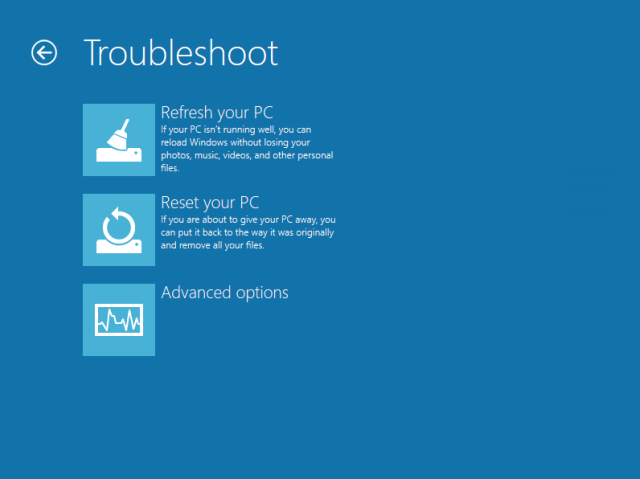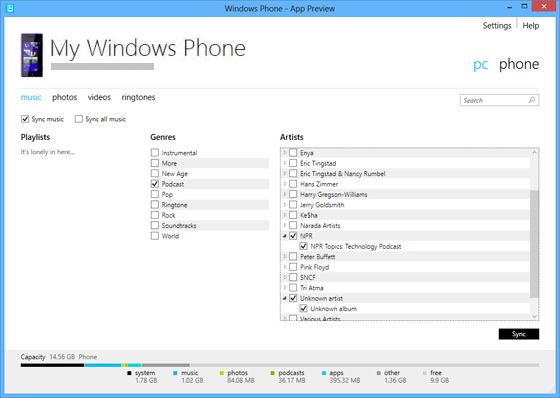Featured
20 of Windows 8 Extraordinary Features You Should Know!
Windows 8 has been one of those OS which have features which are not experienced on Operating systems previously designed for PCs or Tablets, Some Find Windows 8 as their own Desktop/tablet version of Windows Phone 8, identical to the Tiles Format and the Tech-savvy nature of both Systems.Windows 8 still needs your exploration, because it has a lot to gain your attention.I Give below to you 23 of Windows 8 features which are not only good but they are worth joining the Windows 8 bandwagon for :
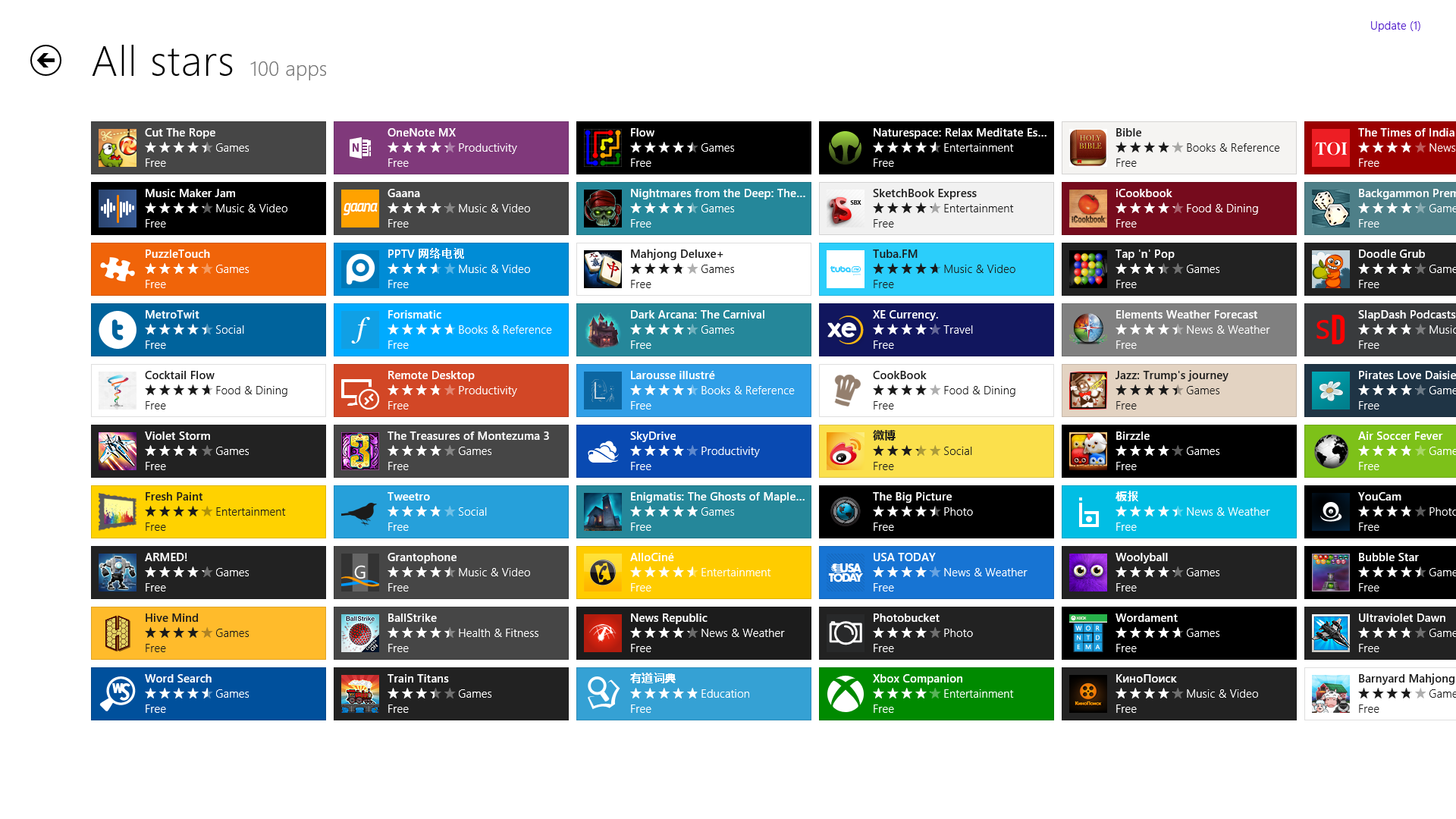
Windows 8 has been one of those OS which have features which are not experienced on operating systems previously designed for PCs or tablets, Some find windows 8 as their own desktop/tablet version of windows phone 8, identical to the tiles format and the tech-savvy nature of both systems. Windows 8 still needs your exploration, because it has a lot to gain your attention. Check out below, 20 of Windows 8 extraordinary features which are not only good but they are worth joining the Windows 8 bandwagon for.

Windows 8 Extraordinary Features
1) Speedy Boot Time
Windows 8 has two-factors which saves you boot-time, one is there partial hibernation feature “Hybrid Feature”, which allows you to experience your previous session even after shutting down your PC. Second, is the intelligent resource allocation, Microsoft has worked on this one, the OS uses your hardware according to its power and capability.
Windows 8 loading time is much better in terms of Windows 7 in this context.

2) The Concept of Pocket Windows
This is a treat, imagine you keep your Windows 8 in your USB flash drive. Yes! this new feature allows you to keep a settings backup on a USB flash drive, where you can save your interests, settings, likes, dislikes and boot it in any PC loaded with windows 8 and use that computer just as your personal computer.

3) Enhanced Security (Windows Defender)
Windows Defender is enhanced and this reduces your burden/problems to buy or look out on the internet for good anti-virus. You have to switch-on its protection.
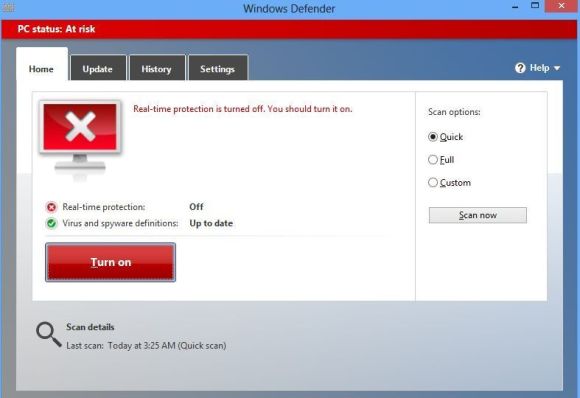
4) Windows App Store Integrated
It is the first-time PC operating systems that will going to be used just like the mobile operating systems, windows 8 has the app store integrated which can be opened as many times a day, utility, games, news, name the genre and you get the app there.
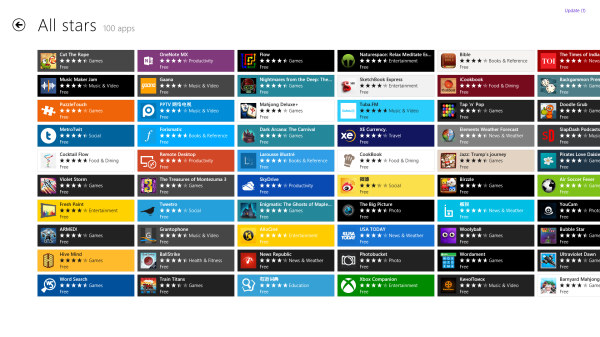
Windows App Store
5) Two-Apps Side-by-side
This is a new order of conventional multi-tasking, although multi-tasking has been improved a lot in windows 8. Now you can run two applications side-by-side saving your time. You don’t have to choose between applications, you can have both of them at the same time or for that matter you can now easily copy/type text from a Image to your wordpad/text document.
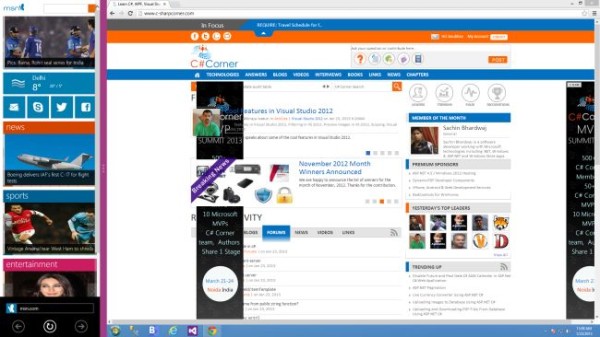
Use Two Apps at a time
6) Location-Based OS
Windows 8 has location-based features which off course, you can disable or enable them preserving your privacy when you need it.
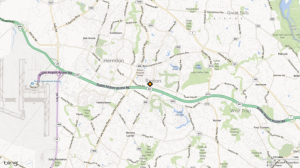
Windows 8 location-based features
7) Reinstall Windows -A Big Relief Now
Surely, this incident has taken place with all of us, your windows has crashed/corrupted, you need your windows service pack DVD to re-install/repair your windows. Well, no need as of now, windows 8 will intelligently reinstall itself with a hidden backup within itself, so now you don’t have to go haywire, windows will do it .
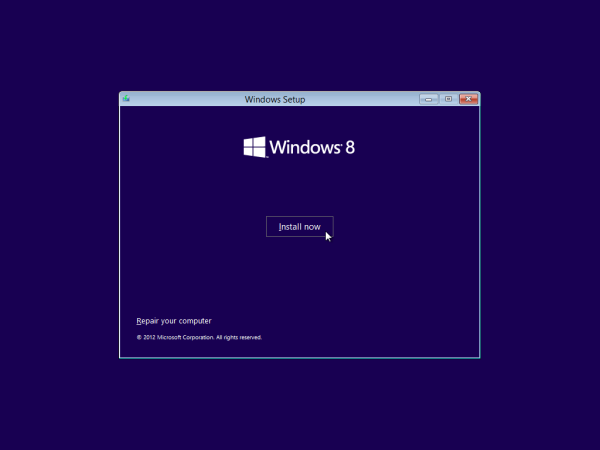
Install Windows 8
8) Screens your Downloads Automatically
Almost more than half of the hacking and virus malware infections to your PC are due to non-trusted and infected downloads, windows 8 has integrated SmartScreen which will on the backhand screen your downloads until you are able to use it
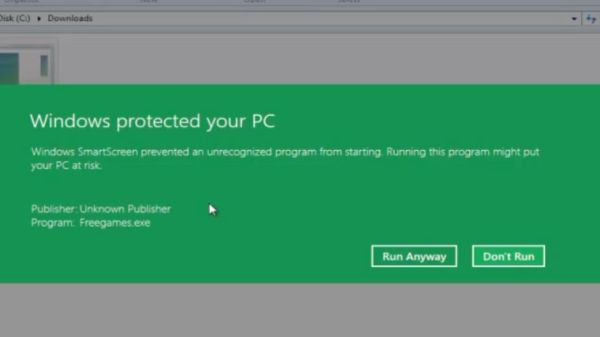
Windows 8 SmartScreen
9) Create Virtual Hard-drives (VHD)
You may operate multiple operating systems on your PC, windows 8 is fully compatible for it. With the standard procedure you may not have to kill your heart and choose any one, but, you can install more than one operating system and use it on either of your requirements.
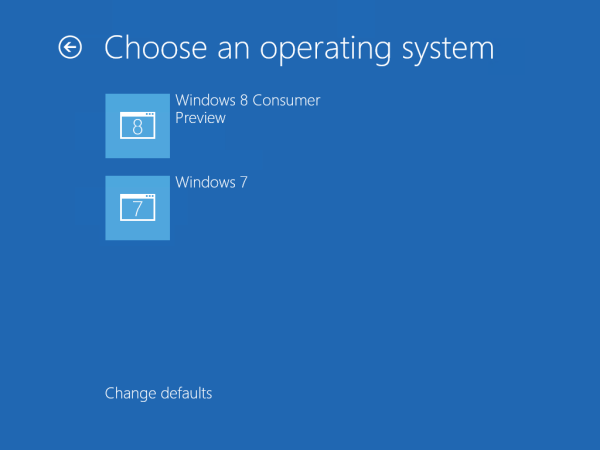
Windows 8 Virtual hard-drive
10) Picture Passwords
After Bio-metrics, passwords are evolving into different alternatives whether for good or bad time will tell as time elapses but surely, this is something innovative from Microsoft. The picture password works when you join the points to act as your password.

Windows 8 picture password
11) Open Files which You Can’t
Its very annoying previously when you can’t open a file and you have to hastily search all over the internet about which program will be able to open/run your file. With new Feature in Windows 8 you not only search for the appropriate program for opening your file but also you can even download it from the App store.
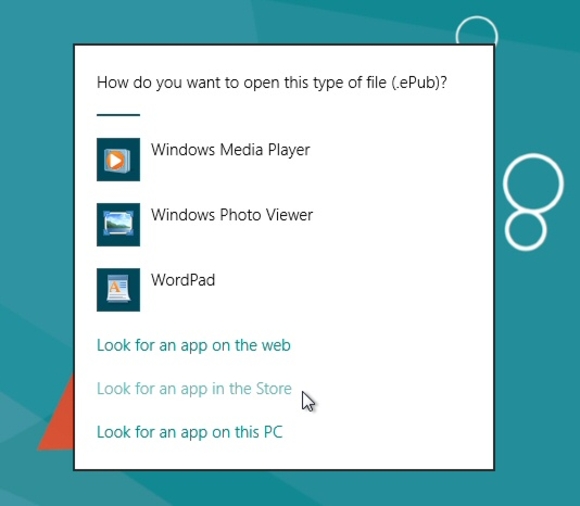
Open any file on Windows 8
12) Know Who is Seeping your Hardware
The enhanced task manager covers all the features covering in previous windows version 7, we also now have a much more detailed task manager which has details that tell you which software is and has been seeping how much of your hardware, which can be reduced by you according to your needs.
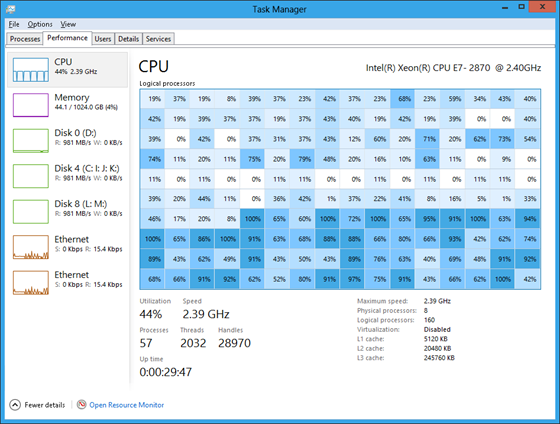
Windows 8 Task Manager
13) Tile it Rather than Find it
Quick Launch and sticking programs to start menu is history, though you can revert to start menu on windows 8 if you want, but now exists a new phenomena which is the tile era of windows, you can pick, move, stick, un-stick any favorite program into the tiles which you often want to access.
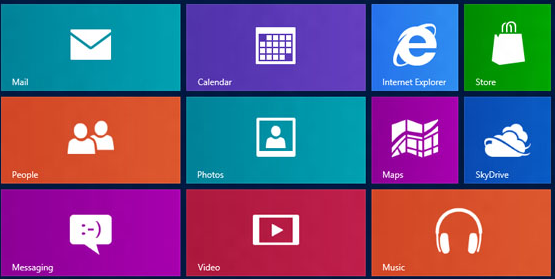
14) Live Syncing
Microsoft has come up with Live Syncing, this feature allows you to sync your settings using your Microsoft Live ID, this can then be imported back to any PC globally.
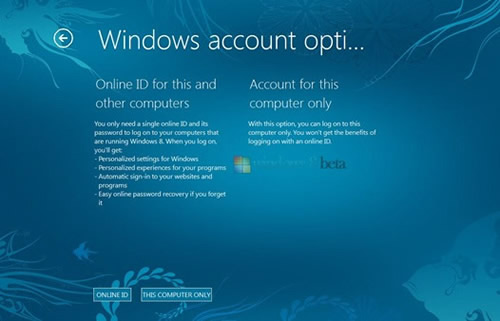
Windows 8 Live Sync
15) Refresh Your PC
If at any point, you feel your PC is turning slow or needs a refresh , windows 8 has the extended recovery and utility options through which you can retain your data as it is present and at the same time, refresh your PC.
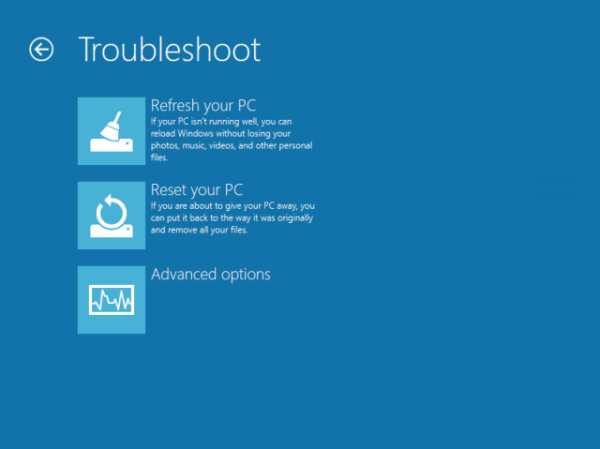
WINDOWS 8 RECOVERY
16) Share Everything
After the Facebook regime hit the fame, we need to share everything everywhere, windows 8 has integrated the same story to every chapter of it, during any point of time while using windows 8, and extended features like screen snapshot, you can pick and share photos, link etc on e-mail , social networking sites within clicks/taps.
The windows 8 Charm Bar is the innovative right slide bar, with which you can share at your ease during your navigation into windows 8
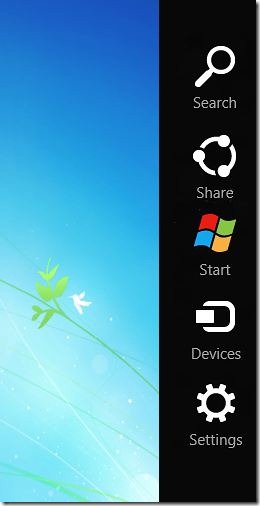
Windows 8 features
17) Disk Defragmenter
Windows 8 defragmenter is revamped version, it can now handle SSD drivers and allows users to process the trim command in a lot more easier way than it was in Windows 7. Windows 8 disk defragmenter
18) Dock an Utility App
It’s a treat if you can see the latest sports news, see results of your favorite baseball team live as you read/write a document windows 8 gives you extended liberty to snap windows to the side of the screen by clicking and dragging the title bar. By this you can view a utility App while working.
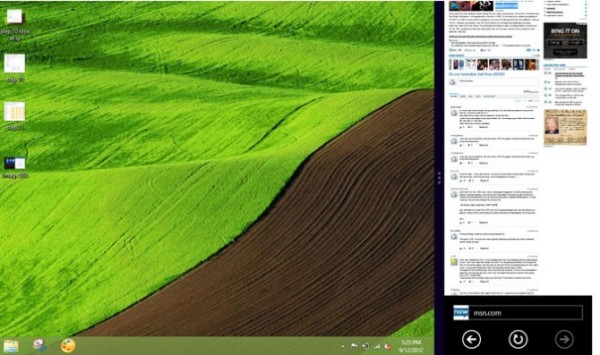
Windows 8 Dock an app
19) File History Feature
Windows 8 can keep track of previous versions of your important files, which can get you life, if you have deleted an important file, its corrupted or lost by any means.
The feature – File History – is not enabled by default, so you’ll have to activate it from the system and security section of control panel.
Note : You have to have a internal or external hard Drive for these back-ups
20) Hide Files You want to Hide
Jump lists started with Windows 7 that helped you with your performance and ease, but the “Recent Items” feature in there was a privacy concern—say, if there were documents or files you didn’t want others to know you had viewed. Windows 8 lets you customize jump lists to a all new level contrary to windows 7, giving you the option to hide recently opened items and recently opened programs. Now your privacy is not compromised.
Short Procedure : Right-click on the Taskbar, go to Properties, and click the Jump Lists tab.
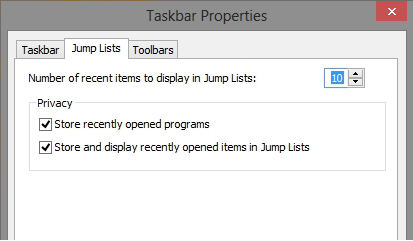
Windows 8 jumplists
Windows 8 has raised the bar to new heights , but still it has to see users interest penetrations, windows 8 surely has a bunch of features to embrace Microsoft the title. Features which we have not thought or seen before, Microsoft definitely deserves the credit to bring new innovation and thinking Out of the box, just as Apple did with Lion OS, collectively, improvised User experience in both cases leads to betterment of OS technology. In the recent times it is the best thing happened to PC-based OS which are now compatible with communicating and touch capable devices as well.