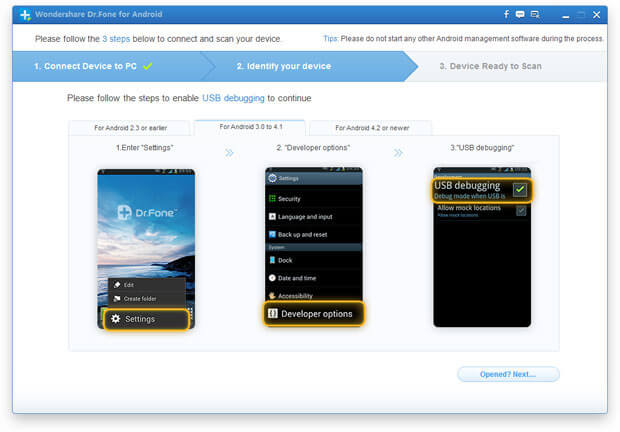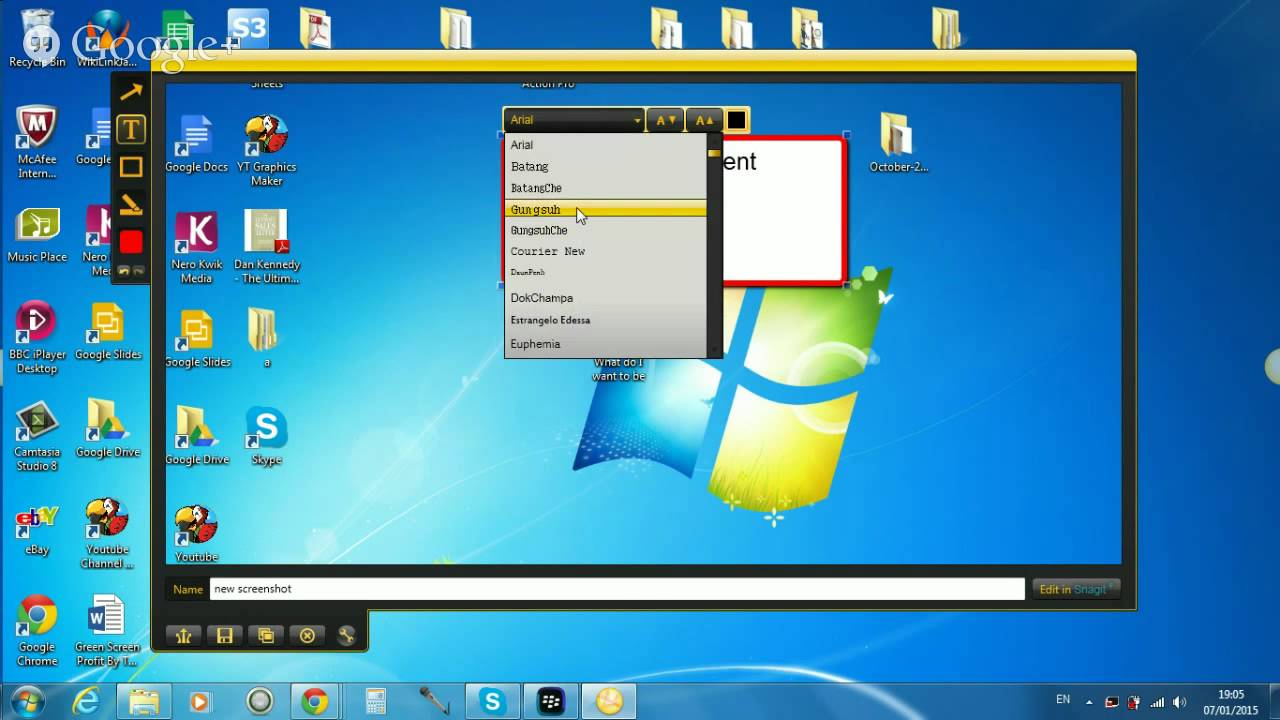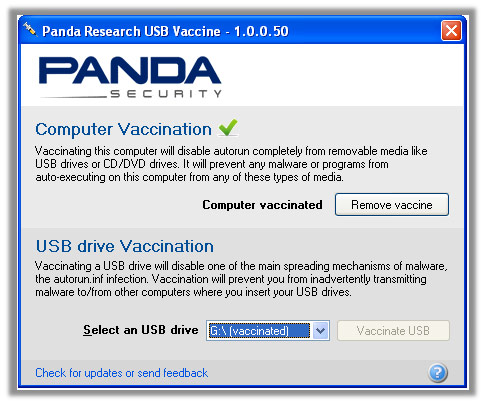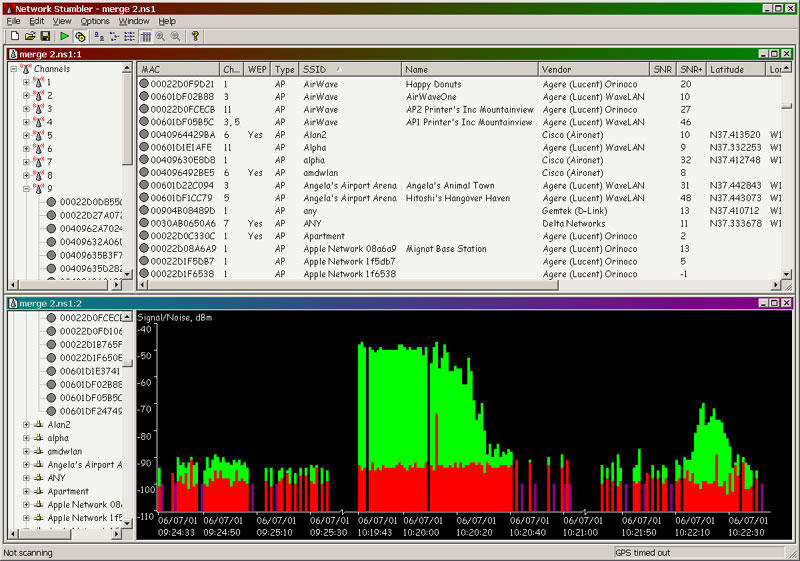Desktop Tools
Multi Skype Launcher – Use Multiple Skype Accounts Simultaneously Side by Side

Do you have or do you intend to have multiple Skype accounts? When you need to change account what do you do? Let me guess, you log out from the current account and afterwards you log in with a different username, right? OMG! That´s so last decade… but I’ve got good news for you, your log out/log in days are over. Meet two different applications to do the same thing, to open multiple Skype accounts simultaneously: Multi Skype Launcher and Skype Launcher.
Multi Skype Launcher

Multi Skype Launcher is a cute little application that does exactly what it´s supposed to do, it launches several Skype accounts at the same time. After the installation, which is pretty straight forward, just add your accounts and launch them. A separate Skype window will be open, side by side, for each launched account, completely hassle free.
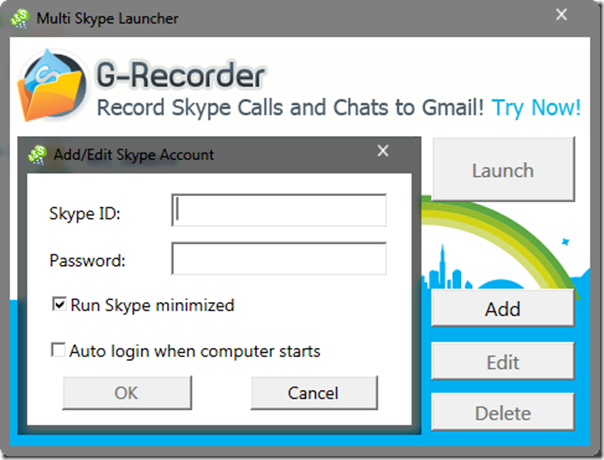
As you can see on the first picture above, while setting up an account you have no more than two options: Run Skype minimized, to ditch the Skype splash screen, and Auto login when computer starts, which is pretty much self explanatory.
Also, you´re in charge of the launching (it’s different with Skype Launcher). Once Multi Skype Launcher is fired up you choose what accounts you want to launch.
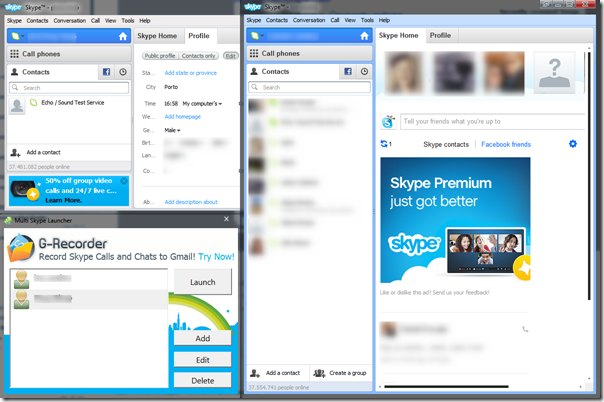
short list of contacts... I´m not very friendly.
BTW, during the installation you´ll be asked to install G-Recorder, which is an application to record and save Skype conversations (chat and video/audio). You may choose or not to install G-Recorder, it´s a totally independent application from Multi Skype Launcher.
To use Multi Skype Launcher you need Skype version 4 or higher and Windows XP/Vista/7.
To download and to help you with the installation process check the screenshots page at the Multi Skype Launcher website.
Skype Launcher
Same result as with Multi Skype Launcher but slightly different drill. For starters, you need to launch first the Skype Launcher Configuration application in order to add your accounts (or Autologins as SL calls them). With Skype Launcher you have a lot more options to choose from if compared to Multi Skype Launcher. Even a USB Export option is available.
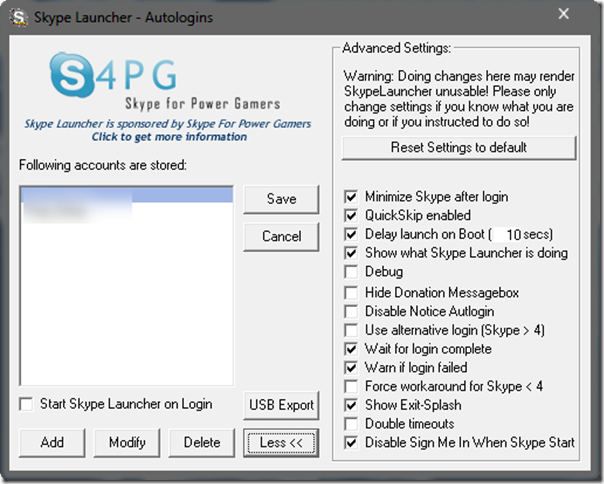
When you´re done just click Save and run the actual Skype Launcher application. A little splash screen will show up and your multiple Skype accounts simultaneously load side by side and one by one, in a 3 seconds countdown sequence style. As you can read on the splash screen pic below, to skip an account you just need to click on the account name.
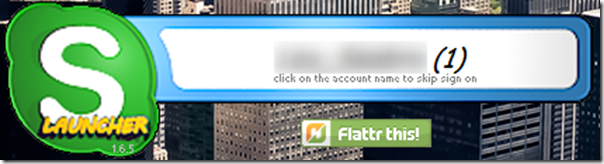
In the end, you have the same result with Skype Launcher as with Multi Skype Launcher, your Skype accounts running side by side at the same time.
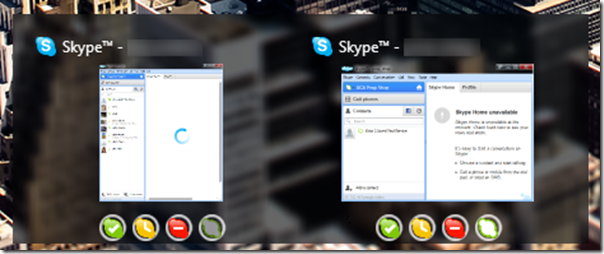
Multi Skype Launcher VS. Skype Launcher
I don’t know, it’s totally up to you to choose which one you like the most, It seems to me that both applications can do the job of running multiple Skype accounts simultaneously. However the Skype Launcher do offers more options than Multi Skype Launcher … but the main question is: will one be able to call him or herself?