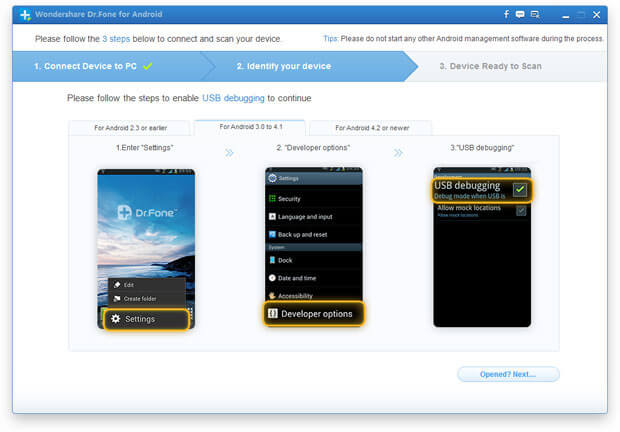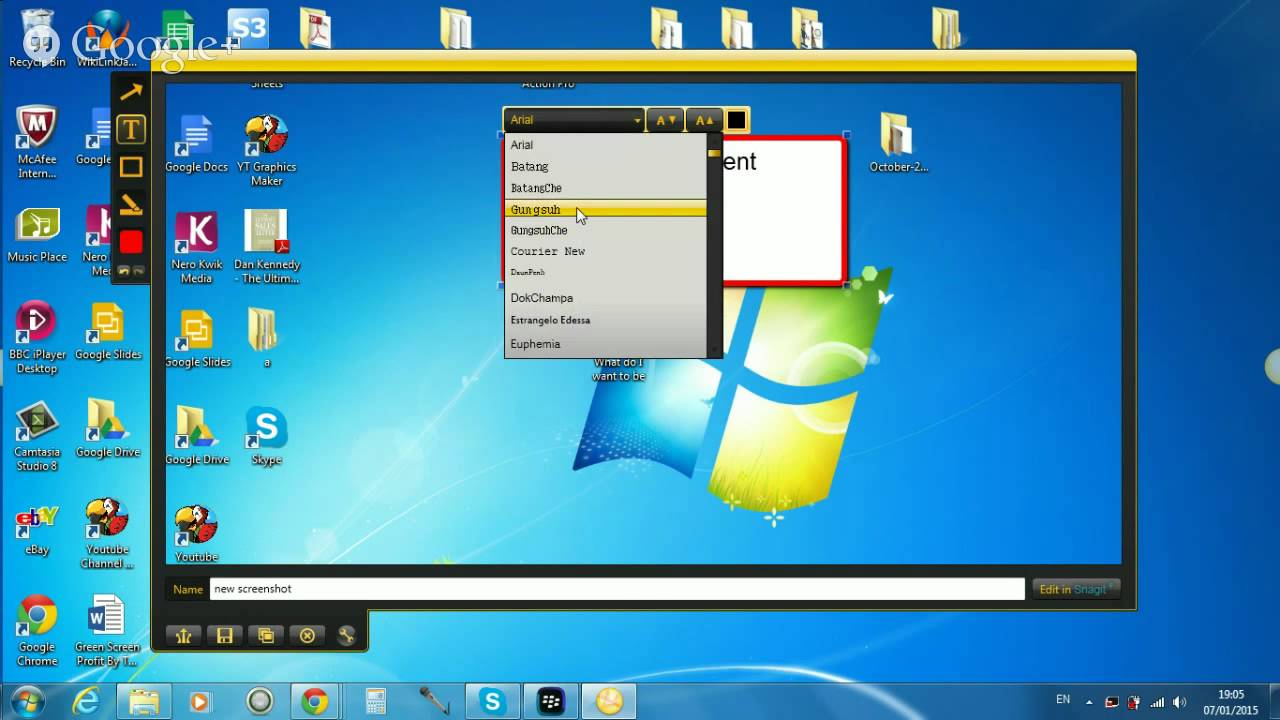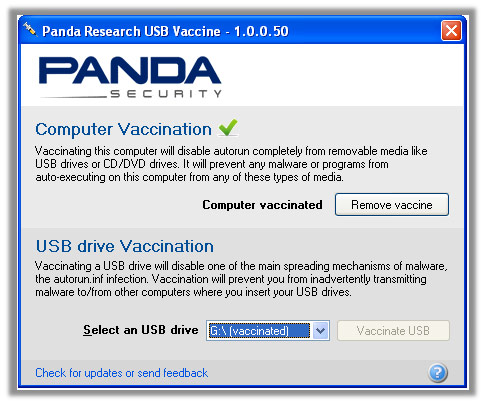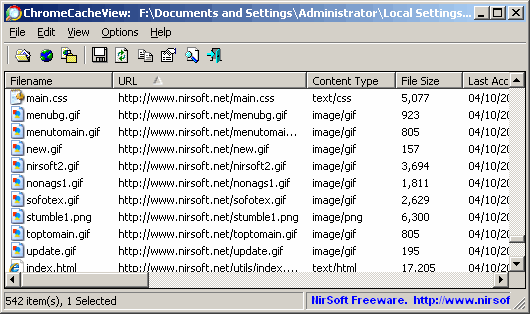Desktop Tools
How Can You Monitor Activity in Your WiFi Network
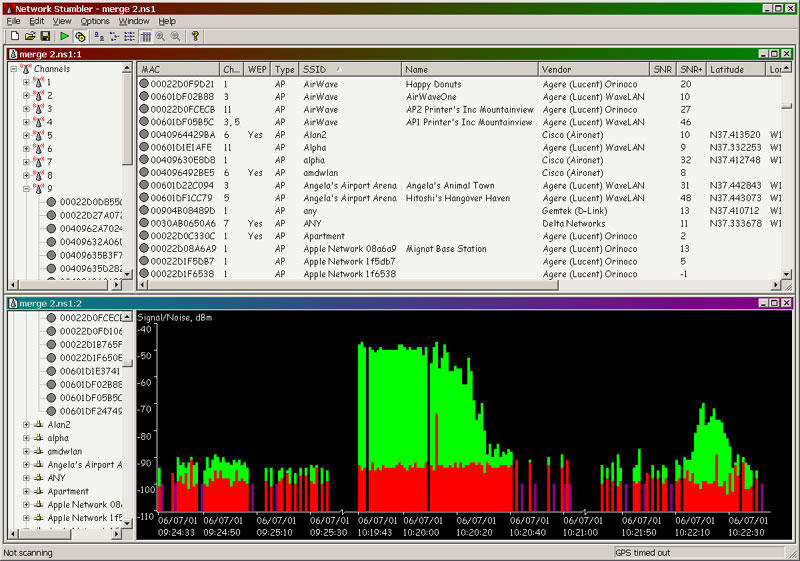
When managing a business or even a home network needs to keep an eye on each of the bills. One of these bills that keeps rising in amount every few months is the internet bill and won’t you hate it when you find out that someone else is using the internet that you’re paying for? Exactly! This is why today we’re going to tell you 2 useful apps that’ll help you monitor your WiFi network very easily.
1. Netstumbler
Step 1: Download and install Netstumbler from Netstumbler.com on your computer.
Step 2: On the left hand menu you will see a tab that says ‘Channels’. Click on it.
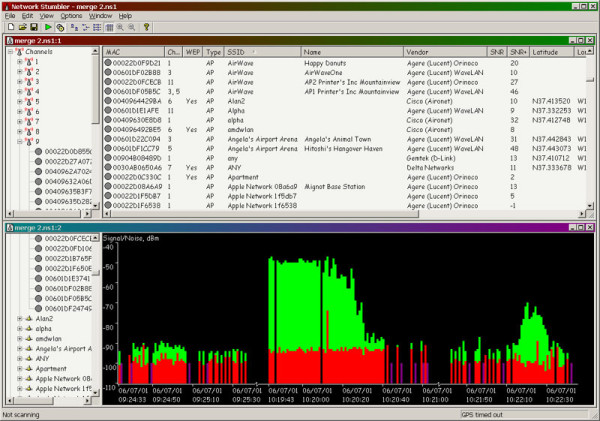
Step 3: You’ll see the list of networks. Select the network that you want to monitor.
Step 4: All you have to do now is click on the SSID button appearing in the Channels tab underneath your network. Under the MAC Address you will find all the information and network activities that you need.
2. Wireshark
Step 1: Download and install Wireshark from Wireshark.com on your computer.
Step 2: When installing keep the settings ‘default’ and finish u the installation
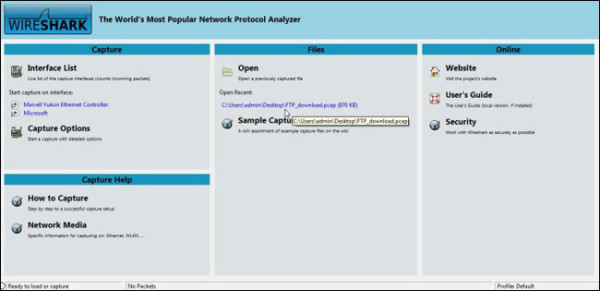
Step 3: Start Wireshark by clicking on its icon from the start menu whenever you wish to monitor your network.
Step 4: Select the network that you want to monitor and Wireshark will display all of its activities!
This way in 4 easy steps you can use any of these 2 amazing apps to monitor any of your networks and their complete activity. Download Wireshark or Netstumbler for free today and don’t worry about your network problems ever again!