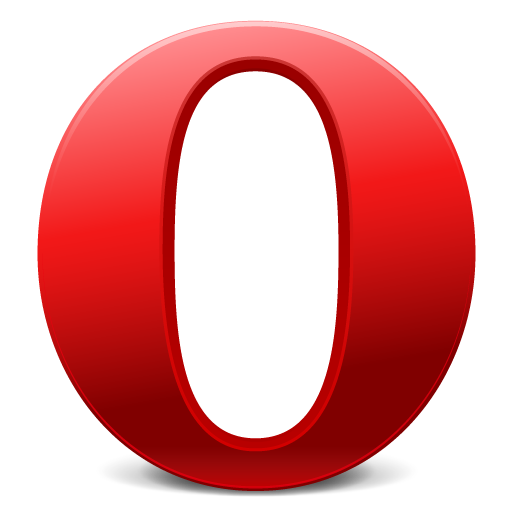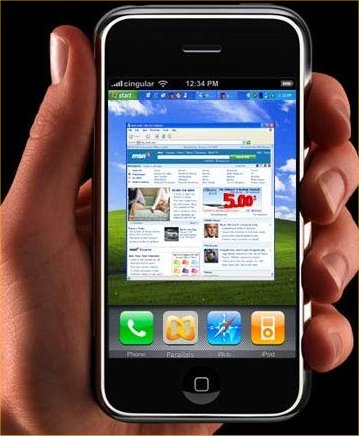Desktop Tools
[Trick] How To Set Multiple Home Pages In Firefox
Home pages are websites which are set to automatically open when a browser is executed. Every browser allows only one home page at a time by default when you open it. But if you are on Firefox then using this little trick you can set more than one home pages at a time.
Suppose you would like to set Facebook, Google and Twitter as your homepages.
This is what you should do:
1. Go to Options > General Tab
2. When Firefox starts drop down menu choose Show my home page
3. In Home page give your homepages separated by a | (pipe symbol).
Example: www.twitter.com|http://www.google.com|http://www.facebook.com
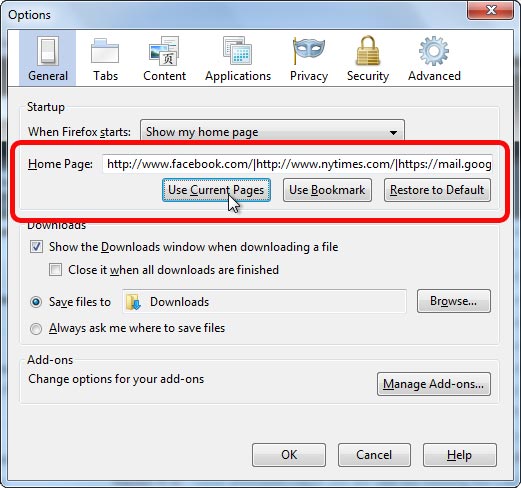
4. Click OK to save setting.
Close the browser and open again. You’ll see all the set websites opened in different tabs.