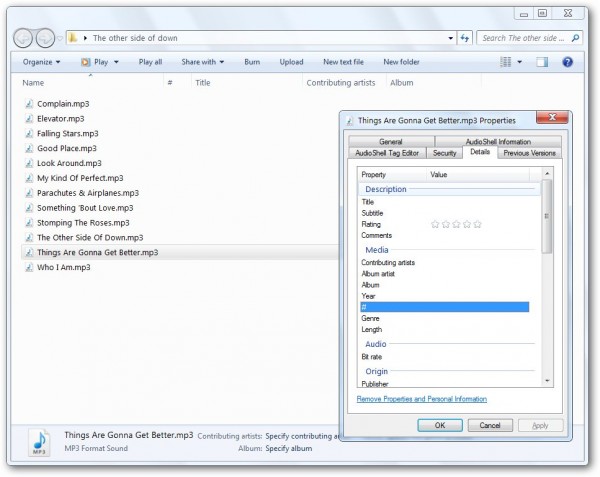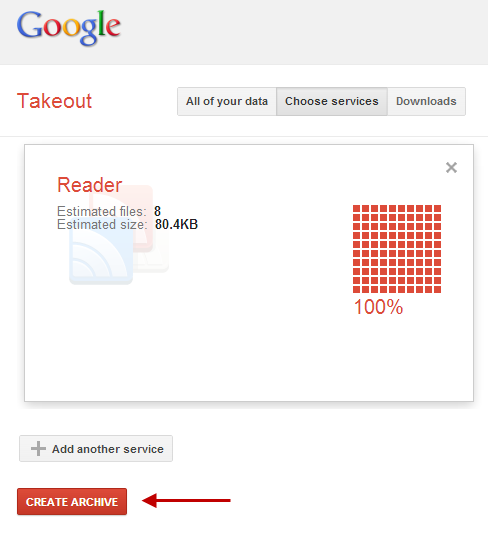Tricks
How To Fix ID3 Tags Not Showing in Windows 7 Explorer
Sometimes you face bugs when you’re dealing with your computer and you don’t know what made that bug or how to fix it. For me, if I didn’t find out why that bug happened,I’ll be satisfied with knowing how to solve it.
Recently, without any known reason, I found that my PC stopped showing ID3 Tags for my MP3 files, I’ve been trying to find out a solution and I finally got one.
That’s how it looked before I fixed it:
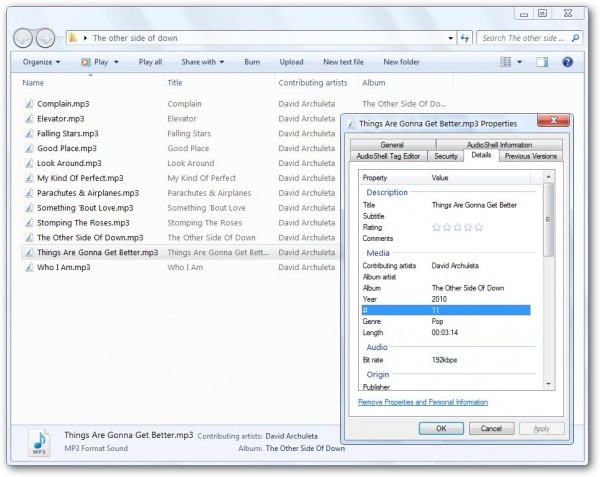
Method 1 ( The easy way )
Simply , Download ID3 Fix , double click , your explorer ( open windows and folders ) will be closed for a while (explorer.exe will be restarted ) and you are done 😀
The executable I made in the link above will simply do every thing you’ll have to do manually in Method 2.
Method 2 ( The manual way )
Now I’ll explain what the Fix did.
First , I’d like to explain that the problem exists in the file ( C:windowssystem32shmedia.dll ) it’s either missing or not registered , (although I’m surprised to find that this file didn’t exist in windows 7 pro 32 Bit in virtualbox and ID3 tags were working just fine ! )
If the problem is in shmedia.dll , then it’s time for some repairs.
1 – Download Shmedia.dll OR ( Direct Link )
2 – Extract and Copy Shmedia.dll to %windir%system32 (c:windowssystem32 )
3 – start > cmd >R.Click>Run as administrator
4 – copy and paste these commands in order
regsvr32 shmedia.dll
taskkill /f /im explorer.exe
start explorer.exe
and now I’ll Explain these commands
| regsvr32 shmedia.dll | Registers Shmedia.dll |
| taskkill /f /im explorer.exe | Ends all explorer.exe Processes ( all windows will be closed ) |
| start explorer.exe | Starts Explorer.exe again |
You can use the First command only if you don’t want to close the open windows . you’ll see the effect next time you start your computer.
5 – Enjoy 😀
If you want to know how i made that fix, Don’t forget to subscribe, (from the right sidebar) I will make an article about that soon.