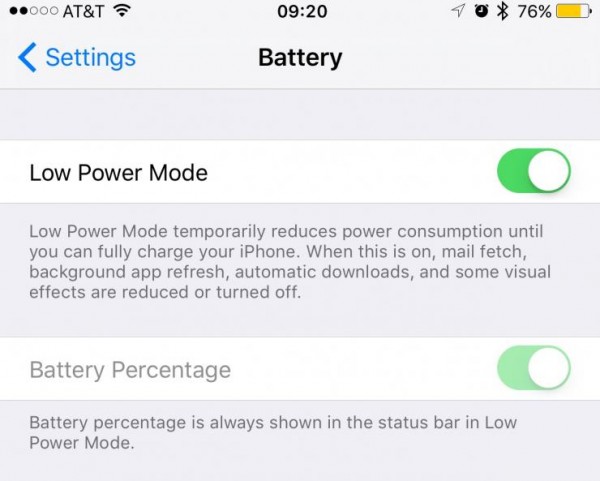Mobile
Battery Life Issue After iOS9? Here Are Few Troubleshooting Steps
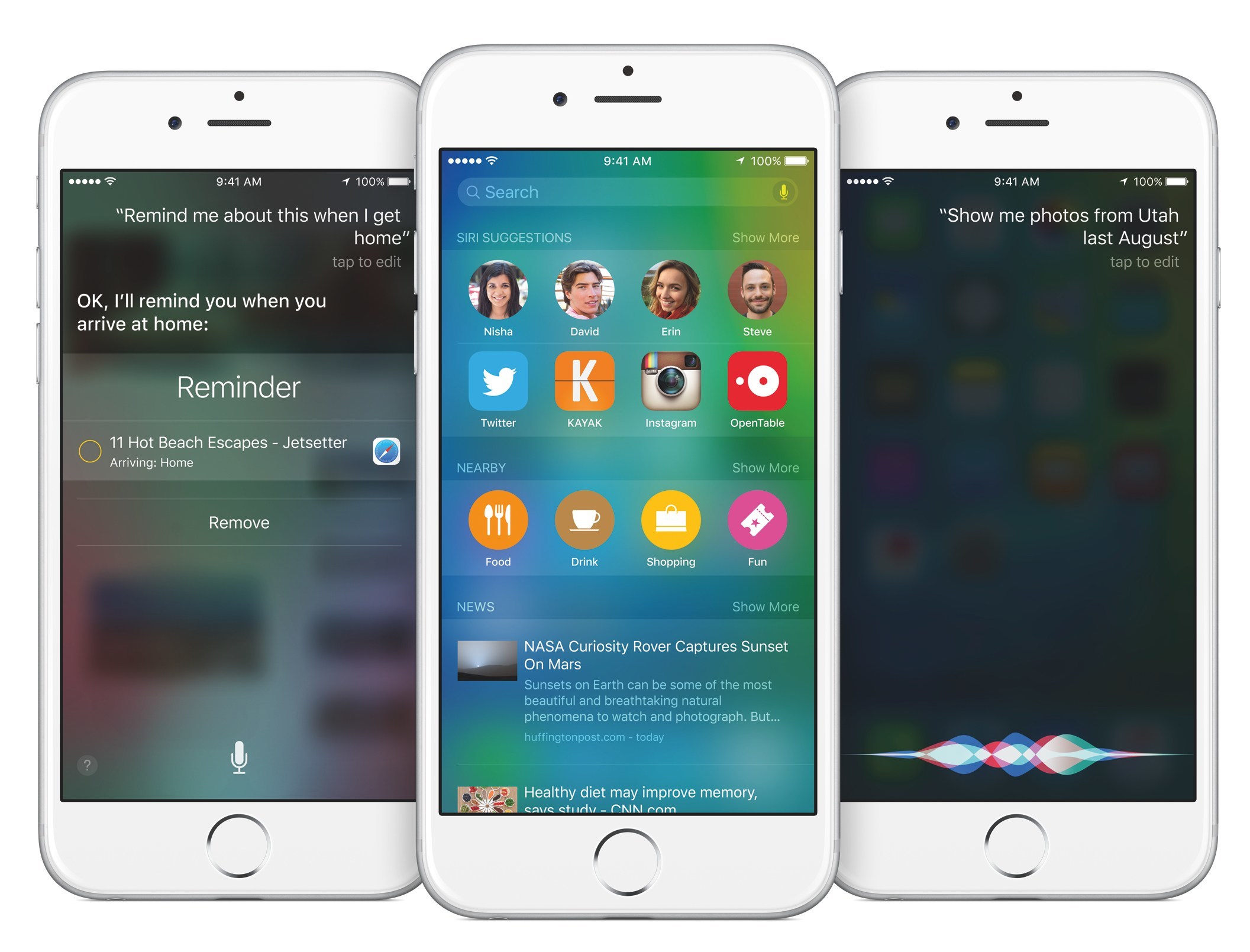
Battery life and iOS have always been a topic for discussion since the first iPhone hit the market. No matter how many unique features does an iPhone provide, people always crave for a mobile or smartphone which can offer greater battery life. Apple has tried making improvements with each upgrade but it seems they have failed to do so. There are still some methods to eradicate the battery life issue after iOS9 upgrade.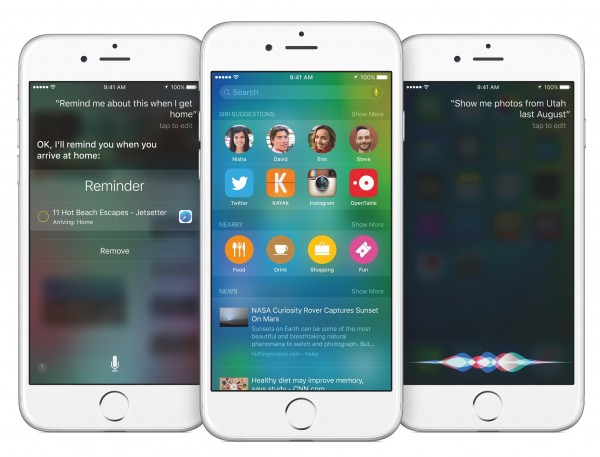
Identify The Apps Causing iOS9 Battery Drain Issue
The most helpful first step would be the identification of the apps that drain the most power. In the Settings app, within the Battery option, the iOS9 users will find those apps. In the menu, you will come to find the apps that are utilizing the most iOS9 battery time. By tapping on the clock icon, you will be able to see the percentage of app usage in the background and on screen in the Battery Usage section.
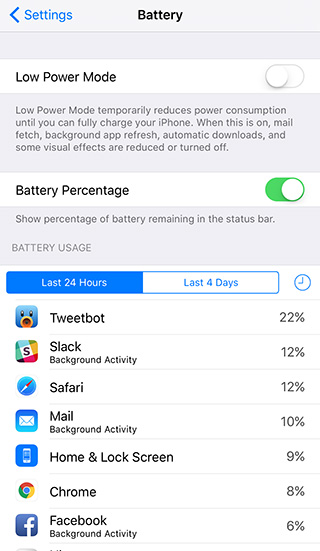
Disable Live or Dynamic Wallpapers in iOS9 To Save Battery
Live or dynamic wallpapers were added to the iOS library after iOS7. The main feature of live wallpapers is to bring dynamic and natural effects to the lock and home screen. The animations look too good but take a lot of battery life. So if this is one of the activated features on your iOS9, you can go to Settings, then Wallpaper and afterwards Choose Wallpaper option. Through this, you can either choose from the pre-built wallpapers or add a custom wallpaper of your choice.
Change The Mail Settings In iOS9 Upgrade
If you do not intend to check your mails on a regular basis, then you can save battery time through changing the mail options. First launch the Settings app, go to Mail, Calendars, Contact and then tap on the option Fetch New Data. If you scroll to the bottom of the screen, you will see some time settings. You can change the time of fetching emails to a less repeated interval or set it to “manually” so that battery can be used for longer time.
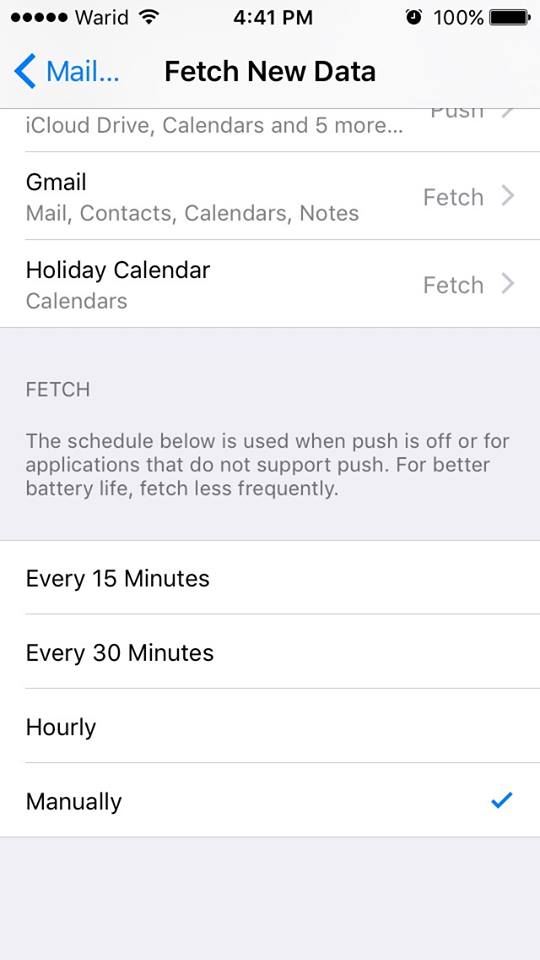
Inactivate Automatic Updates From App Store iOS9 Battery Drain Issue
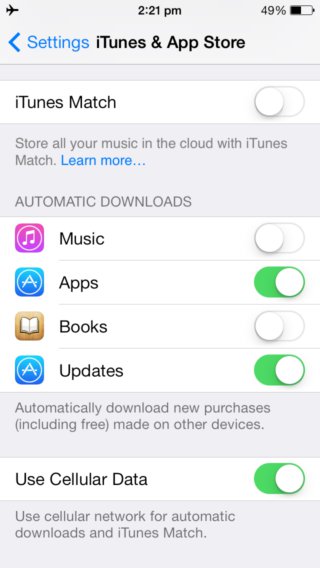
This is another thing which takes a lot of battery power without any information. The app updates keep running in the background and keep eating up the battery slowly and gradually. To refrain apps from automatic updates, go to Settings, then App Store and look for the Automatic Downloads option. Once you are there, you can turn off the Updates button. This way, a substantial time of the battery can be saved.
Minimize The Brightness Of The Screen
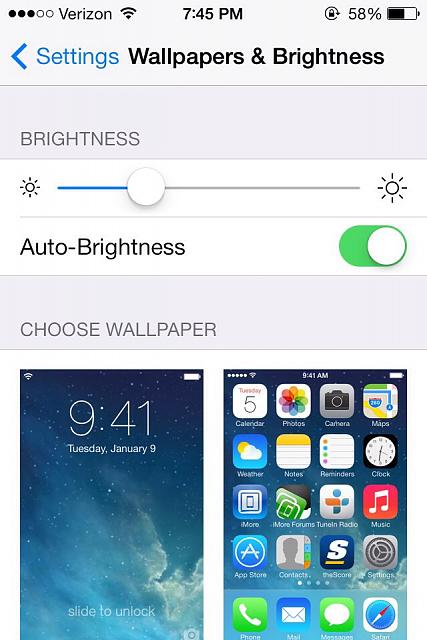
This is not something which would be unknown to many. Not only in iPhones, but in any mobile with any operating system, if the screen brightness is on maximum, the battery will be drained more quickly. In order to eradicate any such issue, try to keep the screen brightness to a minimum. This works great in the case of battery life of iOS9.
Try To Reboot The Phone For Battery Life Issue After iOS9
It may sound something really old and conventional but it is always found as the most workable option. To reboot an iPhone with iOS9, you need to hold-press both the Wake/Sleep button of your phone along with the Home button. Keep these held down till an Apple logo is appeared on the screen. Release the buttons now. As soon as the iPad or iPhone is rebooted, try and repeat the same step to see a significant change in the battery. If this is not the case, keep repeating it until positive results appear.
Switch To Lower Power Mode

Lower Power Mode has always saved a lot of battery in not only iPhones but other mobiles as well. Once an iPhone hits less than the 20% battery mark, it prompts the user to turn on this feature. As soon as the option is enabled, it reduces the power consumption and adds considerable time to the battery life. This helpful feature can manually be enabled as well for better battery experience.