Desktop Tools
Tools To Check What’s Causing Your System to Heat Up
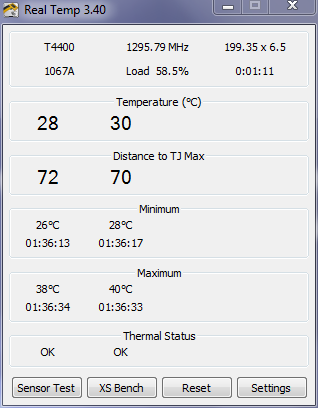
Do you ever think that your system is heating up way too quickly? Of course you do but you’re no computer genius, are you? Obviously. You can’t determine why your computer is behaving the way it’s behaving and you end up having a wrecked laptop that you can’t do anything about. To prevent the loss in cause of any hardware failure it’s better to determine what’s the cause of the heating system. Tools shared below will help you in determining the core temperature of the hardware components inside your computer.
RealTemp
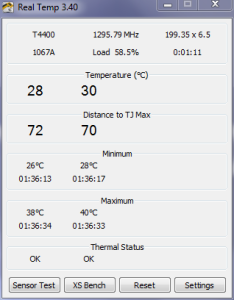
RealTemp makes sure that whatever you do stays completely the way it’s supposed to be. It keeps an eye on the fans and over all systems of the computer to give you just the security you need when it comes to overheating. Not just this! Real temp also alerts you when something is malfunctioning.
Speedfan
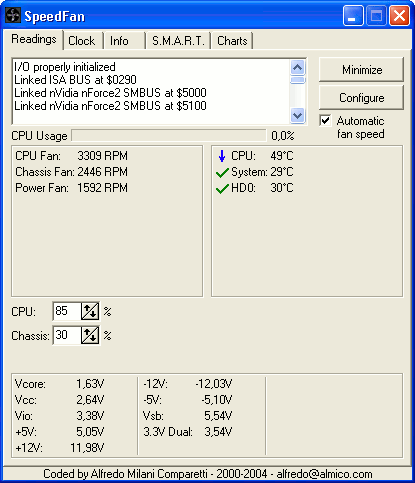
No it’s not just a fan of speed, it’s a fan of keeping your computer up to date. Make sure you got speed fan installed on your computer or laptop and you can quit worrying about any problem that you may be facing regarding this problem. Speedfan allows you to keep your computer in shape by providing real time analytics for your computer’s performance.
CoreTemp
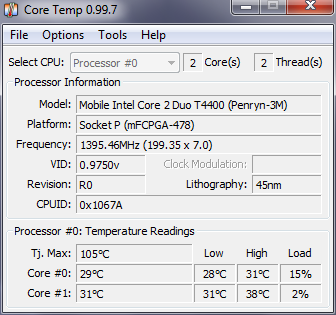
Core Temp isn’t complicated for anyone. It’s a simple to use tool that anyone and everyone can use whenever they want to. With the help of a tool like core temp it will be easy for you to keep an eye on everything that is happening inside your computer with a simple touch of the button.
So, with the help of these three amazing and useful tools, you can easily make sure everything you do is happening just like you want it and your precious computer device is working just like you want it to.










