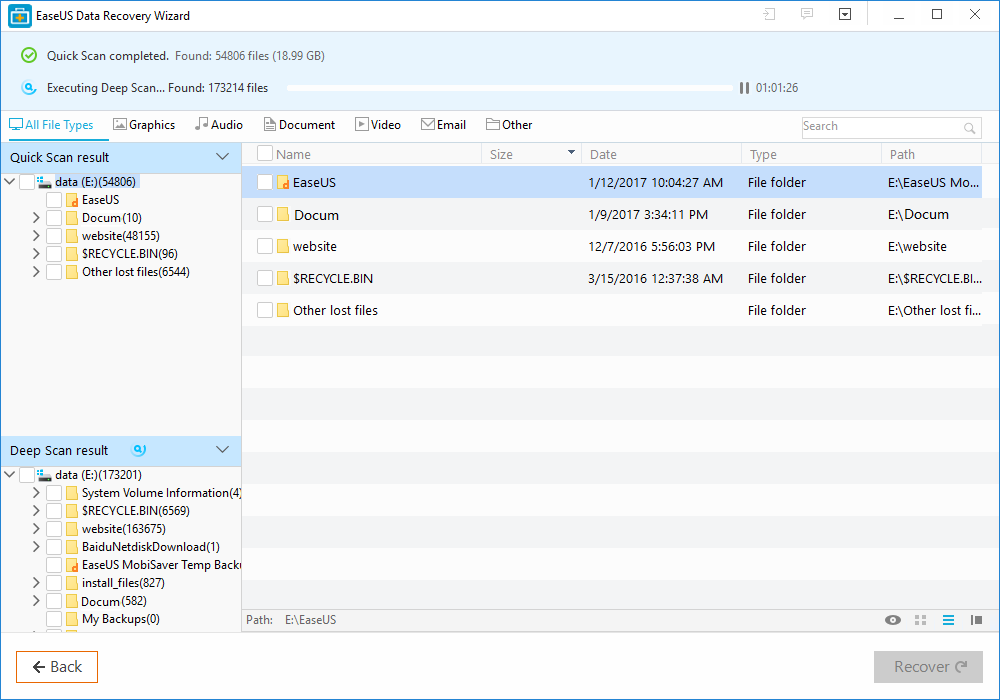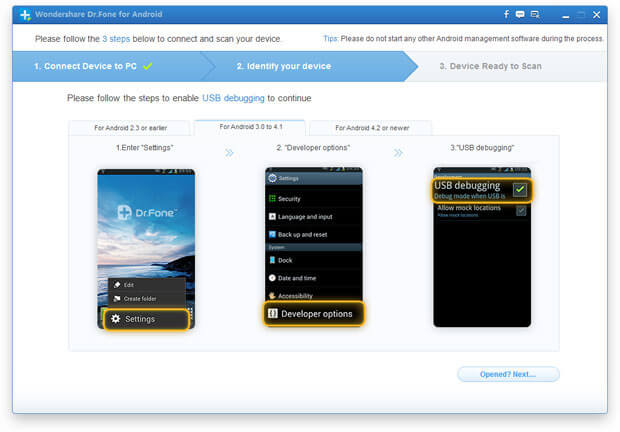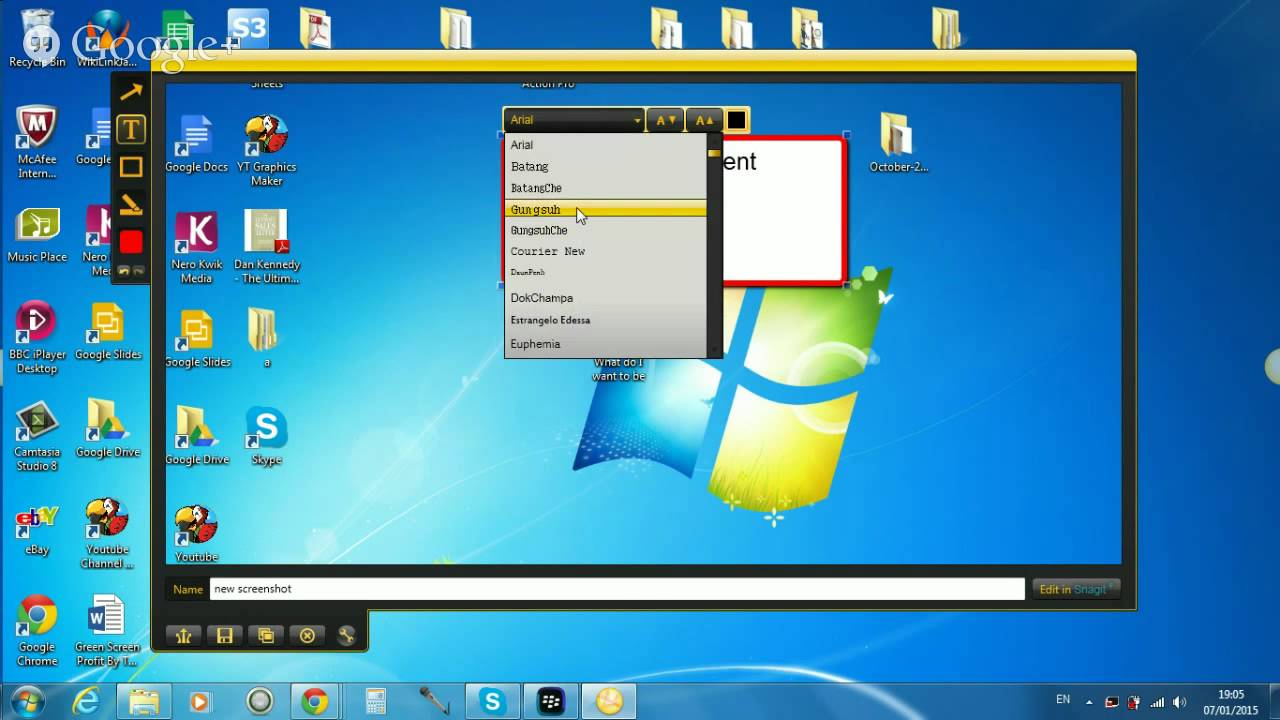Desktop Tools
PCKeeper – Comprehensive PC Maintenance Utility with Antivirus & Anti-Theft Protection [REVIEW]
It is commonly perceived that when a system starts working sluggishly and creeps to a halt, there must be a problem with any of the hardware attached or one should buy a new system in that case. Computers slow down for a number of different reasons. Many times what’s making your computer slower can be solved within a matter of moments.
Viruses, Junk or temporary files, unnecessary programs, extra memory usage, hidden malicious files, empty registry values, fragmented files and folders, duplicate files taking up space … there are lot of other reasons that slow down your system. There are literally thousands of application to cure above mentioned issues. Antivirus for protection against virus, Junk files cleaners, disk defragmentors, Uninstallers, Registry cleaners, Duplicate Finders, File Removers and so on. But what if all these applications are packed in one single piece of utility with a magic button to take care all of these issues automatically?
PC system utilities are those all in one system maintenance software that should be your first option in the fight against the slowdown. PC system utilities have all the tools you’ll need to get your computer back up and running. Plus, if you get one of these PC system utilities, you won’t have to pay near as much as you would for a new computer.
PC system utilities can solve pretty much any problem your system is going to have. There are many PC system utilities to choose from, so you don’t have to worry about dealing with a program that has a lot of unnecessary tools and features. Luckily, PCKeeper is one of those utilities. A new but promising PC maintenance application that takes care of all the common problems in a system.
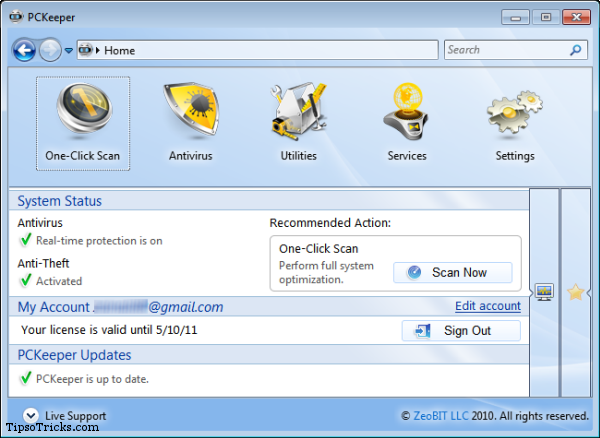
I’ve personally used and reviewed the application and believe me it is the perfect utility one would love to see in a PC. PCKeeper is a must-have application that is like 911 for your PC. It has everything you need to keep your system secured, clean, fast and attended.
PCKeeper is a bundle of most important system utilities for performing different tasks on your PC. It will rescue you from numerous apps and dozens of customer support centers! And additional antivirus & Anti-theft protection make PCKeeper stand out the crowd.
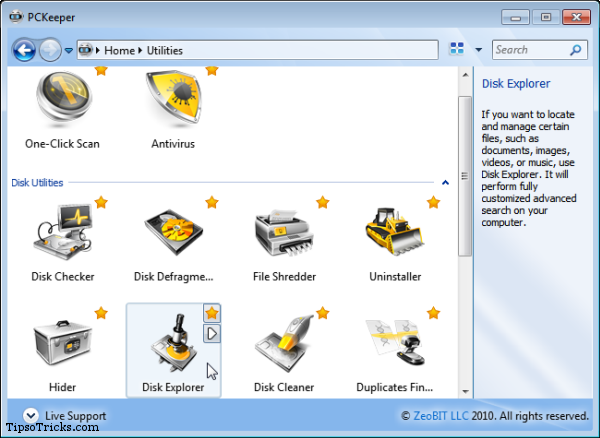
See all the reasons that make PCKeeper unique from other System Maintenance Utilities.
PCKeeper Includes:
- Antivirus – Ensure guaranteed protection for your PC. Tight Real time protection with constant auto-updates
- One-Click Scan – Fix your system with just one click. One button to scan and fix all common issues.
- Data Hider – Hide your private files and folders. One click advanced files and folders hider which can’t be seen except PCKeeper.
- Disk Defragmenter – Speed up your PC. Keeps your system running smoothly by arranging files and folders
- Disk Checker – Scan your hard drive for bad sectors and fix all found errors.
- Context Menu Manager – Manage the right-click menu items for all file types in your system.
- File Shredder – Remove your private files and folders once and for all.
- File Recovery – Preview and recover deleted files and folders. Recovers all types of files with speed.
- Disk Explorer – Quickly find specific files. Find what file is located where and taking how much space.
- Uninstaller – Completely uninstall applications. Easily uninstall unnecessary applications
- Startup Manager – Boost your PC’s start up speed. Monitor Applications set at system start up.
- Anti-Theft – Find your stolen PC! If your PC ever gets stolen, Anti-Theft will track its location and even make a webcam snapshot of the thief.
- Geek on Demand – Get expert technical assistance. Ask any question and experts will phone call you themselves.
See all the features and tools that are available in PCKeeper.
Download PCKeeper (15-day trial version with all features available)