Featured
How to Sync Browser Bookmarks Between Your PC and Android device

Gone are the days when people used to sick to one browser and one PC. People these days work on multiple computers and mobile devices, so the availability of browser bookmarks becomes a priority. Anyone who works across multiple computers and mobile devices should know how to sync PC bookmarks with mobile browser of android devices.
Sync PC Bookmarks With Mobile Browser
Sync Firefox Bookmarks with Mobile Phone
Step 1: In the Firefox PC software, select ‘Tools.’
Step 2: Click on the tab ‘Set up Sync.’If you’re a new user, you will have to sign up for a new account.
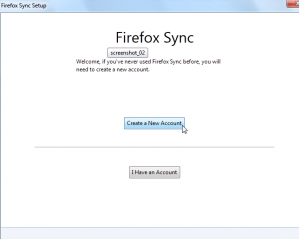
Step 3: Next, you’ll be asked to fill out details such as Email address and also confirm a server. Of course, you can select the default Firefox sync server as the option.
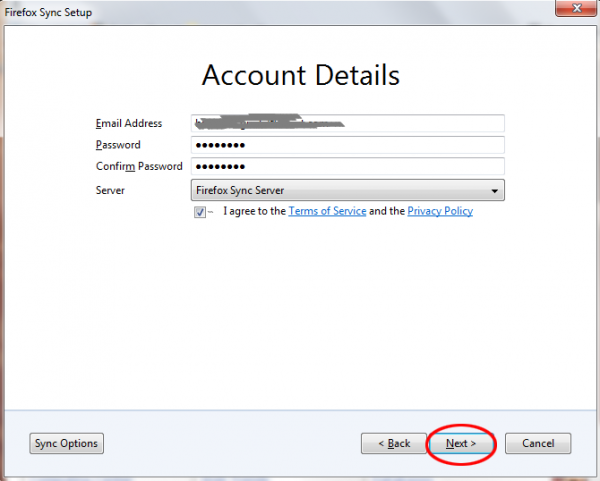
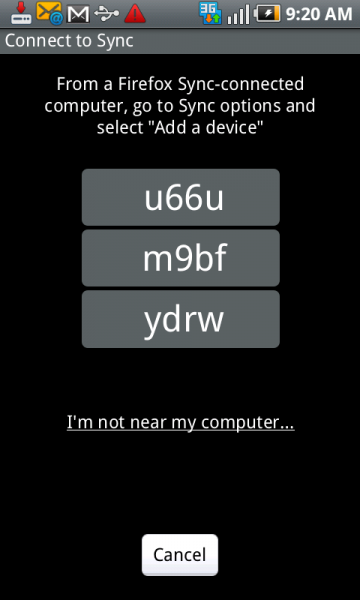
Step 5: Now, on the Firefox for PC, go to Tools and click on Options. Click the Sync tab. Under the Sync tab, Click ‘Pair a Device.’ Enter the three codes that were displayed on the Firefox Android app.
The PC Firefox will now be paired to the Android device and your bookmarks, and even your history will get synced.
Sync Chrome Bookmarks with Mobile Phone
For syncing Google Chrome PC bookmarks to an Android device, there are a few prerequisites I am listing out:
- An app called ChromeMarksLite should be installed on the Android device.
- A Google Account(such as a Gmail account).
Step 1: On the PC Chrome, click the ‘Tools’ icon which is displayed on the upper right corner of the browser window. Under Tools, select ‘Options.’
Step 2: Click on ‘Personal Stuff’ in the left pane.
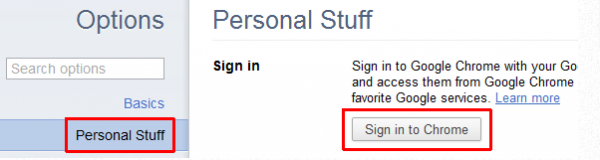
Step 3: If you’re not already signed in with your Google account, make sure you sign in with a Google account first.
Step 4: Next, click on the ‘Advanced’ panel. Here, you can decide what stuff you want to keep in sync. You can choose from Bookmarks, History, etc. Click OK.
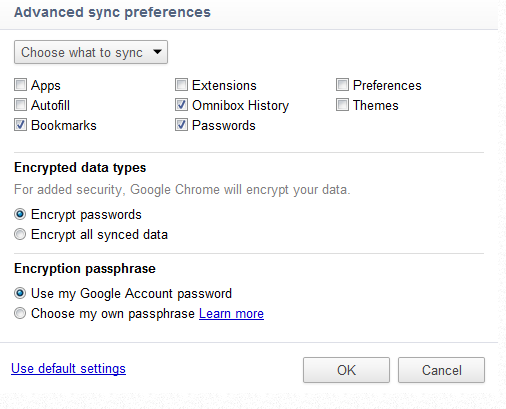
Step 5: Open the app ChromeMarksLite on your Android device. Select the ‘Sync’ option. This will start your synchronisation.
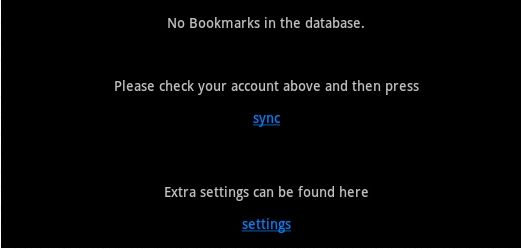
Step 6: Also, you will have to grant the app access to your Google account. A sign-in is required so that the actual sync process can begin. In about two minutes, all your Google Chrome bookmarks will be synced with the app. Selecting any bookmark opens it in the device’s default browser. Note that ChromeMarksLite cannot open the links in the stock Android browser. To open the links, you need to install third-party browser apps such as Dolphin, Boat Browser, etc.
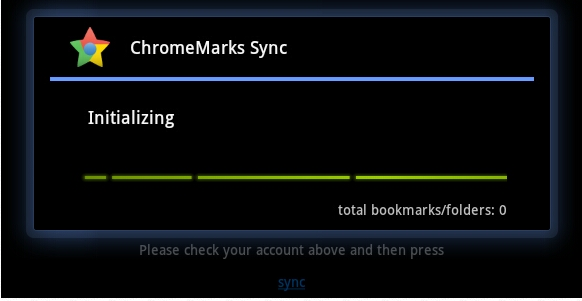
By this method, you can easily access your bookmarks on Chrome PC and Android device.
Sync Opera Bookmarks with Mobile Phone
Opera Link is a tool that can used as an easy sync option between Opera PC and Opera Mini on the Android device. The requirements are:
- An Opera Browser on both PC and Android device(Opera Mini app for Android Play Store)
- An Opera account
Step 1: On the Opera PC software, go to Menu and select Synchronize Opera > Enable Synchronization.
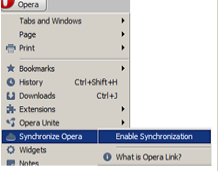
Step 3: An Options dialog box will come up. In this box, you can choose the type of browser data you want to keep synced across devices, that is, Bookmarks, History, etc. Click Next. Opera will now sync all your browser data.
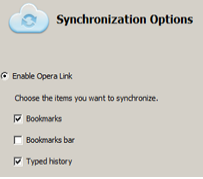
Step 4: In Opera on your phone, go to Menu > Settings > Opera Link. Please make sure that your app is updated, to avoid any type of errors.
Step 5: Log in with your Opera account details. The browser will automatically start uploading data from Opera servers and in a couple of minutes your sync should be completed.
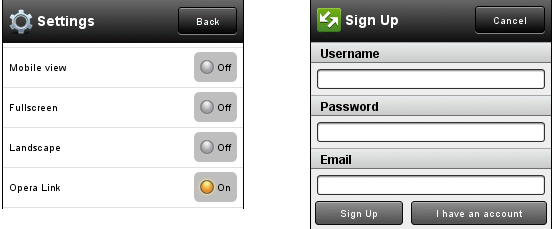
Done! Your Speed Dials, Bookmarks, Passwords, etc. will now be available to you wherever you go.
So, keeping bookmarks in sync across multiple devices is no longer a challenge. Hope you have found effective solutions to sync browser bookmarks between the devices you use.










