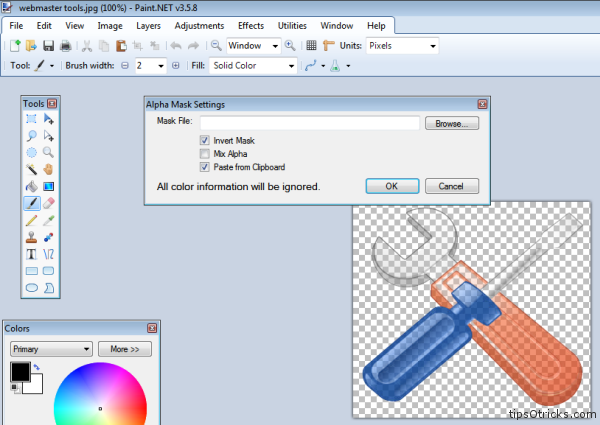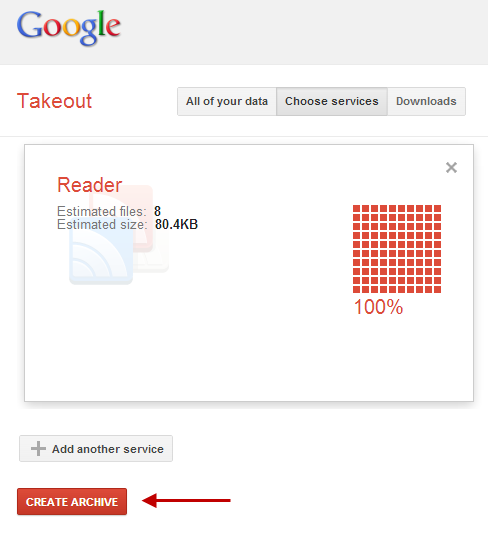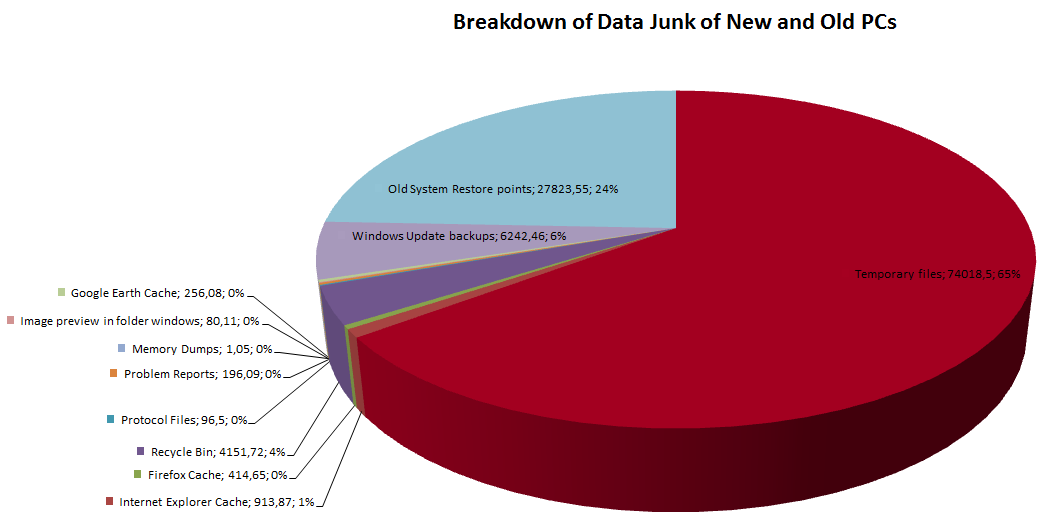Guides
How To Make Image Background Transparent in Paint.net
Transparent background of any image makes it embeddable in any background color. After transparency the actual objects of the image are clearly visible and the plain background color of the image is removed. On the web, almost all the images you find are with a background color, to embed it at other background you need to clear the image’s background color by applying transparency.
This is not a big task to do but if you are fan of Paint.net and like to edit your images on this freeware then here is a tiny plugin, Alpha Mask, that once installed lets you make image background transparent in few clicks.
Follow the steps to learn how to make backgrounds transparent in few clicks.
1. Download Alpha Mask Plugin
2. Extract the .dll file from the zip to Effects folder of main paint.net installation directory.
Usually this is: “C -> Program Files -> Paint.NET -> Effects”
3. Open Paint.net and open any image with a background with any plain color.
4. Goto Effects menu and select “Alpha Mask“
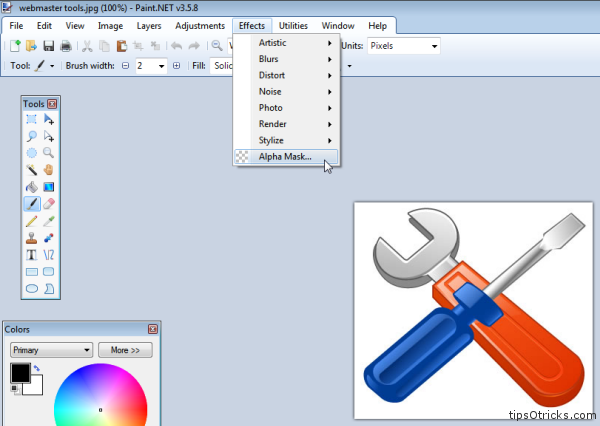
5. Check mark “Invert Mask” and click OK.
You’ll notice instantly that the image has lost its original background color.
6. Duplicate the layers to make it more visible and sharper.
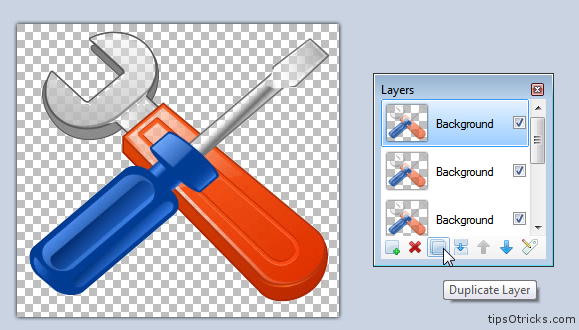
Keep repeating layer duplicates until the image is sharp enough and perfectly visible with a transparent background.
4. Goto Effects menu and select “<em><strong>Alpha Mask</strong>”</em>