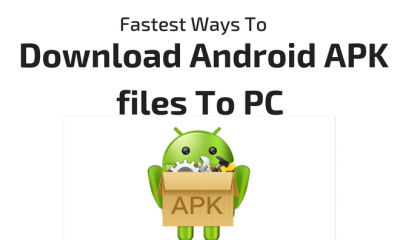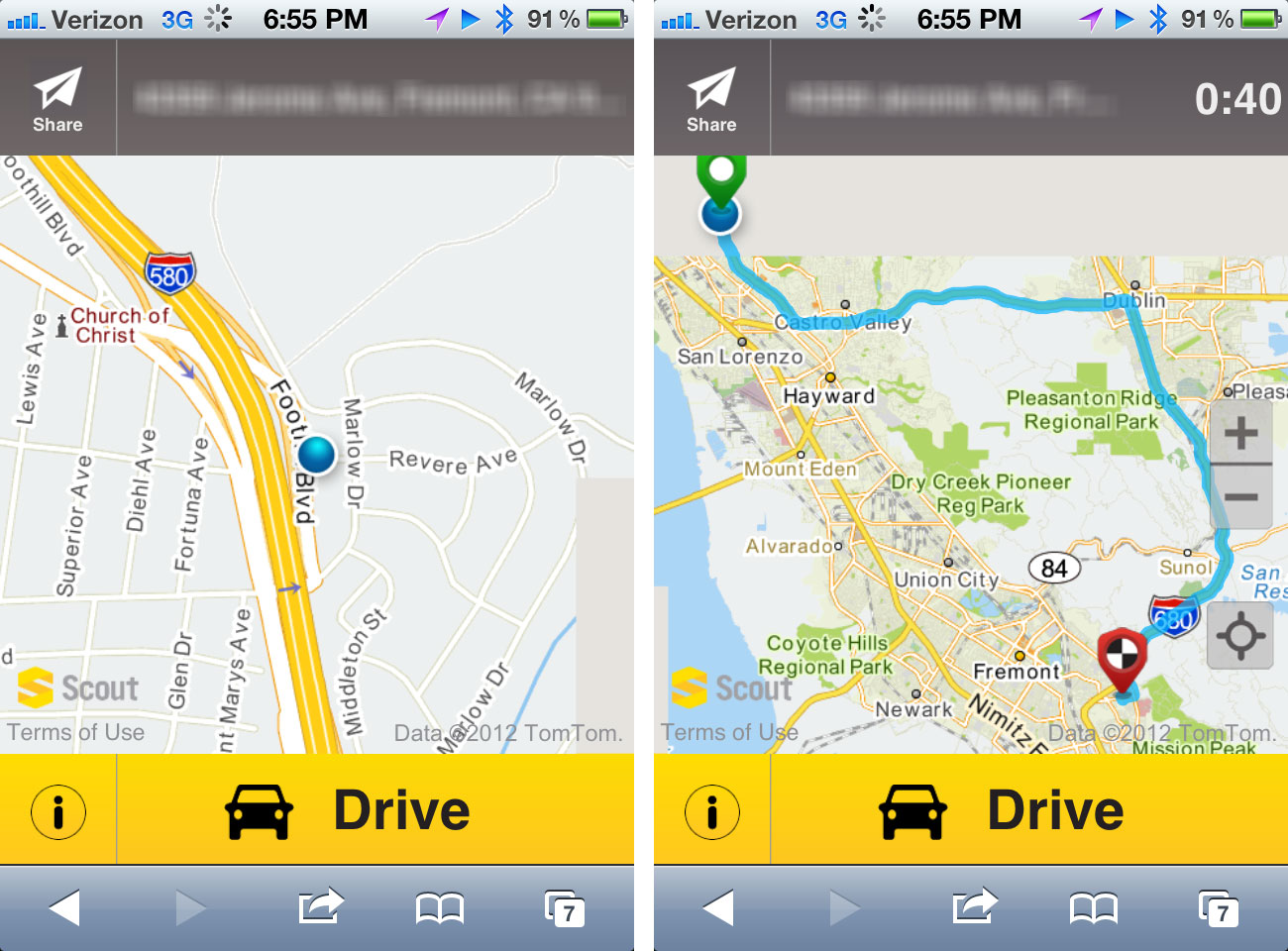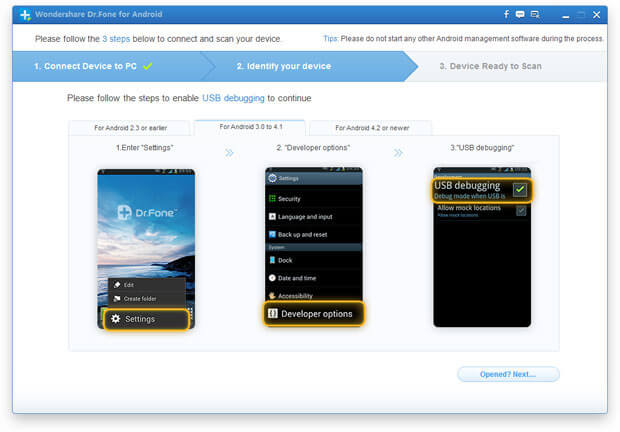Desktop Tools
How To Download Google Play Store Apps (.apk) Directly To PC
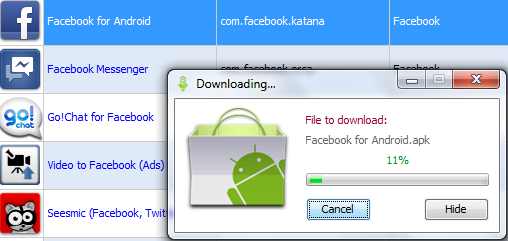
The trick to downloads apps from Google Play Store directly to your PC indeed provides great relief to all the android users. Yes, an advanced android user often flash their android phone/tablet with custom ROM available or may Reset their phone/tablet at some or the other point. This is the phase when they had to re-download all the apps and games from Google Play Store to their device after the reset if they have no backup of the apps and games. People can thus save time and money by not installing apps again and again. We could get a backup of apps in .apk format and download large apps via a broadband connection would lead to faster downloads as well.
The utility called ‘Real APK leecher‘ connects to the Google Play Store online on your PC. After connecting the accounts and filling in the necessary details, you can use it to search for and download apps from the Play Store itself. You can save the apps in .apk format to any specified folder.
How to download Google play store apps directly to PC with Real APK Leecher
Step 1: Download the software and run the executable file. A Configuration window will open up, where you’ll have to provide details of your Google account, and a Device ID. In order to get the Device ID, just extract it using a simple code on the phone dialler. Start the dialler on your phone and punch in the below mentioned code:
*#*#8255#*#*
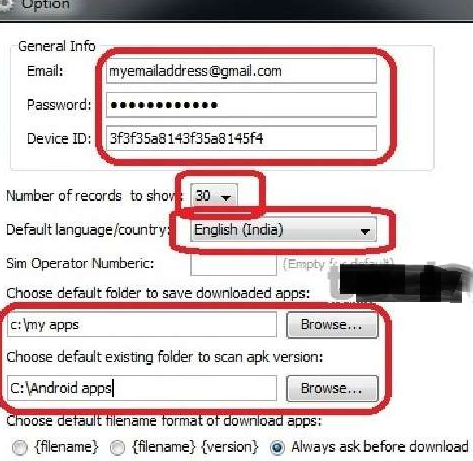
If it opens “GTalk Service Monitor”, find lines that begin with JID and Device ID. Your account is JID, and your device id is a string that after android- prefix. Do note that these details need to be provided only once, unless you want to change your Google Account ID. Further, you have the choice of showing the number of records between 10 to 30 apps on the page while searching for apps.
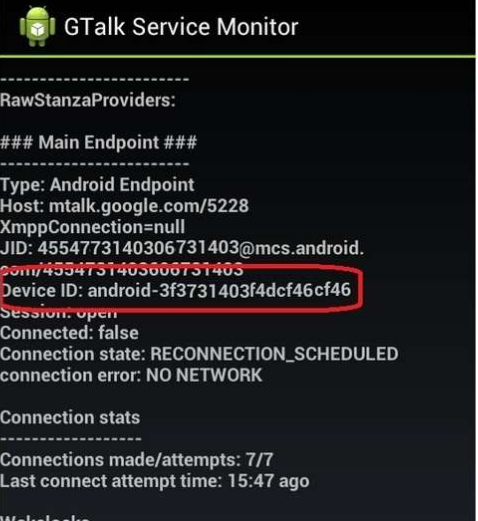
Step 2: Next, choose the language and country, leave the SIM Operator Number as empty (default) and enter the location to save the downloaded apps along with the location for the folder where your apps are already downloaded and need updates. After this, click on the Save button and the software will begin.
Step 3: Now all you have to do is search the app you want to download the APK version of, by either typing the app name or the developer/vendor details. Depending on the choice you made earlier in Step 1, the search will display the number of apps in the window.
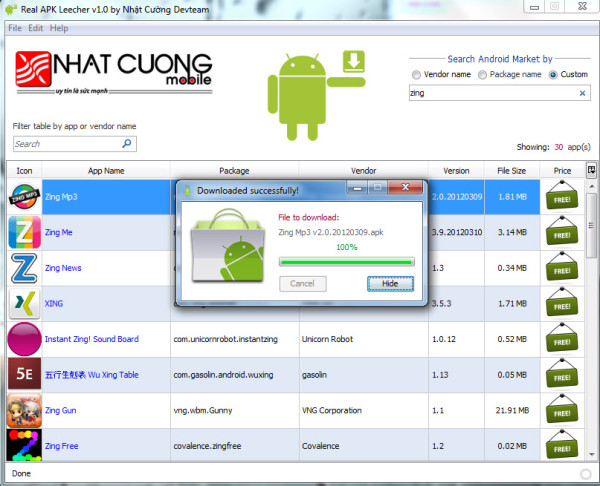
You can search for both free as well as paid versions of apps, though you can download only the free apps, as there’s no option for payment through the utility.
Once completed, transfer the downloaded file to your device via USB, Bluetooth or using WebSharingLite app with Wi-Fi network or even through a cloud service. You can also transfer downloaded apps via wifi straight to mobile device from PC.
Recommended to read: Quick Ways To Transfer Files Between PC and Android Device Using WiFi.
Hope you liked this article and it proved helpful to you. Do share your feedback with us in the comments section below.