Tips
How To Find Out Which Background App is Slowing Down Your PC
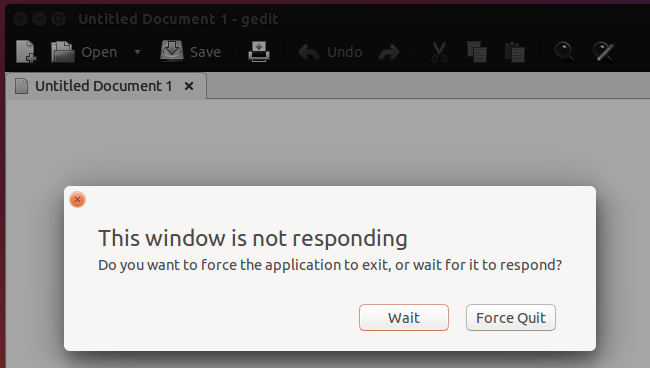
Running a resource extensive applications or too many background processes might slow down your PC. The solution to the former one is simple, just close that application. But what about the latter one? The process running in the background requires multiple and complex solutions. The worst thing about them is that you are unaware of which process is actually hogging your RAM. They run as a complimentary app along with the parent app without seeking permission from you. It sounds like you have no control over them, but actually you have. You can not only close them but track them as well. Following are the few methods to do so find out which app is slowing down your PC.
Using Windows Task Manager
Microsoft itself has provided you with the tools to get rid of these kinds of issues. One of these tools is Task Manager, which keeps track of all running processes and allows you to kill any of them. To determine the process, first start the task manager by pressing Ctrl+Shift+Esc.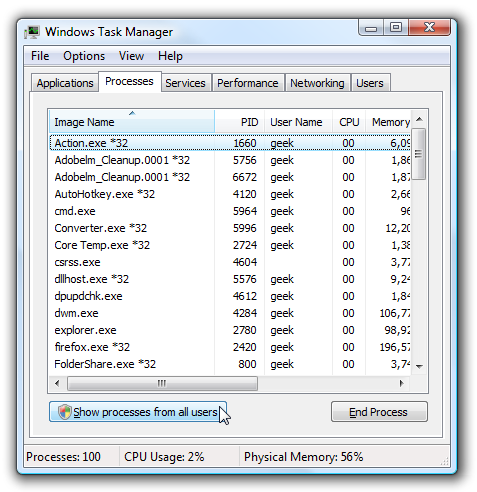
Then go to the performance tab and at the bottom right of the window you will see a Resource Monitor button. Click on that and a new window will pop up. On that window, navigate to Memory tab and you will be shown a list of processes along with their memory consumption detail and graph on right.
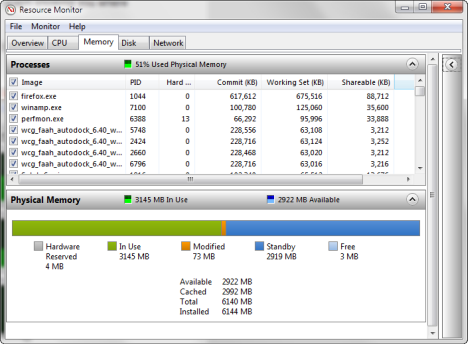
On that list, right click on the processes which are consuming your RAM and are unnecessary, and select “End Process” and that process will be killed.
Use RAM Cleaners to Identify the Lagging Apps
If you do not want to track and kill RAM eating background processes by yourself, not a problem. You will find so many tools that automatically track and kill those processes for you. But wait, not all tools are capable enough to do that and some also add further miseries to your PC. Some of the best tools available are shared below.
CleanMem
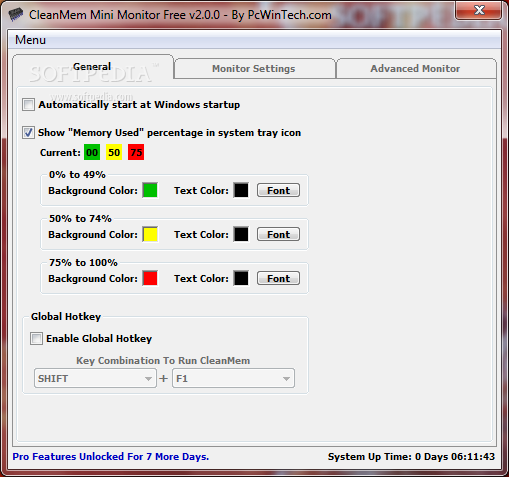
It is the most efficient tool to optimize your PC. It can be judged from the fact that it also kills itself after killing all the unwanted background processes so that your PC achieves maximum efficiency.
It reloads after 30 minutes to check again for stucked apps.
Minimem
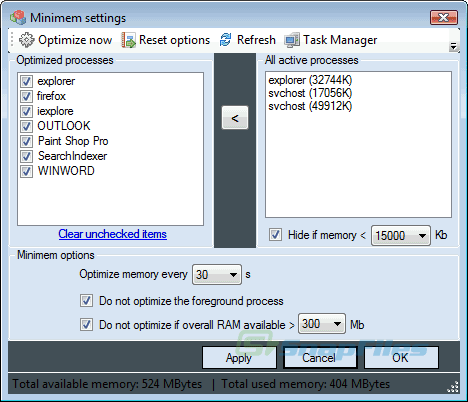
Minimem uses a totally different approach in tackling those processes. It does not kill the process but transfer them from RAM to the hard drive to free up space in RAM.
Apart from this, Minimem also removes the cached memory which is left behind by the recent processes. Its efficiency is also unquestionable.










