Guides
Few Facts That You Should Know About The Importance of Data Backup!

Ever wonder how vulnerable is your private data while you are online? Many times, users suffer from data theft without even realizing it. At times, hackers or other internet vulnerabilities steal your data and harm your computer simultaneously.
On the other hand, some viruses are specifically designed to steal privacy without harming the hardware. In other words, being online means you are vulnerable to a lot of things, and you need to do something about it. Here are a few facts that you should know about the importance of data backup.
Data Loss
It is perhaps the most commonly occurring phenomenon for both corporate and home users. The following statistics classifies types of data losses into different categories. For instance, 50% hard drives die within five years of data theft while 40% of data is lost by mistake or software corruption. Approximately 14% data is claimed by virus attacks and 36% contains private and financial information. Around 15% is lost to burglaries and other house theft activities such as natural disasters and storms.
Data Backup
The importance of data backup should always be on the priority list of users of all levels. From the infographic below, we see that almost 18% never back their data, while the same number claims to do each month. Around 39% claims they back it up when to remember while 9% say they do it each week. Almost 4% claim to do it each day and 7% claim they don’t know about it. We also have 5% of those who don’t have a PC at home.
Why Need Regular Backups?
When asked about regular backups, here is how people responded. About 25% claimed to do ti regularly while the same number claim to be too lazy for to do so. 18% didn’t know how to backup while 15% claimed it took a long time. 9% claimed that it is too expensive, 5% remained confident that nothing will happen and 3% gave miscellaneous reasons.
How to Backup Data?
You can backup your data through following popular ways:
- Online backup service – it transfers the data through the internet and stored on an online server in a data center. It is an effective way to back up your data and is quite safe.
- Creating a cloud backup – a very popular way to back your data up these days. Several companies provide online cloud storage facility for data backup purposes. Users may choose to have free or paid versions.
- Backing up on external storage or media – perhaps the easiest and most common way to backup your data is by transferring it to an external media or storage device. However, it is time-consuming and not the safest option around.
- Using Disk imaging Backup – it is a much sophisticated way of backing up data. You can use a disk cloning/ image creating software to create the exact copy of your hard drive. This way, you can restore the files at any given time. The best thing about using disk imaging tool is that it doesn’t take a lot of space.
Now let’s take a look at the following infographics that beautifully explains all the facts and stats about the importance of data backup importance in a graphical way.
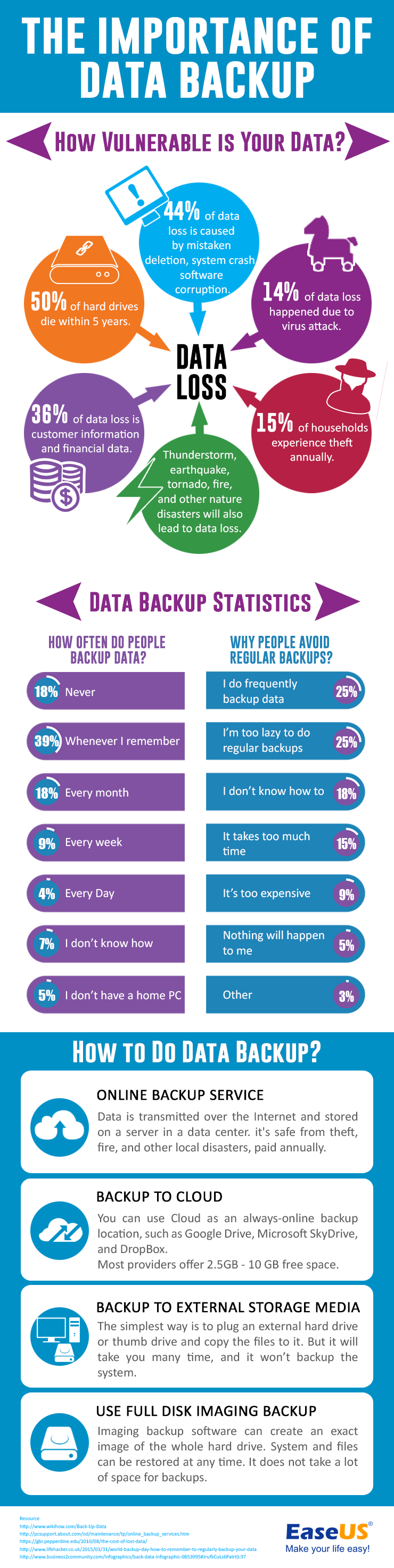
Infographic Credits: TodoBackup










