Development
Add Google Buzz Share Button in Blogger Blog Posts
Google Buzz is becoming a new trend of social networking and sharing things online. All the Bloggers have included in Google Buzz in their list of sharing platforms where they can share there articles. Since Google Buzz in integrated with your Gmail inbox without a separate site – it’s lot more easier to start a healthy conversation right from your inbox.
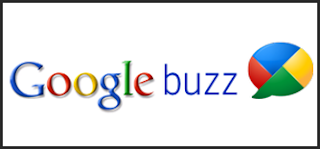
You can follow others, share and read others updates while reading your emails. Read more about Google Buzz at Official Google Blog.
Just like you can install sharing buttons of other social bookmarking sites in blog posts, you can now add Google Buzz share button too in your blogger blog.
1. Sign in to Blogger.com
2. Go to Layout Layout > Edit HTML.
3. Check “Expand Widget Templates”
4. Find <p><data:post.body></p>
5. And just ABOVE it, paste the following code.
(Pasting the code BELOW <p><data:post.body></p> would show the button at the end of posts.)
<div style='float: right;'>
<a expr:href='"http://www.google.com/reader/link?url=" data:post.url "&title=" data:post.title "&srcTitle=" data:blog.title "&srcURL=" data:blog.homepageUrl ' rel='nofolloW' style='text-decoration:none;' target='_blank'>
<img alt='Google Buzz Logo' src='http://1.bp.blogspot.com/_L3S3cG5x4ys/S3snweTeSaI/AAAAAAAABew/6gCN_nmJ5ts/s320/Google-Buzz-Share-button.png' style='border:0px;' title='Google Buzz'/></a>
</div>
6. Save the template, and open any post to see the button.(View top right of this post to see this button)
Customizations
– To Use a smaller/compact sized button replace the link in blue with this
http://3.bp.blogspot.com/_L3S3cG5x4ys/S3snxWX00CI/AAAAAAAABe4/1NF0xdUMmd4/s320/Google-Buzz-share-button-compact.pngA compact sized button would look something like this:

– By default the button fits in top right of the posts, to move it to top left, change text in red to “left”.










