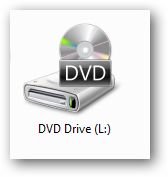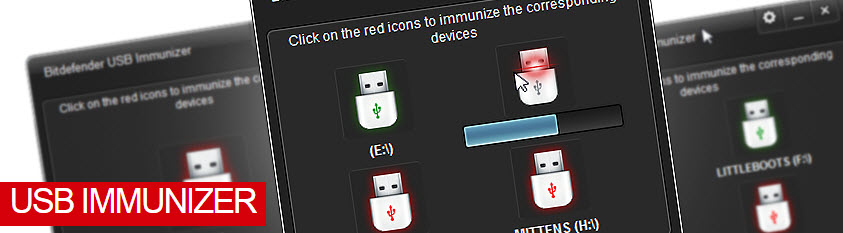Desktop Tools
Top 5 Tips to Protect Your Computer from USB Viruses


USB flash drives and disk are another way hackers are using to attack computer systems these days since all other methods, which they normally use, are no more working due to advancement in technology securities. They send out viruses to computer via flash disks since they know it is the next means people are now using to send and receive files and important document from one computer to the other.
In this article are top five ways to protect your computer from all forms of virus attack that can occur to your computer system via any form. I have used the tips and it worked for me in protecting the computer I am using for my gravity defyer and 48hourprint business.
Block USB Viruses
To protect your computer from all forms of attack that may arise due to the use of USB flash or other forms of removable disk on your computer, all you need to do is to block all usb viruses by using a flash disk that has pre-installed antivirus program running on it. To get this type of anti-virus packed flash drives, you can go to the nearest computer store in your area and you will be able to get the best one that can help you fight computer virus that can enter your USB drive.
Also Read:
- Smallest Antivirus to Automatically Remove Autorun.inf Virus from USB Flash Drives
- Top 5 Small Antivirus for USB Flash Drives
Always Safely Remove USB Devices
Even if you are in a hurry, do not try to remove your flash drive from your computer without making sure it’s to safely eject the flash disk from the PC. Always make sure that you safely remove your USB disk from your computer to avoid virus attacks.
Disable Your Computer’s Autorun Feature
Computer autorun feature can cause you a lot, if you do not know how to avoid it. By default, most computer systems that are been run on windows platform normally start applications in an auto-run mode. However, this action can cause you to lose your valuable information if viruses enter your computer from the USB drive that is auto-ran on your PC. Disable autorun and start to enjoy your computer without any threat.
Tip: You may also write protect your USB drives
Use USB Firewall Software
Another thing you need to do for a better computer system performance and for protection from viruses. You need to install USB firewall software on your computer to help you prevent any form of attack on your computer that may arise from the use of usb drive.
Update Your Device Driver
Once you attempt and try to follow the above steps, the next thing you need to do is to update your device driver to make it conversant with the latest form of virus infections in order to help your computer stay healthy every time.
These five steps are useful tips to help you care for your computer in a more special way and it can help you stay active in this world of insecurity in all technologies aspects.