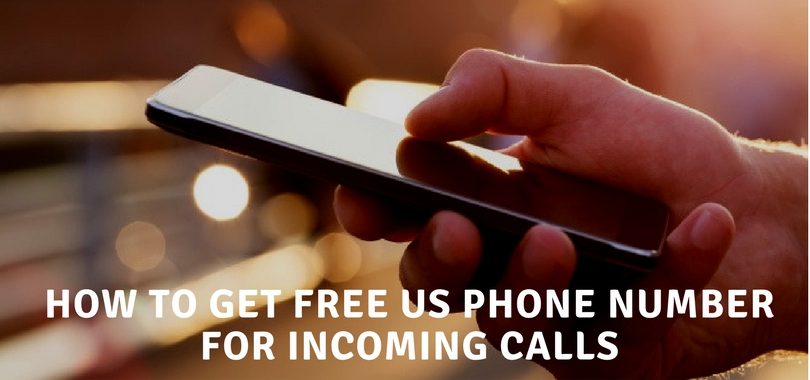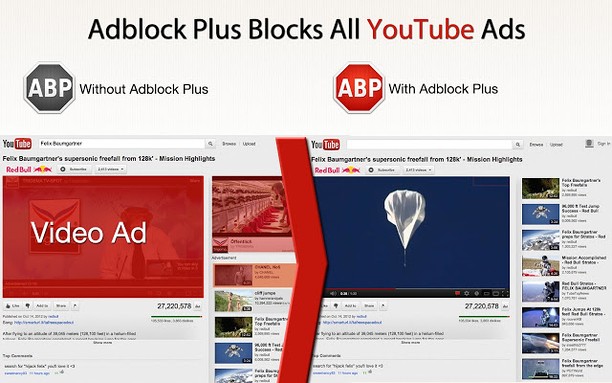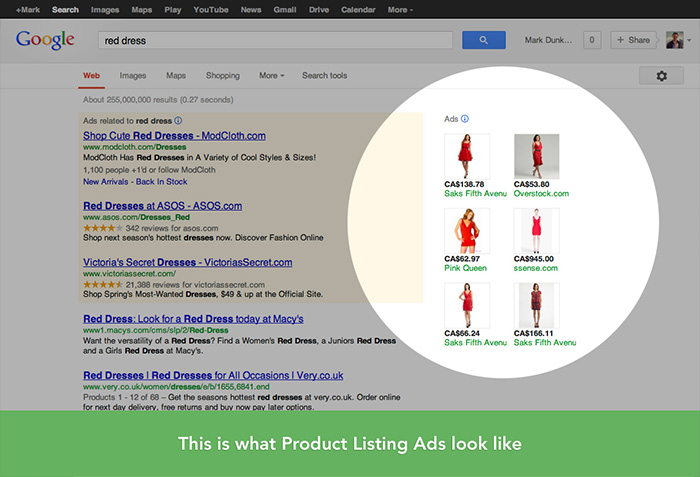Desktop Tools
5 Easy Ways to Increase Online Privacy and Prevent Identity Theft
While antispyware and antivirus software is designed to help protect computer users from potential threats such as identity theft, sometimes it’s not enough to stop hackers from acquiring and exploiting sensitive information such as banking info. With that said, below are some simple ways computer users can fortify their online privacy protection and prevent identity theft.

5. Read Website Privacy Policies Carefully
Many computer users are annoyed whenever they get solicited emails from companies, especially if they did not sign up to receive those emails. But in actuality, you may have unknowingly given your e-mail address voluntarily if you didn’t read a particular web site’s privacy policy. A web site privacy policy is an electronic document that web sites post in order to explain the terms and conditions that a computer user must abide by in order to look at a particular web site. That privacy policy may explicitly state that your user info, including email address, IP address and browsing history may distributed to a third party. While typically this personal info is given to companies for marketing purposes, it may be accessible to people who want to exploit this information. So make sure to always know what you’re getting yourself when using a particular site.
4. Clear the Memory Cache
Every time you browse the web and click on a website, your computer carefully documents which pages, images and sites you’ve clicked on. This is called the memory cache. While this process is completed in order to speed-up a web page’s loading time and prevent the hassle of having to retype information, this is how third parties can potentially access private information. Your memory cache can especially expose important information for those that share a computer with family, roommates or coworkers. Thus ultimately clearing out your computer’s memory cache from time to time can potentially safe-guard your privacy and prevent you from becoming a victim of identity theft. If you are unfamiliar with how to clear your memory cache, Information Technology Division offers directions on how to clear the memory cache of leading web browsers.
3. Encrypt Email
Like everything else that is on the Internet, once it is posted online it is permanently embedded in cyberspace— even if it is deleted. While professional hackers can still find ways to retrieve deleted documents like emails, that doesn’t mean you can’t do things to make the process of recovering those deleted emails more difficult than usual. A good way to do this is to encrypt your emails. Chances are if your info is somewhat tedious to recover, hackers will just skip you and target someone else who is more easily accessible. Most email providers like Internet Explorer Outlook already have encryption built-in, all you have to ensure that there is a secure connection (SSL). If you do not know how to check for this, the University of Colorado at Boulder provides step-by-step directions on how to encrypt some popular email programs. To see if your Gmail is secure, all you need to do is check the address bar when accessing your email. If it says “https://” as opposed to “http://” then it is secure. If it is not secure, access your Gmail account and then go to option settings>general>browser connection> click on “always use https.” You can also purchase encryption software.
2. View Secure Web Pages
In addition to your emails being secure, you also want to make sure that the web pages you access are secure as well, especially if the web page requires you to enter billing information. An easy way to check whether a web site is secure aside from looking for “https://” is to look for a closed pad lock on the address bar. But since some illegitimate companies are sneaky enough to forge pad lock images, it’s always a good idea to double click on the pad lock and view the website’s certificate. Does the name on the certificate and website not correlate? Is the certificate outdated? These are red alarms that the security of the web site can’t be trusted.
1. Reject or Delete Cookies
Computer cookies are coded info that is stored in your computer’s hardware every time you visit a web site. While their true purpose is monitor your “typical” internet activity and habits in order to speed up loading time, these cookies can contain viruses or be used by marketers to locate certain consumers. About Cookies.org provides a great handout explaining how to delete or reject potentially threatening cookies. Note that some cookies are needed in order to surf certain websites and thus you may need to adjust your settings accordingly.