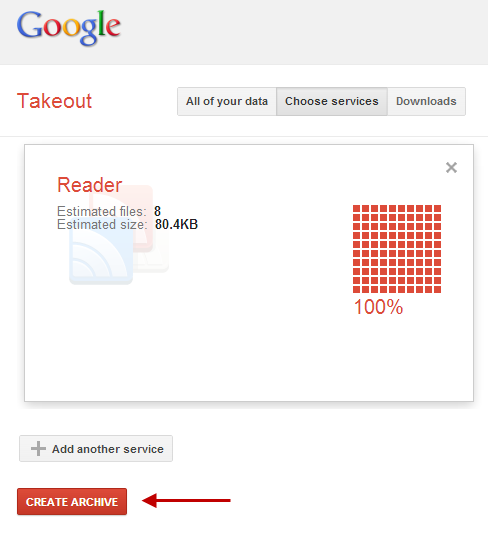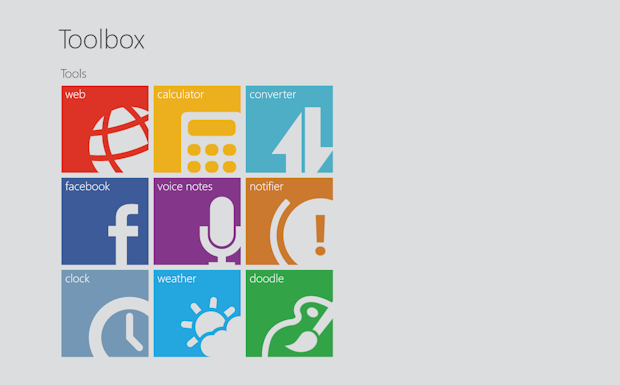Guides
10 Working Tips to Improve and Save Laptop’s Battery Life
Laptops users know the critical importance of the battery and it’s life. Users who carry their laptops with them know it well that the performance of the whole system depends alot on the battery power. The more the standby time it gives the more convenient it will be for you. But to keep the battery long lasting you need to take a good care of it. There are some guidelines that, if followed can help in improving the battery performance and keep it long lasting.
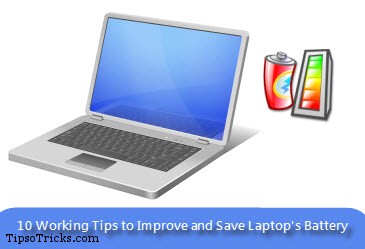
1. Keep the AC power ON
The simplest tip of all! Keep the laptop running on AC power instead of battery. If you’re on your desk, bed or sofa and the charging point is near you then you should connect the charger to to power it up with AC. The reason is simple – when the AC power is ON, battery is not used at all. Running the laptop more with AC power saves the charging and overall battery life.
2. Keep it Cool
Keep the CPU fan’s vents clear. If its vents are under the laptops’ body then make sure you’re placing it above the surface on which it is placed. This keep the air flowing under the body which helps in exhausting the heat from the vents. Remember heated system will force the fan to rotate faster which will require more battery power.
3. Control CPU Speed
You can control or minimize CPU speed if you’re laptop is running on batteries.
To do this:
Open Control Panel > Power Options and Select the “Balanced” or “Power Saver” profiles to keep the CPU at minimum speed.
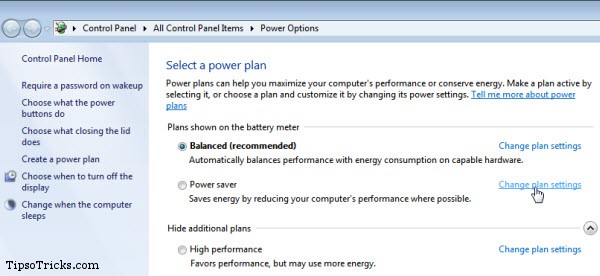
This is best if you’re working on single application like MS Office or just typing or watching a movie. You can create a custom profile for power settings by clicking “change plan settings” beside preset power plans.
4. Add More RAM
Low amount of RAM forces the CPU to create a virtual memory inside hard drive. Accessing files from hard drive requires more battery power. RAM is not only faster medium of transferring data to CPU but also lighter on power resources and consume much less battery power.
5. Use Hibernation Mode
Most of the users like to stand by the system when they’re away and it is assumed that from standby state system wakes up early. But in standby mode system’s hardware are still awake and eat battery power. It looks like the system is sleeping but actually it isn’t. While the Hibernation mode is useful when you’re running on batteries. Hibernating is little different from standby in which the system is completely shut down but the the opened programs, data in memory and opened files are preserved and you’re taken to the same state before hibernation when you turn it back on. So instead of using standby try to hibernate it when on batteries.
6. Lower Screen Brightness
LCD Screen and hard drive are the two most power consuming devices on a notebook. Turning off the screen saves a lot of battery power when you’re away for a while. Similarly dimming it also saves a good amount of battery charging. There are always shortcuts/functions keys given on all laptops to directly control the brightness of the screen.
7. Turn off Unused Hardware Internally
Beside hard drive there are other internal hardware devices that consume a good amount of power. Wifi and bluetooth cards are found to be always ON and searching for active networks around. When they’re not in use, turn them off from the options or directly from the buttons given on the notebooks externally.
8. Plug out External Devices
USB devices, like flash drives, external keyboard and mouse etc are the biggest external sources that drain out the charging. If you do not need them when running on batteries, plug them out and you’ll notice a prominent increase in standby time.
9. Turn Off Scheduled Tasks
Most of the programs are set on automatic execution when system is idle. While installing application some of them set themselves for automatic execution or say for example checking for updates online. Carefully check for all these type of application from Task Scheduler and turn them off when you want to prevent them from running while system is battery-powered.
10. Close Unused Programs
This is the most obvious one. Applications running in background increase CPU usage. The more the CPU runs more the battery will be taken. Check the taskbar to see running applications and close all those that are not required. Try not to perform power-intensive activities while on batteries. Avoid multi-tasking and playing heavy games.
The above 10 tips you can easily extend and improve life of the battery of your notebook. You’ll definitely notice a huge increase in stand by time of your laptop if you perform all these.