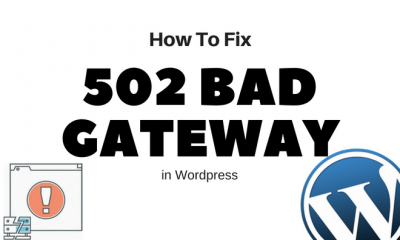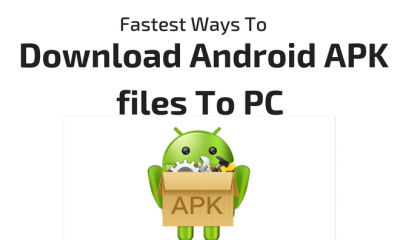Desktop Tools
15+ Free Tools To Mount ISO Files To Virtual Drives [Ultimate List]

The idea of creating a file which includes the exact copy of any CD-ROM disk and can be stored anywhere on your system was a great invention. This helped users to collect or back up their important optical drives and make them easy to share. Nowadays, even DVDs and Blu-Rays can be copied in a file called ISO file. Along with these helpful features, it is also easy to create or extract. All you need is an Optical Drive. Optical Disks were also needed to place the content in it so that it can be read by your system but now there are various software available which makes your ISO to behave like a real Optical Disk. Following are few of the most popular and Free Tools To Mount ISO Files To Virtual Drives.

Tools To Mount ISO Files To Virtual Drives
DAEMON Tools Lite
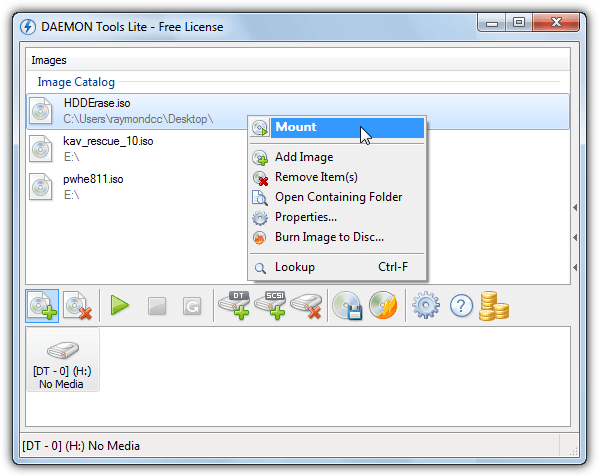
Daemon Tools Lite is a free version of Daemon Tools Pro with some features ripped off. Still it is the best available when talking of mounting ISO images. It supports various formats, and is able to create images from a physical CD, DVD or Blu-Ray disc.
PowerISO
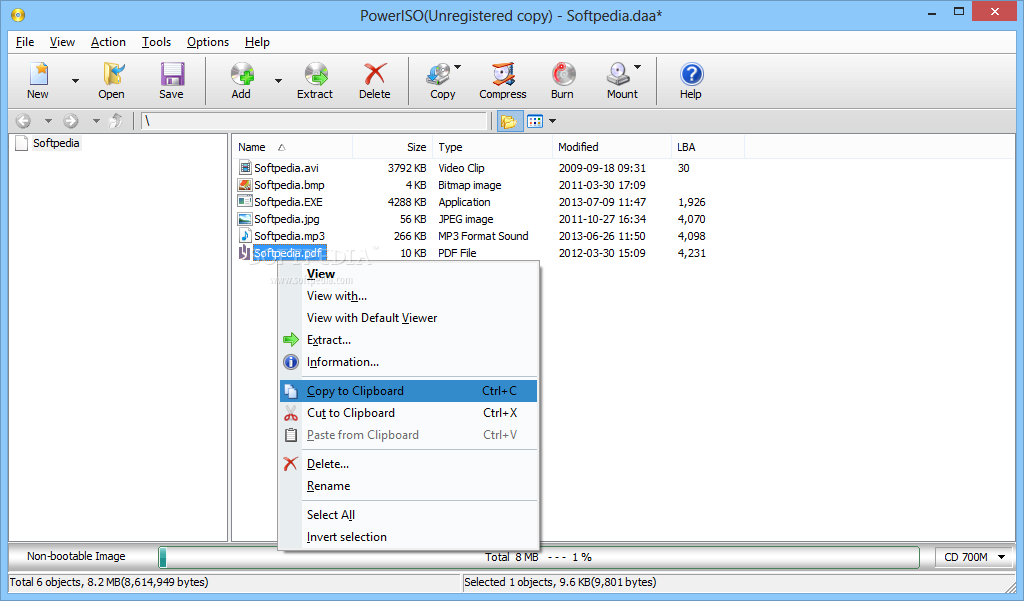
PowerISO mounting tool is full of features. It supports opening, creating, extracting, burning, compressing, encrypting ad other features for any CD, DVD or BD disk image. It is also capable of ripping mp3 files from any disk.
Gizmo
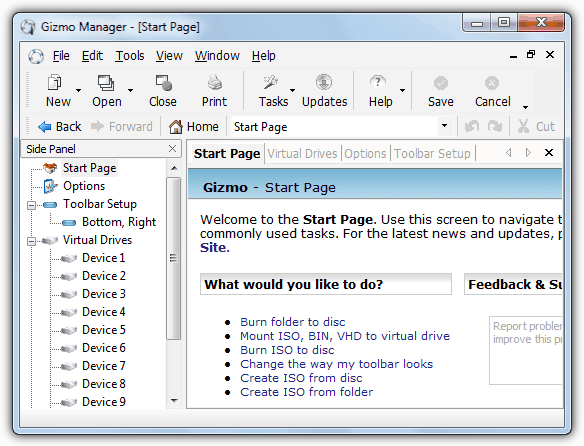
Gizmo is the combination of both features and simplicity. Apart from creating image from both disk and folder, other options like mounting virtual hard disk files and creating virtual RAM disk is also available. All that without any cost.
WinCDEmu
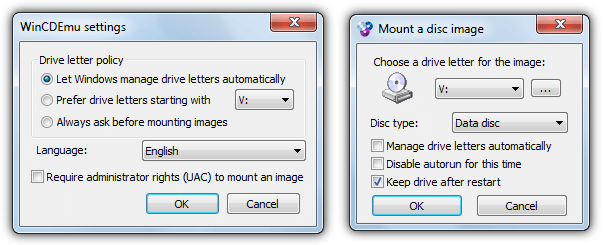
WinCDEmu is another great tool for mounting ISO files. Just install it and any ISO file you open will be opened in it. ISO creating is also supported and is available in 20 languages. It is supported from Windows XP, Windows 10 is not listed in its support but it works great on it.
Microsoft Virtual CD-ROM Control Panel

Microsoft Virtual CD-ROM Control Panel dates back to 2001 but was made officially available in 2013. It is the most basic ISO mounting tool which does not even requires installation. Though it is not pre-loaded with extra features but is most initiative and easy to use.
DVDFab Virtual Drive

With DVDFab Virtual drive, you can create upto 18 virtual drive simultaneously. It is simple to use, just right click an any ISO file and open it with DVDFab Virtual drive. 8 types of disc images are supported by this tool and with this you can also create your own disk images.
Virtual CloneDrive
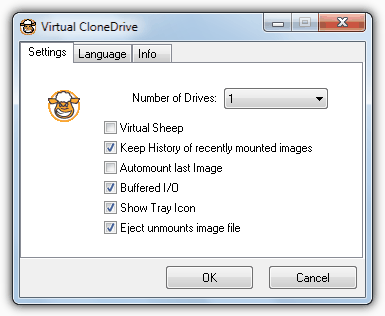
Virtual CloneDrive supports upto 8 drive simultaneously and number of image formats are supported. Creating or burning images are not supported though, but mounting is as simple as double on ISO file.
ImDisk Virtual Disk Driver
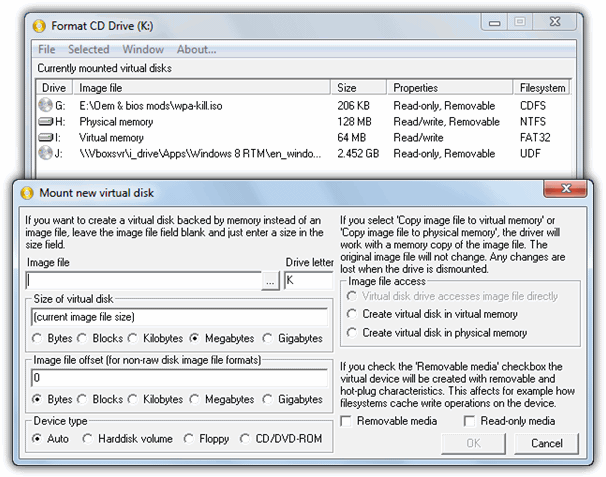
ImDisk is an open source virtual disk mounting which can also create images of fixed or removable hard drive. It is a bit complicated to use but much more powerful as it supports to mount and create CD or DVD-ROM image. It is accessed via a control panel entry and supported from Windows NT.
Alcohol Portable
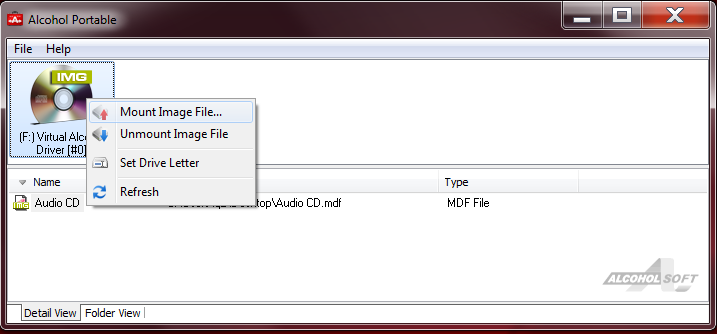
Alcohol Portable is a powerful ISO mounting tool which runs without installation. It runs as a service on your system. Using it is also very simple, just open it and select the ISO file which you want to mount. It is supported from Windows 10.
ISODisk
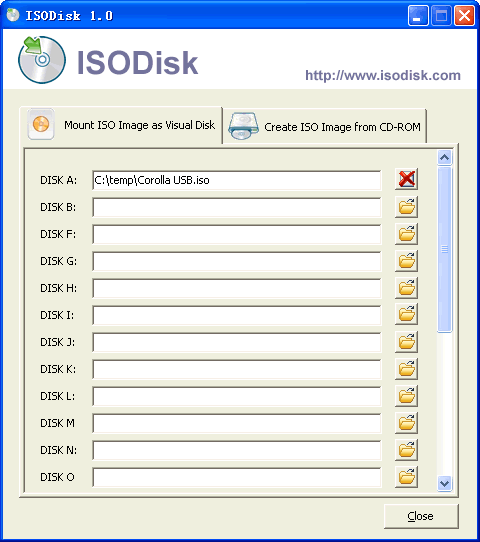
ISODisk allows you to create 20 virtual drives at a time with multiple formats support. Though it does not provide any extra ordinary feature but performs well in opening and creating any ISO image.
OSFMount
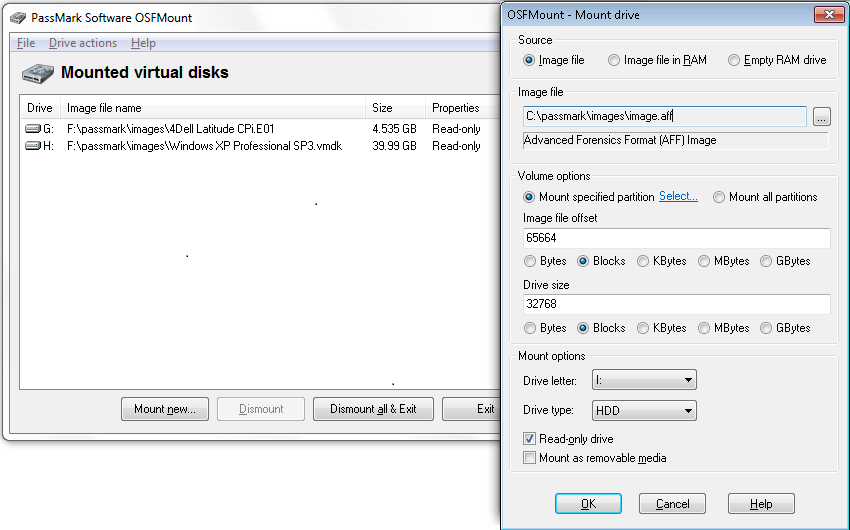
It is one of those ISO mounting tools in which supports creating and opening of RAM disk images which are temporary as it is on actual RAM but very fast.
AVS Disk Creator
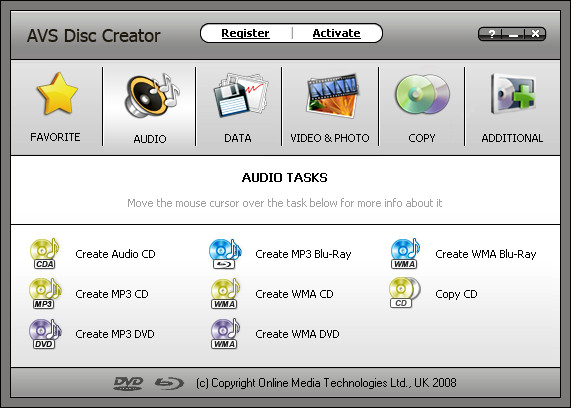
Again a very handy tool to handle your ISO images. Several other features related to disk management are also available. You can copy the image to any type media disk or directly to your PC as a virtual Drive.
WinMount Free edition
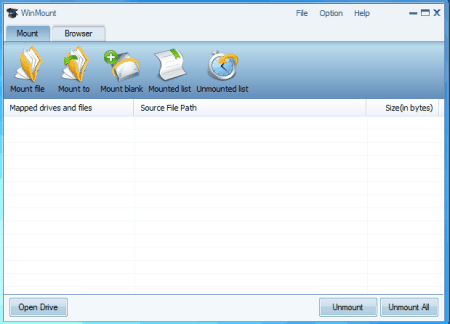
As the name suggests, it is a free but complete ISO mounting software available. Along with compression and decompression, more than 20 types of formats of image are supported.
Ultra RAMDisk
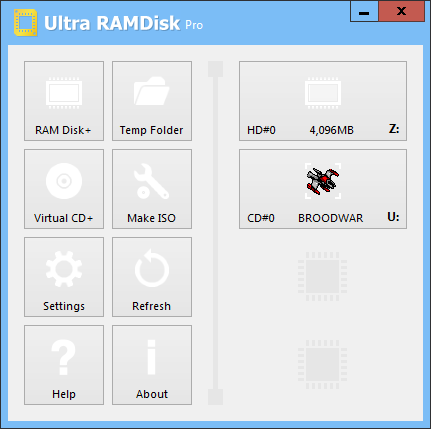
Do not confuse by its name. it is actually a two in one software which supports mounting of images of almost every format along with creating image of RAM.
TotalMounter
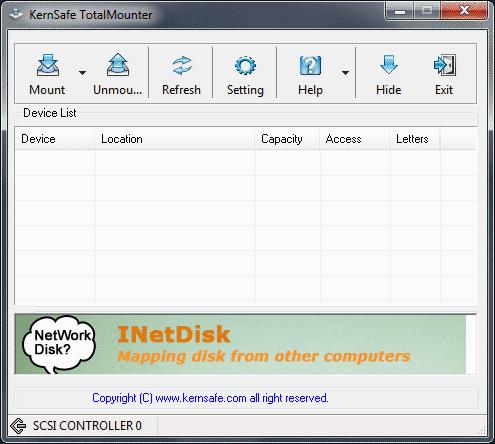
It is the only free tool which mounts images directly to your hard drive instead of creating any virtual drive. Presented by KenSafe, it supports various formats of images. Apart from ISO, many other image formats are also supported.
MagicDisk
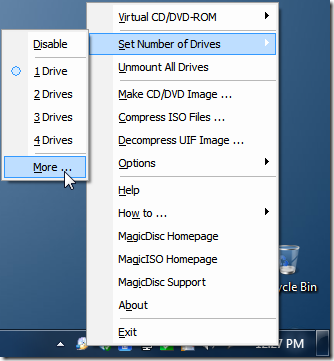
MagicDisk is a part of MagicISO suite which emulates or mounts ISO and images of other formats and can be downloaded separately. Once installed, every ISO image will now be shown as a virtual drive. You can access its settings from action bar and can set number of virtual drives you want or even disable it.

Desktop Tools
Smallest Antivirus to Automatically Remove Autorun.inf Virus from USB Flash Drives
Autorun.inf is not very harmful but still the most annoying virus of all which travels through flash drives. There’s a nifty tool designed specifically for this purpose – to remove Autorun.inf Virus from USB drive!
This virus automatically executes itself as soon as the infected flash drive is inserted into a system. When user double clicks the infected drive, autorun.inf with associated (hidden) .bat files infects all the partition of the system and autorun.inf is copied to all the drives.
Although this can be prevented through standard antivirus software but there’s a dedicated antivirus made specially to remove autorun viruses called Autorun Virus Remover.

Remove Autorun.inf Virus
Autorun Virus Remover provides protection against any malicious programs trying to attack via USB drive. When a USB device is inserted into your computer, Autorun Virus Remover will automatically scan it, block and delete autorun virus, trojans, and malicious code. Also, it can detect and remove USB virus such as autorun.inf virus in your computer.
Remove Autorun.inf Virus with Autorun Virus Remover can also remove the autorun virus due to which you can’t open your hard disk and USB drive (Pen drive, Memory card) by double clicking. Autorun Virus Remover USB antivirus software to permanently protect offline computer against any USB virus without the need for signature updates. This light and easy to use solution is compatible with all version of Windows and doesn’t slow down your computer at all.
Desktop Tools
Snappy: All in One Driver Installer For All Your System Drivers
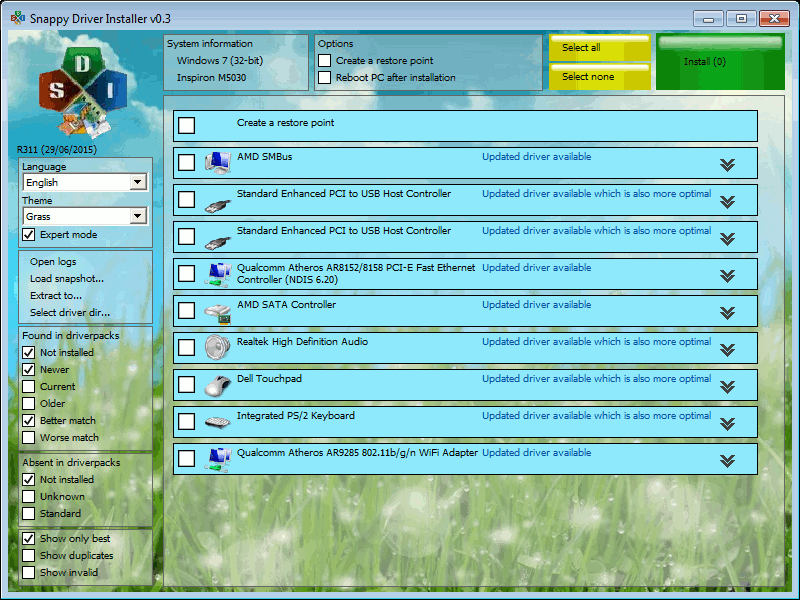
Snappy system driver installer is a freeware for Windows which is an All in One Driver Installer and can be used as a complete solution to install all types of drivers on your system. There are two main sources which are supported by the program namely driver packs and local folders. The program is capable enough to pick the drivers automatically from the folder where you kept them and bring it to use at any given time.
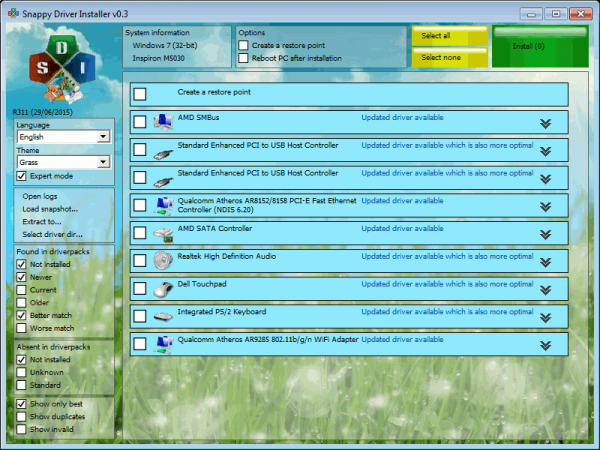
The computers who have a weak or unreliable internet connection can avail the services of this program as it can install all the drivers without it. To start installing drivers on your computer, go to the updates option which can be found on the top and download the index file by checking on the option ‘Check only needed for this PC’ and then click on accept. This index file will add all the relevant information to the software. The program then works by checking for all the missing drivers and updates for the already-installed programs on the system.
You are also free to download all the driver packs, however, which is not recommended by the experts. You only need to do this if you need to create a completely portable version of a particular program on the computer which, by default, includes all the drivers. There is one thing to note that you will have to download nearly 9 GB of data in that case.
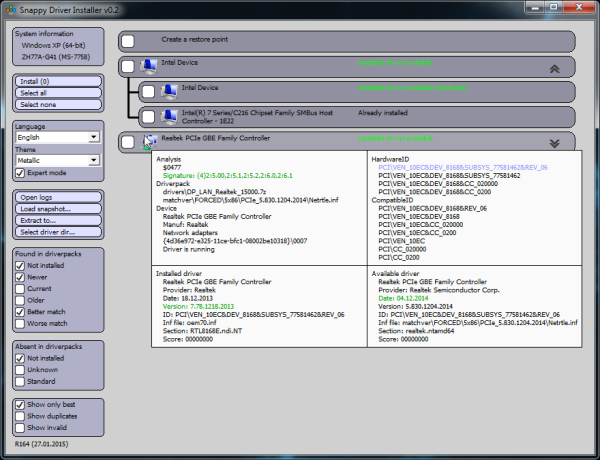
As soon as you are done downloading, the main interface of the program will show the updated driver information afterward. You can also enable the expert mode present on your left where you will be able to use filters to customize the selected option. You are also free to disable the updates which you think are, in no way, better than the ones already installed.
Before selecting the drivers which need to be updated, hover on each device to get information about each device’s already installed driver and the update the program wants to install. The information may consist of the update’s version, device’s manufacturer’s name, hardware IDs, etc. It is quite beneficial to give some time to these facts as there may be some updates which are not suitable for the device or are falsely identified. Once you are done with all these important steps, the Snappy Driver Installer will start downloading the selected driver updates for your system, installing afterward.
Desktop Tools
Easiest Way to Recover Deleted Photos and Text Messages From Phone For FREE

Recover deleted photos from phone easily with the world’s number one android file recovery software named Wondershare Dr.Fone. It is a tool which is used worldwide for recovering files and data from android tablets and phones. The tool is capable of retrieving audio files, Whatsapp messages, videos, call history, contacts, photos, text messages and a lot more that you lost accidentally or due to the ROM flashing or OS crash. The tool supports about 200 android devices and many android versions.

How To Recover Deleted Photos From Phone And Other Data
Dr. Fone is very beneficial in recovering files on android devices and can retrieve deleted text messages too. However, if the tool is not dealt properly, the software will not be able to recover all the files properly. Before beginning the process of recovery, the following tips should be considered to increase the success rate positively.
- First of all, if you find out that some of the files have gone missing on the phone or a list of data is deleted accidentally from the phone, stop using the device instantly. In android or other OS, the data is actually not blown away but is kept in the phone to be rewritten by some other files. For this particular reason, if the device is kept working on, that data gets overwritten by the recent changes in the phone and ultimately, disappears forever.
- Secondly, look for a computer as soon as possible and start the process of recovery. Don’t forget, the sooner it is, the better it is. Download the recovery software by Wondershare i.e. Dr. Fone for android. For further information, follow the following downloading process.
How To Download
There are more than one way to download Wondershare on your phone. You can either go to the product page to find the app link or simply click the download option on the top of the page to get Dr.Fone on your phone. Once downloaded, your phone will offer an installation package. The download button is also featured in the bottom of the page.
How To Install
Once you have downloaded, search for the installation package on your system. Double tap on the .exe file to run the setup and click on the install option to start the recovery process. The installation process will take approximately a few minutes. Once there, the Start Now option should be clicked to launch the software.
-
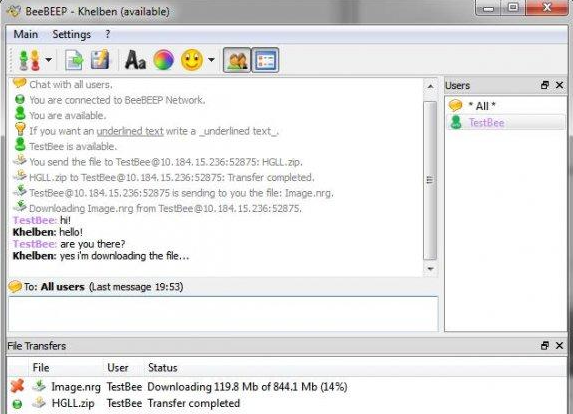
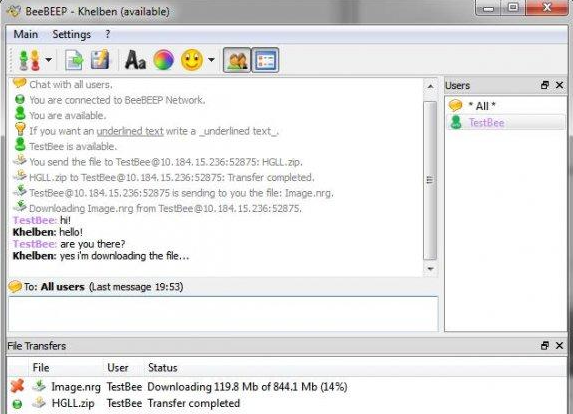 Desktop Tools12 years ago
Desktop Tools12 years ago5 Best FREE LAN/WiFi Chat & File Sharing Software
-

 Featured12 years ago
Featured12 years ago4 Best Ways To Transfer Files Over LAN or Wifi Network
-

 Desktop Tools12 years ago
Desktop Tools12 years ago5 Free Software to Make Unattended/Silent Installers
-

 Desktop Tools9 years ago
Desktop Tools9 years ago15 Best Android PC Suite Software for Windows of 2015
-

 Offers12 years ago
Offers12 years agoFull Version Angry Birds Space Activation Key for PC [Giveaway]
-
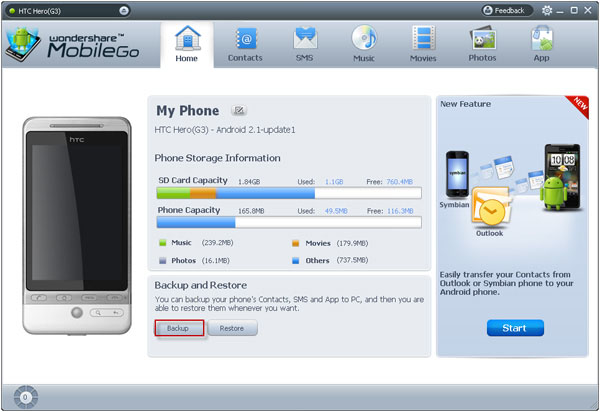
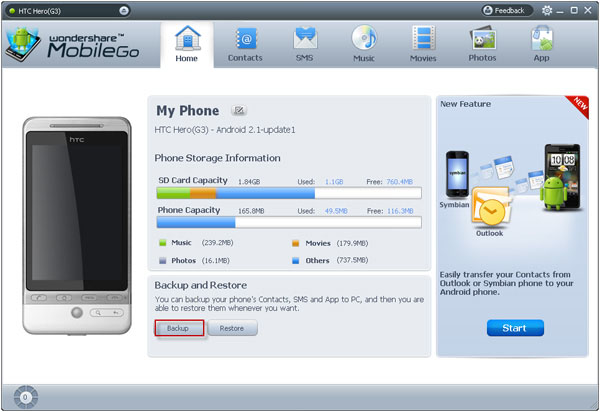 Desktop Tools12 years ago
Desktop Tools12 years ago10 Best PC Suite For Android Smartphones
-

 Desktop Tools12 years ago
Desktop Tools12 years ago5 Best Sites To Download iOS (iPod, iPhone, iPad) Games for FREE
-

 Desktop Tools12 years ago
Desktop Tools12 years ago5 Top Free Software to Watermark Your Images